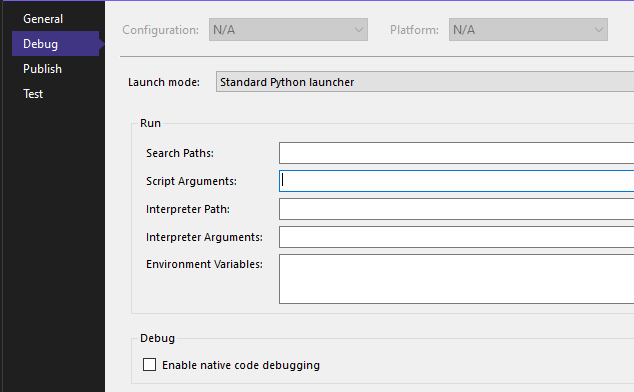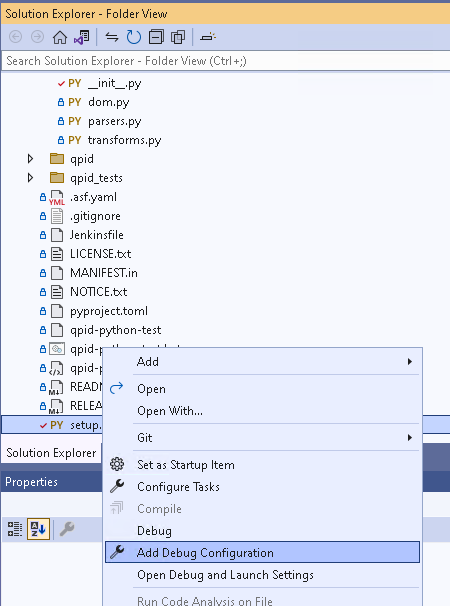I am new to Python and work with Microsoft Visual Studio
I have to run this (but it says I need more than 1 value):
from sys import argv
script, first, second, third = argv
print "The script is called:", script
print "Your first variable is:", first
print "Your second variable is:", second
print "Your third variable is:", third
I understood that I have to type that (for example) in order to run the code:
python ex13.py first 2nd 3rd
but where do I need to write it?
In the Visual Studio there is only a Start Button for running the script.