Me too had the same issue while trying to import a module which was successfully imported on terminal and not able to install on IDLE.
![ModuleNotFoundError]()
How I fixed?
Assuming you know how to execute commands on terminal as well as inside of python interpreter
Open your Terminal & execute the below commands :
:~$ python3
Python 3.6.9 (default, Jan 26 2021, 15:33:00)
[GCC 8.4.0] on linux
Type "help", "copyright", "credits" or "license" for more information.
>>>
>>>
>>> import sys
>>> sys.version
'3.6.9 (default, Jan 26 2021, 15:33:00) \n[GCC 8.4.0]'
>>> sys.path
['', '/usr/lib/python36.zip', '/usr/lib/python3.6',
'/usr/lib/python3.6/lib-dynload', '/usr/local/lib/python3.6/dist-
packages', '/usr/lib/python3/dist-packages']
>>>
Now import your module inside of your python3 interpreter.
>>> import nester
>>>
>>> nester.__file__
'/usr/local/lib/python3.6/dist-packages/nester.py'
>>>
Open your IDLE and run the below commands and compare them
Python 3.9.1 (tags/v3.9.1:1e5d33e, Dec 7 2020, 17:08:21) [MSC v.1927
64 bit (AMD64)] on win32
Type "help", "copyright", "credits" or "license()" for more
information.
>>> import sys
>>> sys.version
'3.9.1 (tags/v3.9.1:1e5d33e, Dec 7 2020, 17:08:21) [MSC v.1927 64 bit
(AMD64)]'
>>> sys.path
['','C:\Users\username\AppData\Local\Programs\Python\Python39\Lib\idlelib', 'C:\Users\username\AppData\Local\Programs\Python\Python39\python39.zip', 'C:\Users\username\AppData\Local\Programs\Python\Python39\DLLs', 'C:\Users\username\AppData\Local\Programs\Python\Python39\lib', 'C:\Users\username\AppData\Local\Programs\Python\Python39', 'C:\Users\username\AppData\Local\Programs\Python\Python39\lib\site-packages']
>>> sys.executable
'C:\Users\username\AppData\Local\Programs\Python\Python39\pythonw.exe'
Now if you compare both outputs from Terminal & IDLE,
- Terminal Module location is different from IDLE
- I was using Ubuntu 18 terminal on windows machine
So I just copied my file to 'C' directory and ensured its file privileges. That's it.
:~$ cp -p /usr/local/lib/python3.6/dist-packages/nester.py /mnt/c/Users/username/AppData/Local/Programs/Python/Python39/Lib/
![ModuleNotFoundError Fixed]()
It worked!!

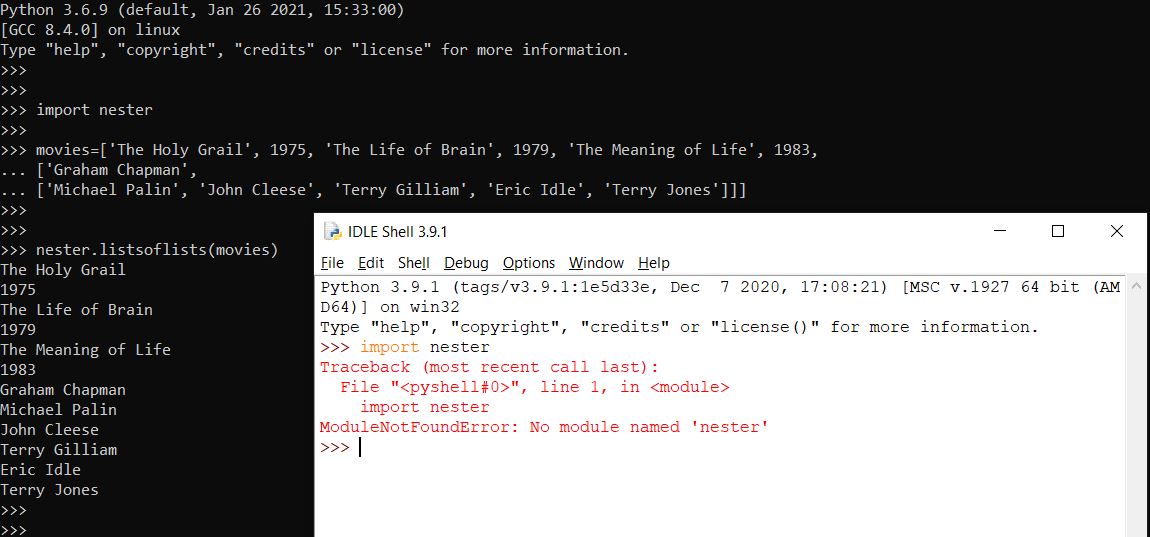
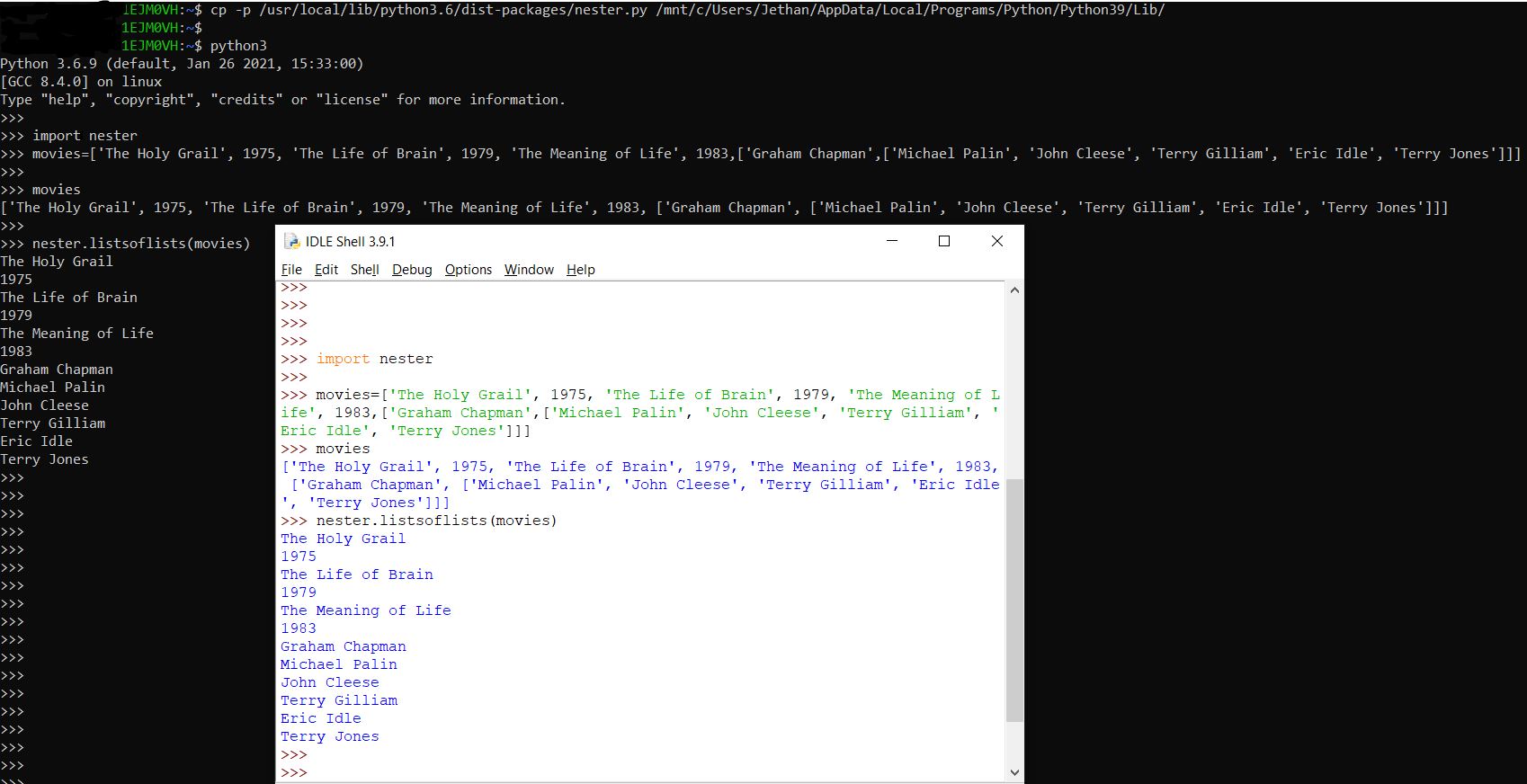
import sys; print(sys.version)for that. – Beatricesys.pathfor both....see any differences? – Roux