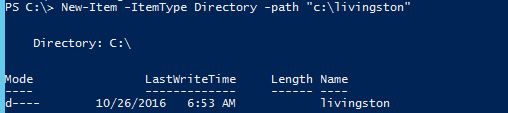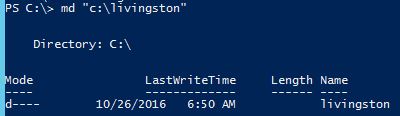I wanted to be able to easily let users create a default profile for PowerShell to override some settings, and ended up with the following one-liner (multiple statements yes, but can be pasted into PowerShell and executed at once, which was the main goal):
cls; [string]$filePath = $profile; [string]$fileContents = '<our standard settings>'; if(!(Test-Path $filePath)){md -Force ([System.IO.Path]::GetDirectoryName($filePath)) | Out-Null; $fileContents | sc $filePath; Write-Host 'File created!'; } else { Write-Warning 'File already exists!' };
For readability, here's how I would do it in a .ps1 file instead:
cls; # Clear console to better notice the results
[string]$filePath = $profile; # Declared as string, to allow the use of texts without plings and still not fail.
[string]$fileContents = '<our standard settings>'; # Statements can now be written on individual lines, instead of semicolon separated.
if(!(Test-Path $filePath)) {
New-Item -Force ([System.IO.Path]::GetDirectoryName($filePath)) | Out-Null; # Ignore output of creating directory
$fileContents | Set-Content $filePath; # Creates a new file with the input
Write-Host 'File created!';
}
else {
Write-Warning "File already exists! To remove the file, run the command: Remove-Item $filePath";
};