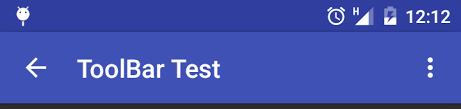How can I set back arrow in Android toolbar and also apply click listener?
First make one toolbar.xml
<?xml version="1.0" encoding="utf-8"?>
<android.support.v7.widget.Toolbar xmlns:android="http://schemas.android.com/apk/res/android"
xmlns:local="http://schemas.android.com/apk/res-auto"
android:id="@+id/toolbar"
android:layout_width="match_parent"
android:layout_height="wrap_content"
android:minHeight="?attr/actionBarSize"
android:background="@color/colorPrimary"
local:theme="@style/ThemeOverlay.AppCompat.Dark.ActionBar"
local:popupTheme="@style/ThemeOverlay.AppCompat.Light" />
then include it in activity_main.xml like this way:
<LinearLayout
android:id="@+id/container_toolbar"
android:layout_width="match_parent"
android:layout_height="wrap_content"
android:orientation="vertical">
<include
android:id="@+id/toolbar"
layout="@layout/toolbar" />
</LinearLayout>
then in your MainActivity.java file, put this code:
mToolbar = (Toolbar) findViewById(R.id.toolbar);
setSupportActionBar(mToolbar);
getSupportActionBar().setDisplayHomeAsUpEnabled(true);
getSupportActionBar().setDisplayShowHomeEnabled(true);
getSupportActionBar().setTitle("MyTitle");
To add listener on back press, use following method:
@Override
public boolean onOptionsItemSelected(MenuItem item) {
switch (item.getItemId()) {
case android.R.id.home:
// todo: goto back activity from here
Intent intent = new Intent(CurrentActivity.this, MainActivity.class);
intent.addFlags(Intent.FLAG_ACTIVITY_CLEAR_TOP | Intent.FLAG_ACTIVITY_NEW_TASK);
startActivity(intent);
finish();
return true;
default:
return super.onOptionsItemSelected(item);
}
}
Toolbar mToolbar= (Toolbar) findViewById(R.id.toolbar);
setSupportActionBar(mToolbar);
getSupportActionBar().setDisplayHomeAsUpEnabled(true);
mToolbar.setNavigationOnClickListener(new View.OnClickListener() {
@Override
public void onClick(View v) {
// perform whatever you want on back arrow click
}
});
// with lamda expression
toolbar.setNavigationOnClickListener(view -> onBackPressed());
Lamda expression are not supported at language leve 7 –
Stegosaur If you are using the default back button for android by using
getSupportActionBar().setDisplayHomeAsUpEnabled(true);
Then override the onOptionsItemSelected like
@Override
public boolean onOptionsItemSelected(MenuItem item) {
switch (item.getItemId()) {
case android.R.id.home:
//do whatever
return true;
default:
return super.onOptionsItemSelected(item);
}
}
Complete example here http://www.freakyjolly.com/how-to-add-back-arrow-in-android-activity/
Use getSupportActionBar() Activity on which you want to show Back Icon
In OtherActivity.class
public class OtherActivity extends AppCompatActivity {
@Override
protected void onCreate(Bundle savedInstanceState) {
super.onCreate(savedInstanceState);
setContentView(R.layout.other_activity);
ActionBar actionBar = getSupportActionBar();
if (actionBar != null) {
actionBar.setDisplayHomeAsUpEnabled(true);
}
}
public boolean onOptionsItemSelected(MenuItem item){
switch (item.getItemId()) {
case android.R.id.home:
finish();
return true;
}
return super.onOptionsItemSelected(item);
}
public boolean onCreateOptionsMenu(Menu menu) {
return true;
}
}
This will add a event listen
If you want to know when home is clicked is an AppCompatActivity then you should try it like this: Use this code :
Toolbar toolbar = (Toolbar) findViewById(R.id.toolbar);
setSupportActionBar(toolbar);
getSupportActionBar().setDisplayHomeAsUpEnabled(true);
getSupportActionBar().setDisplayShowHomeEnabled(true);
Listen for click events on android.R.id.home like usual:
@Override
public boolean onOptionsItemSelected(MenuItem menuItem) {
if (menuItem.getItemId() == android.R.id.home) {
Intent intent = new Intent(CurrentActivity.this, MainActivity.class);
startActivity(intent);
finish();
}
return super.onOptionsItemSelected(menuItem);
}
Add this
Toolbar toolbar = (Toolbar) findViewById(R.id.my_awesome_toolbar);
setSupportActionBar(toolbar);
getSupportActionBar().setDisplayHomeAsUpEnabled(true);
getSupportActionBar().setDisplayShowHomeEnabled(true);
and in onOptionsItemSelected add this
@Override
public boolean onOptionsItemSelected(MenuItem item) {
switch (item.getItemId()) {
case android.R.id.home:
finish();
return true;
default:
return super.onOptionsItemSelected(item);
}
}
Check this
Display Back Arrow on Toolbar Android
http://developer.android.com/intl/es/training/implementing-navigation/ancestral.html
Very simple code. Add inside onCreateView() method of activity
To display icon
Toolbar toolbar = findViewById(R.id.toolbar);
setSupportActionBar(toolbar);
getSupportActionBar().setDisplayShowTitleEnabled(false);
getSupportActionBar().setDisplayHomeAsUpEnabled(true);
and to add click listener
toolbar.setNavigationOnClickListener(new View.OnClickListener() {
@Override
public void onClick(View v) {
// Put your click logic here
}
});
© 2022 - 2024 — McMap. All rights reserved.