I am taking two images in python and overlapping the first image onto the second image. What I would like to do is blend the images where they overlap. Is there a way to do this in python other than a for loop?
PIL has a blend function which combines two RGB images with a fixed alpha:
out = image1 * (1.0 - alpha) + image2 * alpha
However, to use blend, image1 and image2 must be the same size.
So to prepare your images you'll need to paste each of them into a new image of
the appropriate (combined) size.
Since blending with alpha=0.5 averages the RGB values from both images equally,
we need to make two versions of the panorama -- one with img1 one top and one with img2 on top. Then regions with no overlap have RGB values which agree (so their averages will remain unchanged) and regions of overlap will get blended as desired.
import operator
from PIL import Image
from PIL import ImageDraw
# suppose img1 and img2 are your two images
img1 = Image.new('RGB', size=(100, 100), color=(255, 0, 0))
img2 = Image.new('RGB', size=(120, 130), color=(0, 255, 0))
# suppose img2 is to be shifted by `shift` amount
shift = (50, 60)
# compute the size of the panorama
nw, nh = map(max, map(operator.add, img2.size, shift), img1.size)
# paste img1 on top of img2
newimg1 = Image.new('RGBA', size=(nw, nh), color=(0, 0, 0, 0))
newimg1.paste(img2, shift)
newimg1.paste(img1, (0, 0))
# paste img2 on top of img1
newimg2 = Image.new('RGBA', size=(nw, nh), color=(0, 0, 0, 0))
newimg2.paste(img1, (0, 0))
newimg2.paste(img2, shift)
# blend with alpha=0.5
result = Image.blend(newimg1, newimg2, alpha=0.5)
img1:

img2:

result:

If you have two RGBA images here is a way to perform alpha compositing.
If you'd like a soft edge when stitching two images together you could blend them with a sigmoid function.
Here is a simple grayscale example:
import numpy as np
import matplotlib.image
import math
def sigmoid(x):
y = np.zeros(len(x))
for i in range(len(x)):
y[i] = 1 / (1 + math.exp(-x[i]))
return y
sigmoid_ = sigmoid(np.arange(-1, 1, 1/50))
alpha = np.repeat(sigmoid_.reshape((len(sigmoid_), 1)), repeats=100, axis=1)
image1_connect = np.ones((100, 100))
image2_connect = np.zeros((100, 100))
out = image1_connect * (1.0 - alpha) + image2_connect * alpha
matplotlib.image.imsave('blend.png', out, cmap = 'gray')
If you blend white and black squares result will look something like that:
© 2022 - 2024 — McMap. All rights reserved.