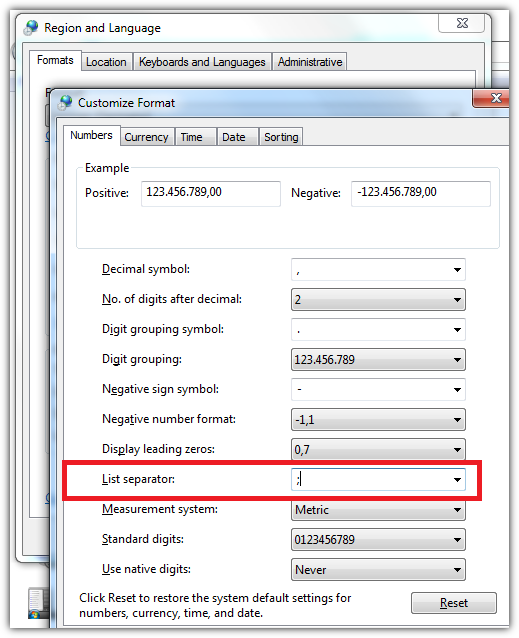It seems Excel 2013 doesn't read CSV files correctly (Excel 2010 does). Every time I open .csv files, all my data are displayed in the first column.
I know I can go to DATA, Convert, and then choose commas, but this set up is not saved, and I am fed up doing this every time I open this kind of file.
How can I set Excel 2013, once and for all, to display CSV files (comma separated) prettily?