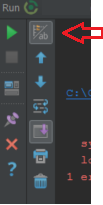Intellij Idea 14.1.2, Gradle 2.3
I have a project with few java subprojects. Gradle builds works as expected but Intellij Idea does not capture the output of it and does not show the Messages Tool Window where you can click on the error and go to the source file.
Steps to reproduce:
- Create new gradle project
- Create new class with one method
- Introduce intentionally one error
- Build using Gradle tool window
Expected result: Message Tool window will show up showing the error.
Actual result: Output is shown in the Run tool window, but the Message window is not shown (it's menu item is not even active in View -> Tool windows)
I've tryed to reimport the project, to create it from scratch, searched Idea's settings, manipulated manually values in *.iml but with no success and I am running out of ideas.
Any idea where I can find a setting that tells the IDE to direct output to the Messages window?