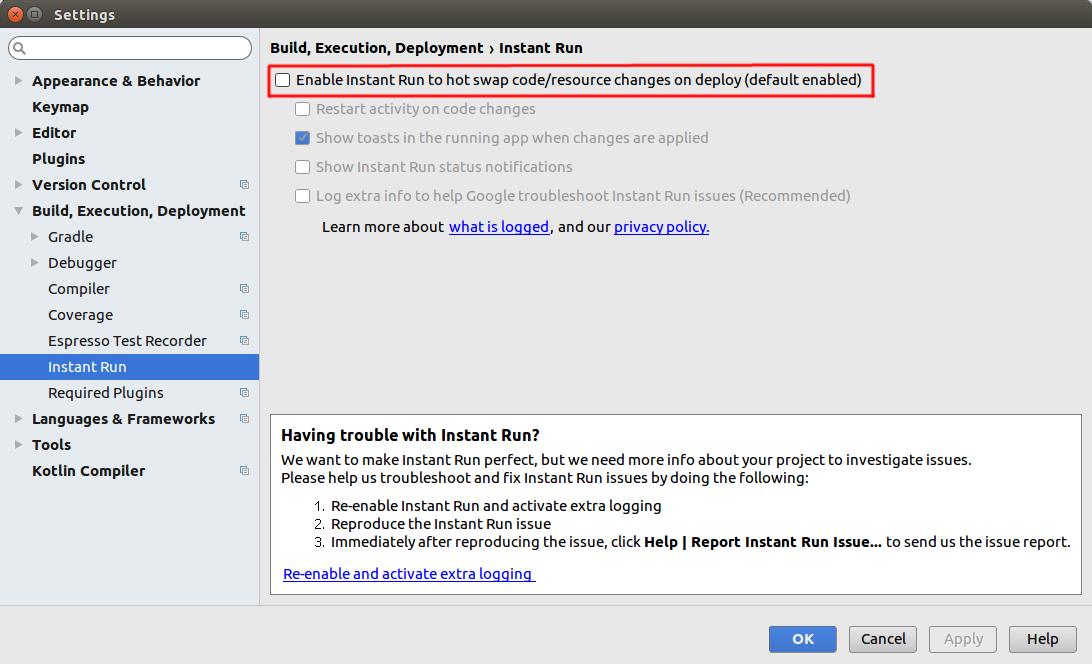In Android studio 2.0 after first app launch on emulator it seems that run process is attached to it. But if I connect device and want to test app, device chooser dialog is not showing up. I tried instant run, simple run, checked configurations (it's set to show chooser dialog), but all changes are made to emulator app.
How to launch app in device without turning off emulator and losing instant run "**connection**" with emulator ?