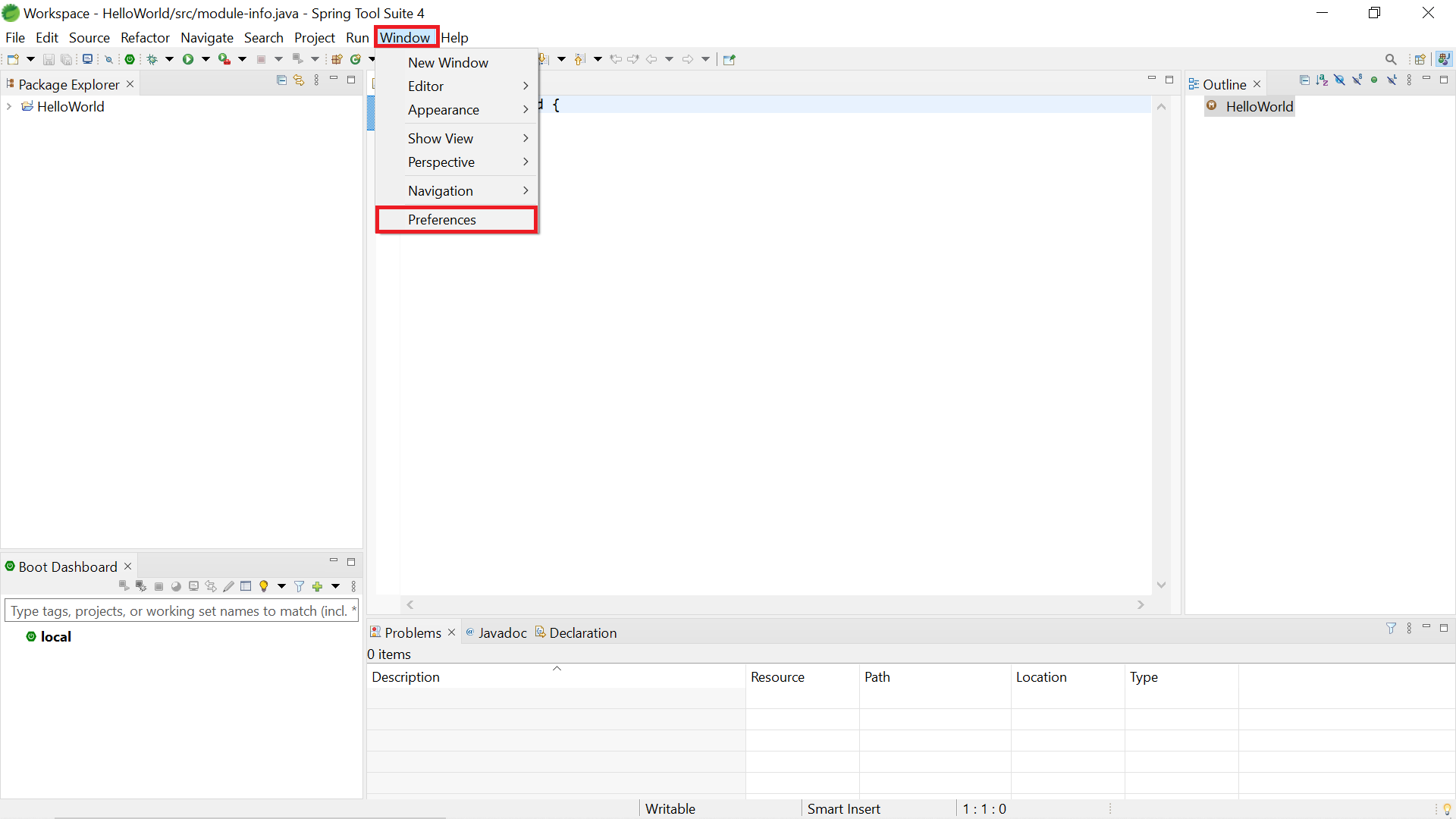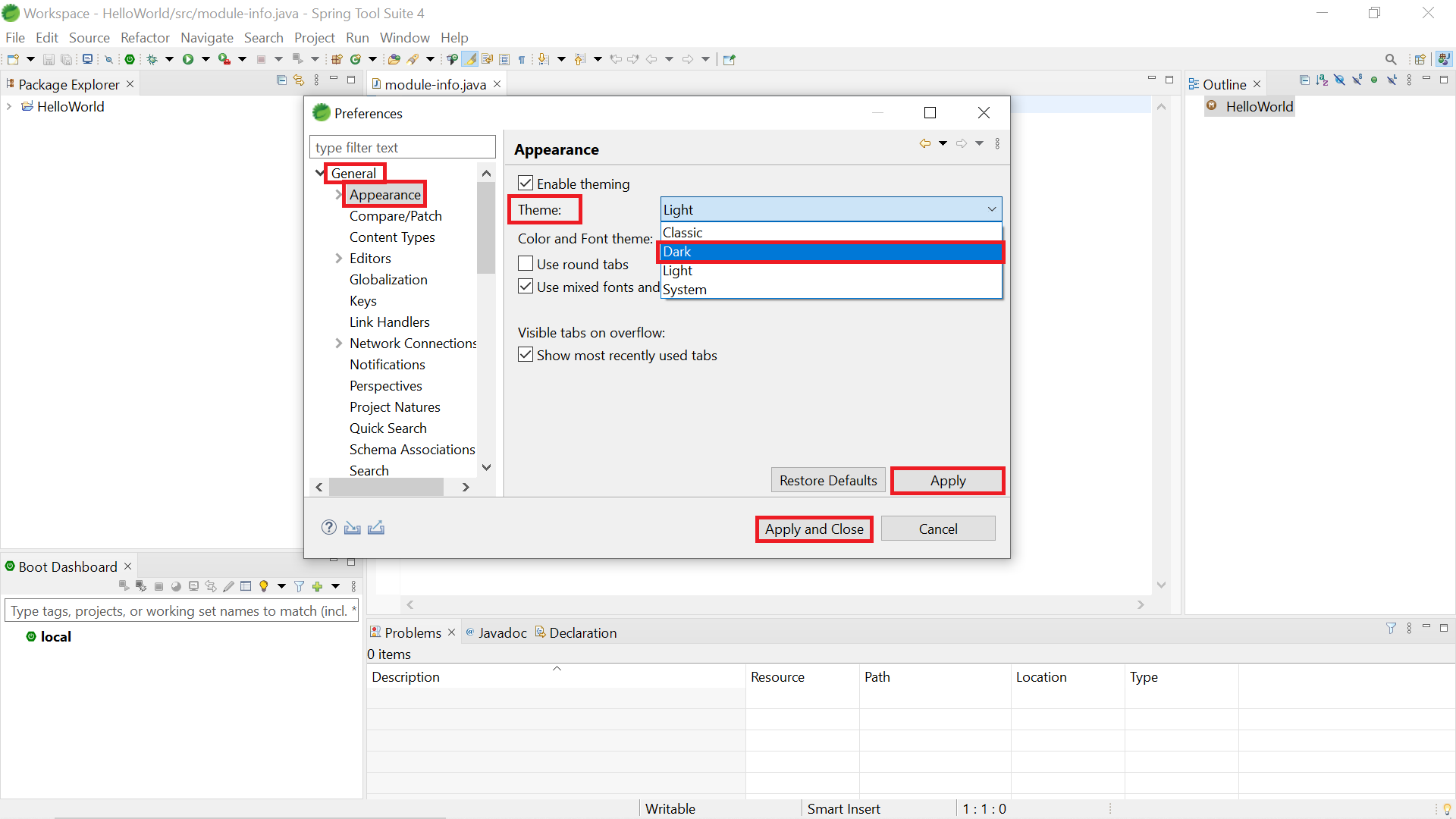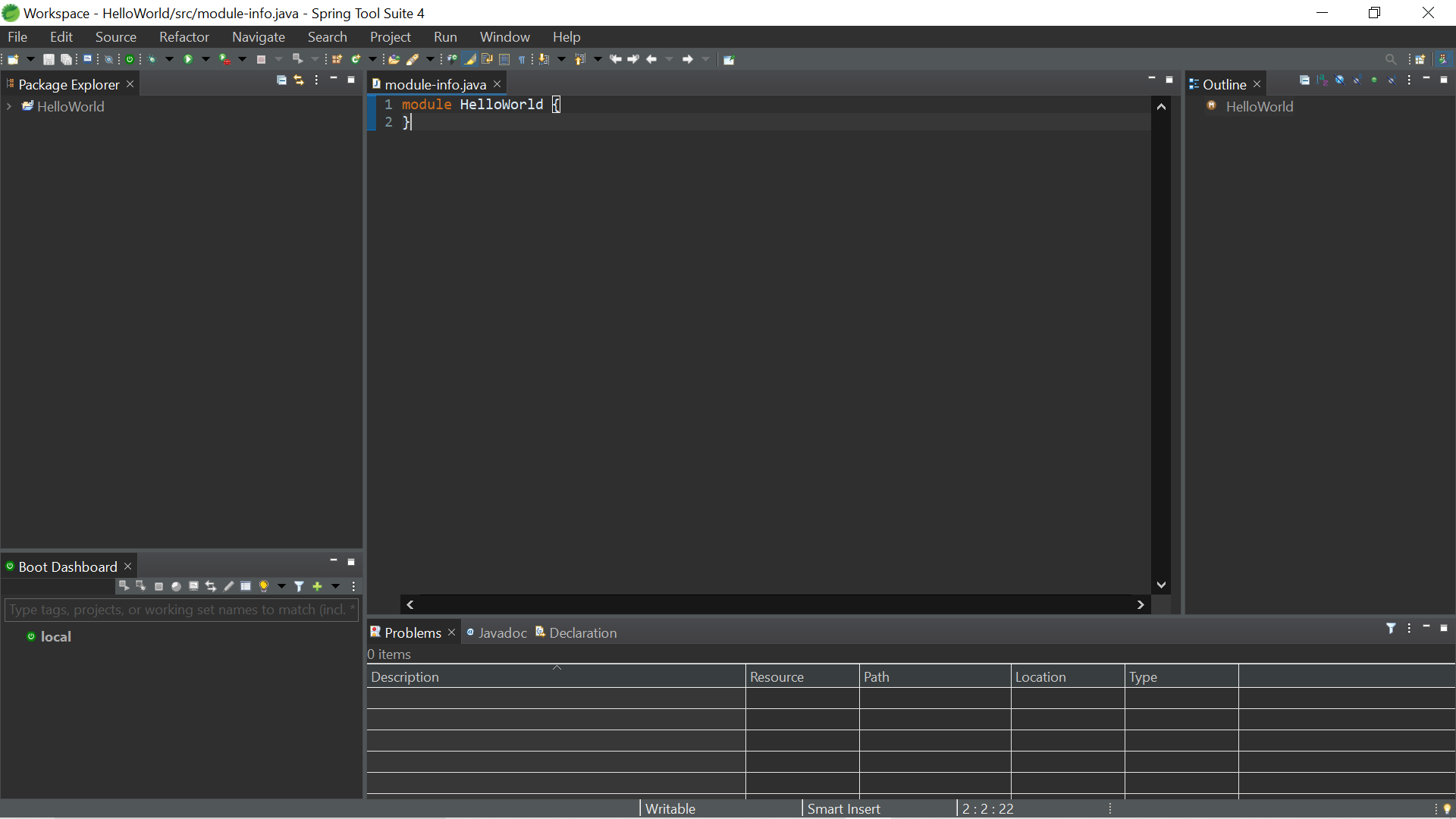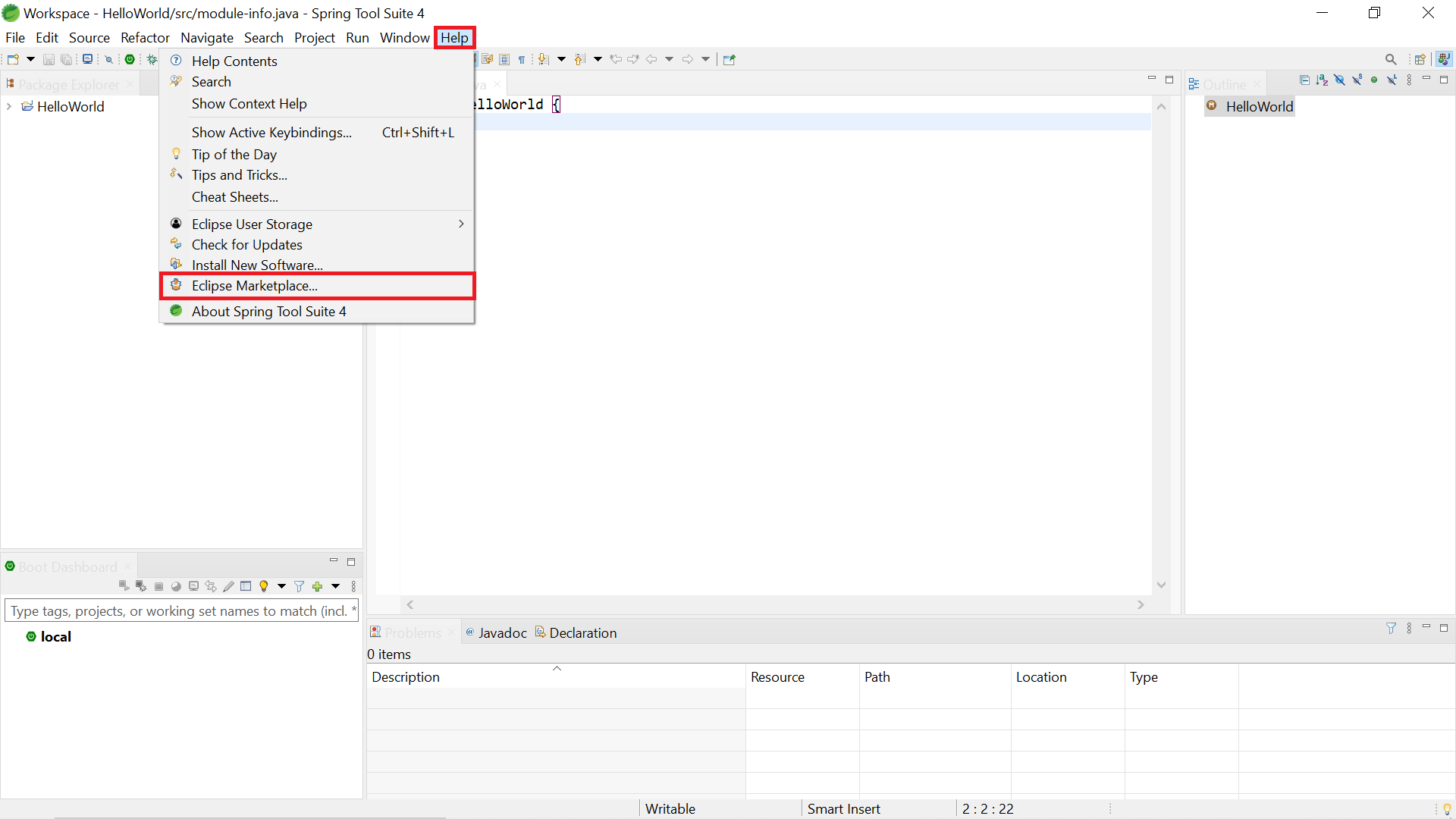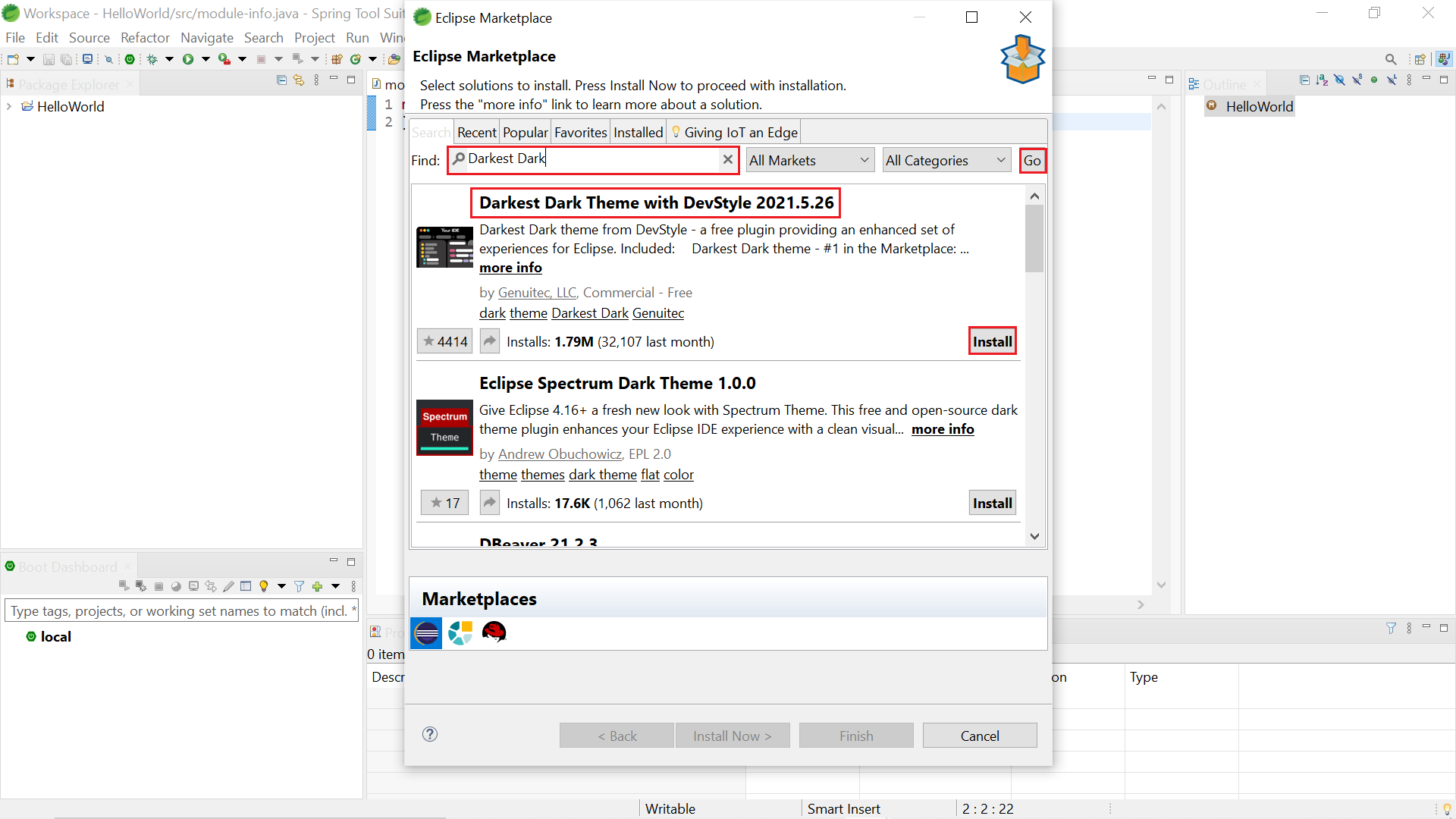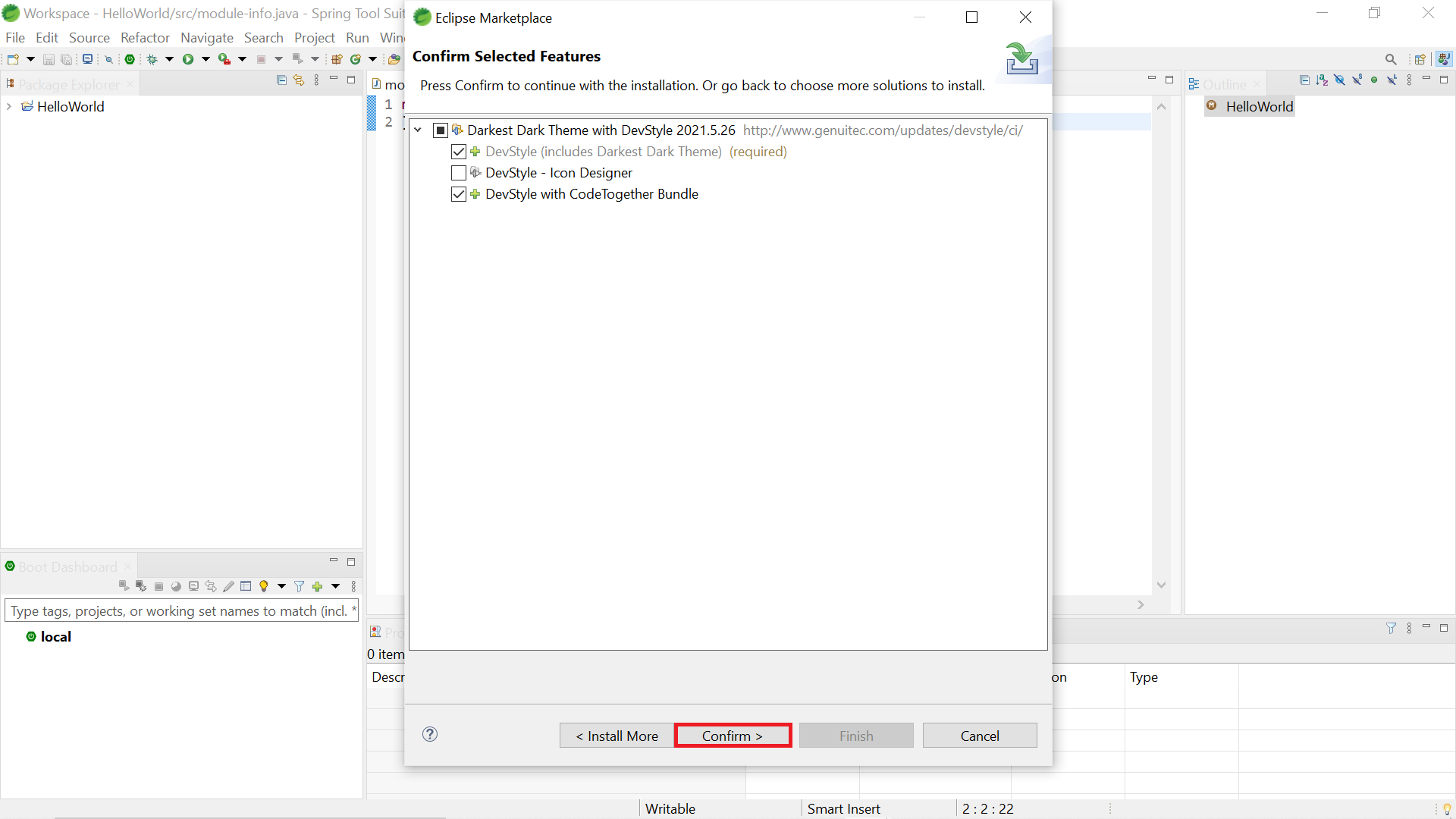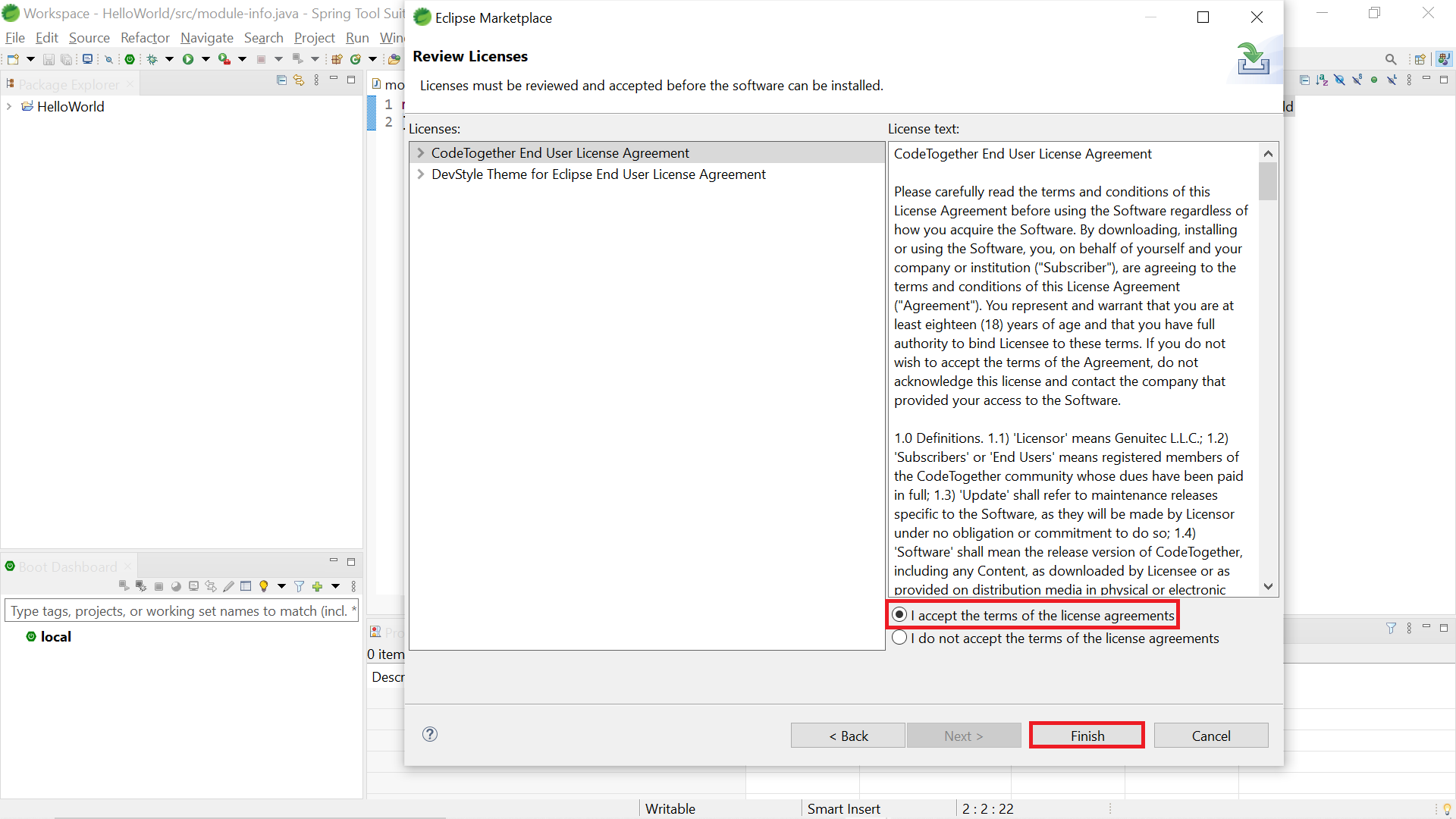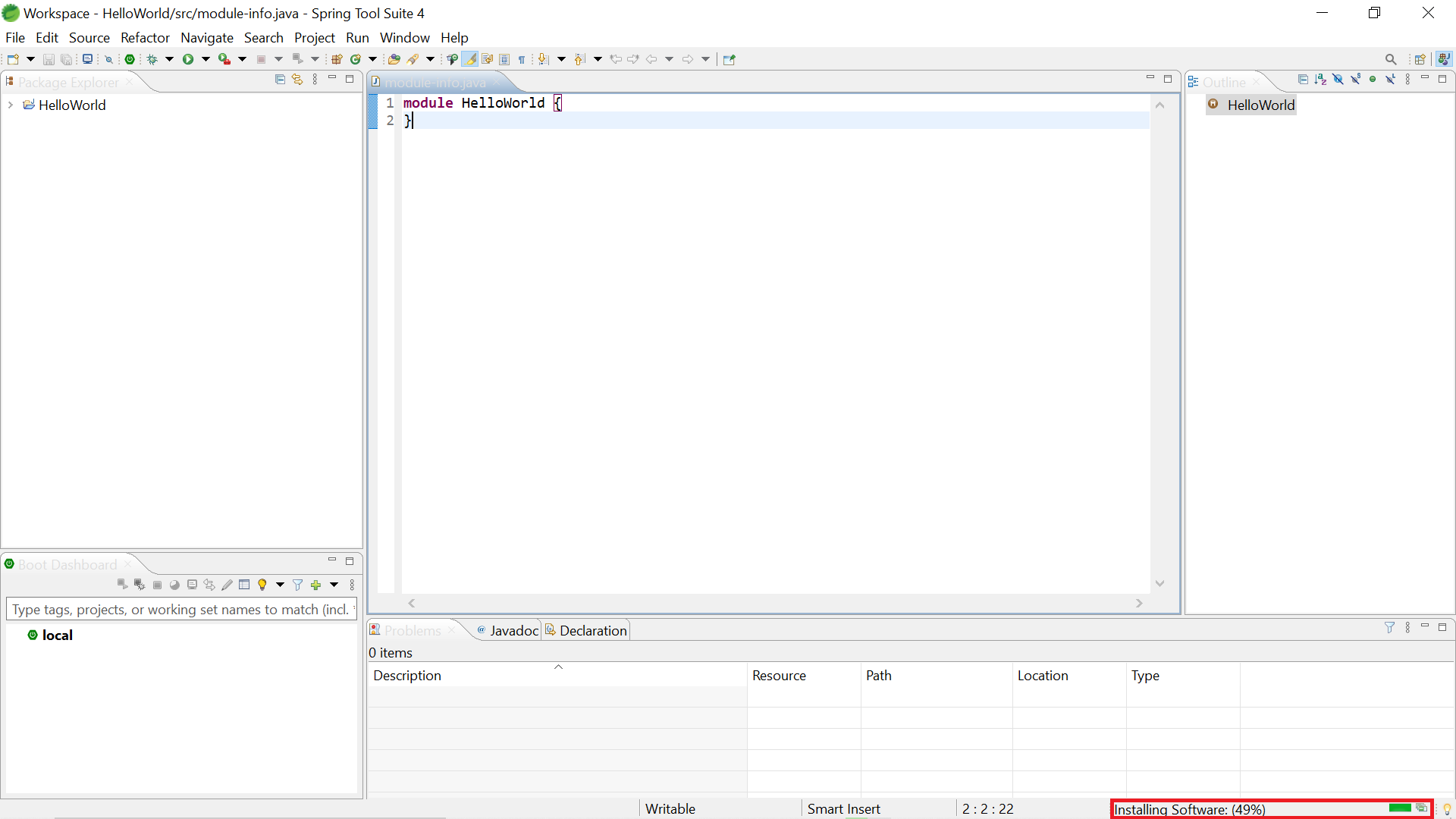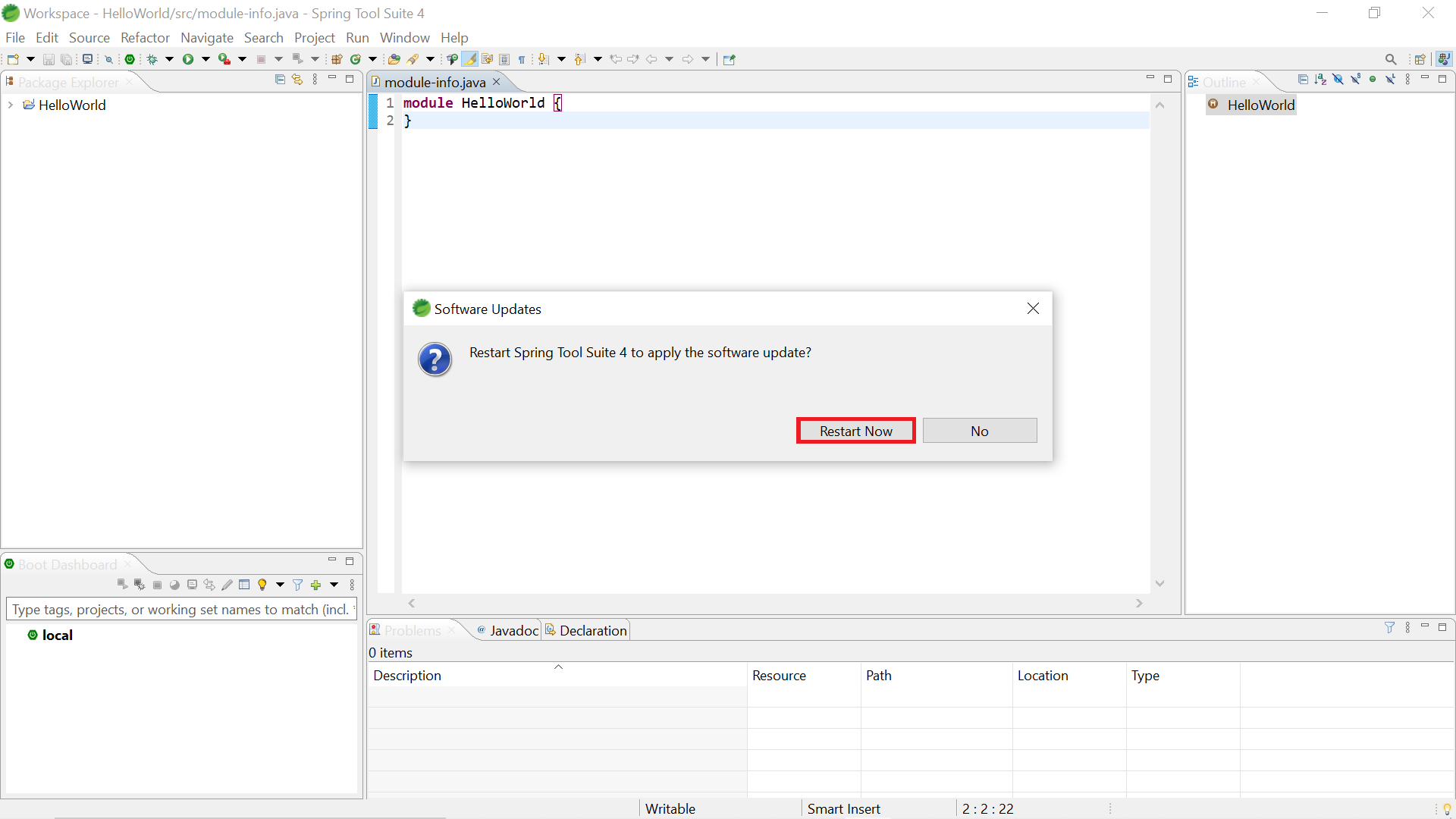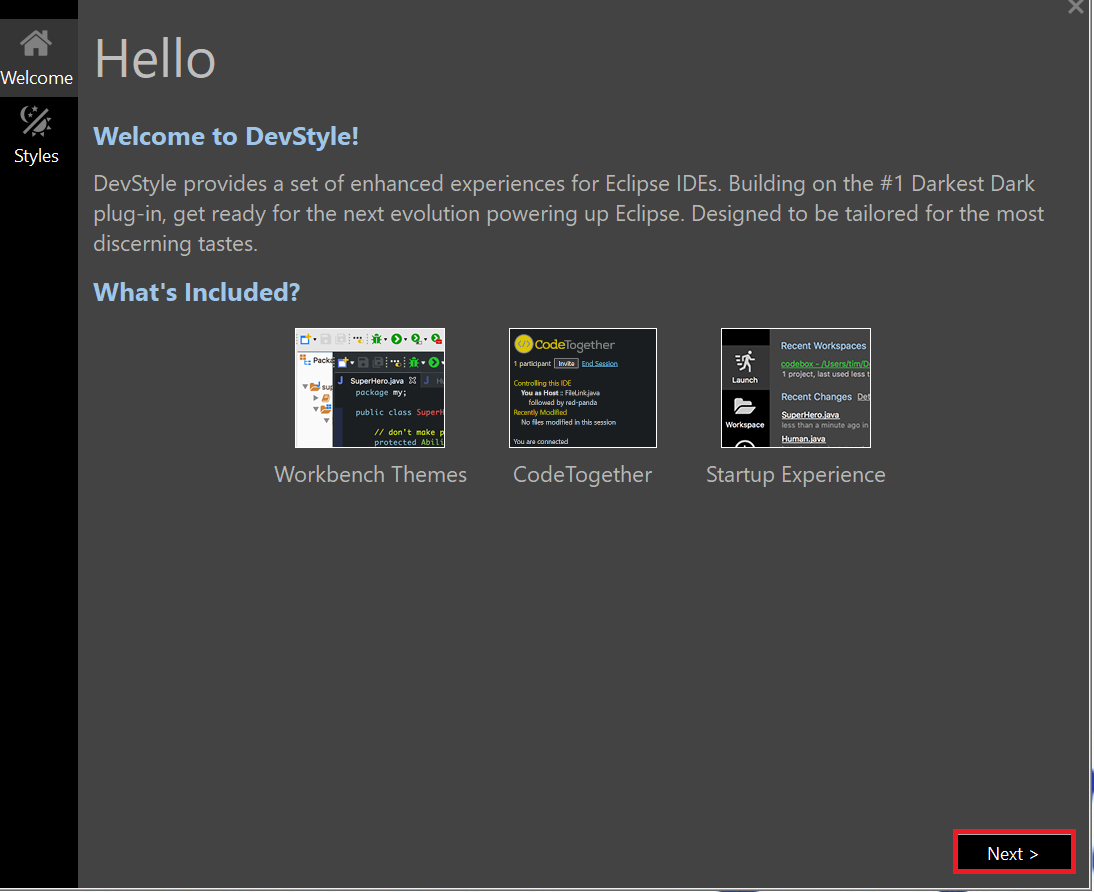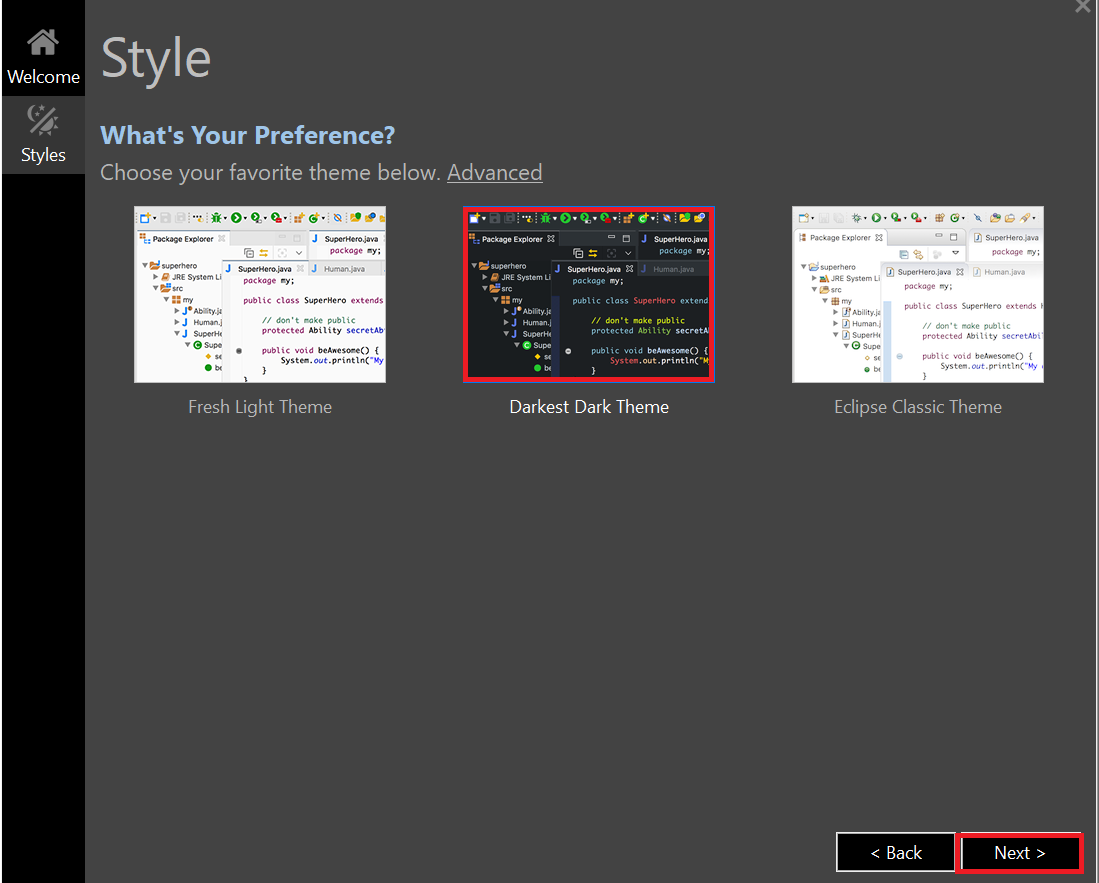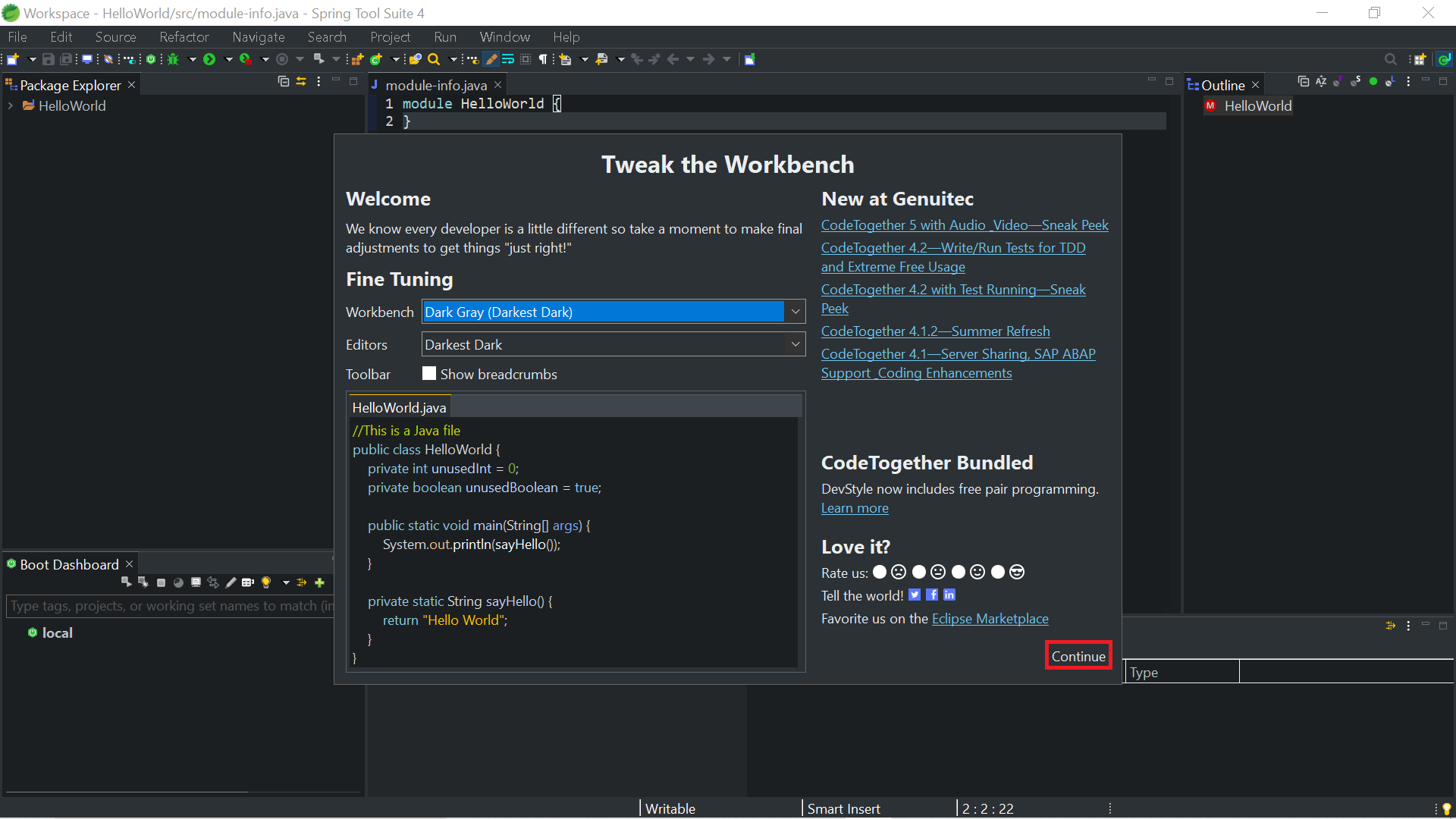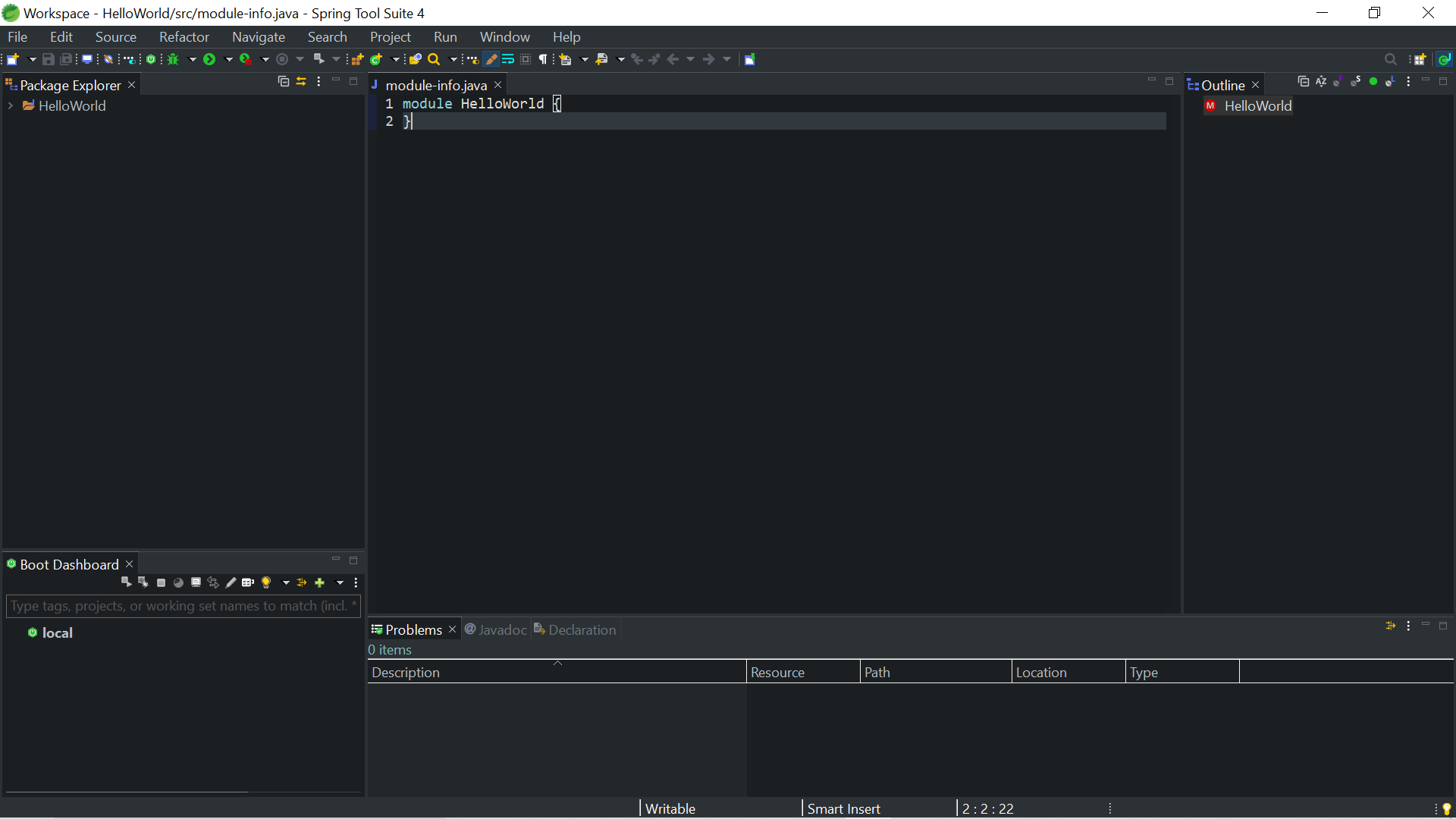1. Changing theme of Spring Tool Suite without downloading any plugin.
(For using Darkest Dark Theme see option 2)
First, go to
Window > Preferences
![enter image description here]()
Then in Preferences dialog go to
General > Appearance
after that select *Dark in the dropdown for Theme, after that click on Apply, then on Apply and Close
![enter image description here]()
Then restart STS once so your STS will look like this
![enter image description here]()
2. Changing theme of Spring Tool Suite by downloading Darkest Dark plugin.
First go to
Help > Eclipse Marketplace...
![enter image description here]()
Then in Eclipse Marketplace dialog search for Darkest Dark and then click on Go.
After that from the search results install the plugin named Darkest Dark Theme with DevStyle
![enter image description here]()
After that with default options selected click on Confirm
![enter image description here]()
Then accept the license and click on Finish
![enter image description here]()
Then let the software install
![enter image description here]()
After installation completes click on Restart in the pop up
![enter image description here]()
Then in the welcome screen click on Next
![enter image description here]()
After that select Darkest Dark Theme and click on Next
![enter image description here]()
Then let the STS launch with Darkest Dark Theme
![enter image description here]()
Then click on Continue in the Tweak the Workbench dialog
![enter image description here]()
Then your STS will look like this
![enter image description here]()