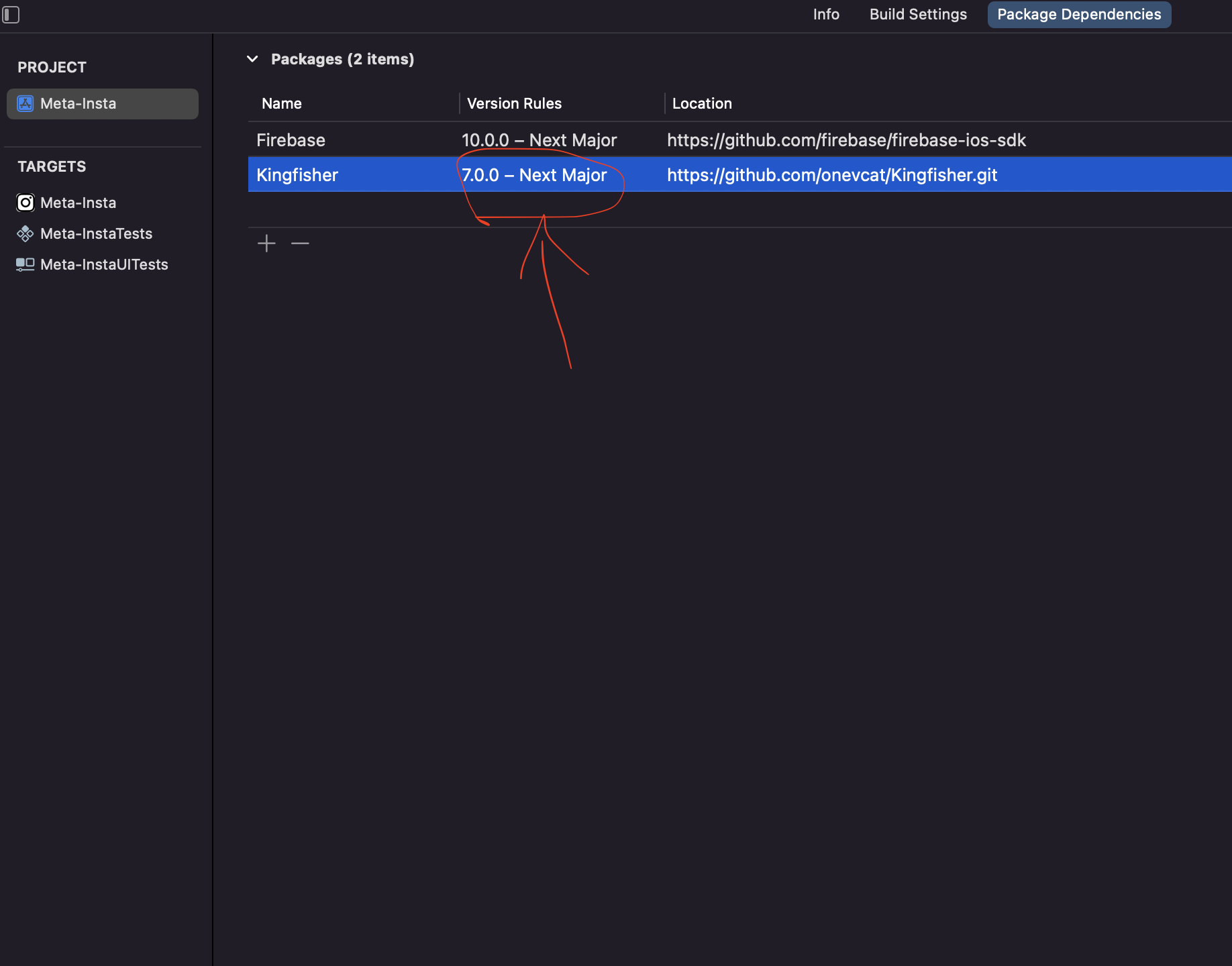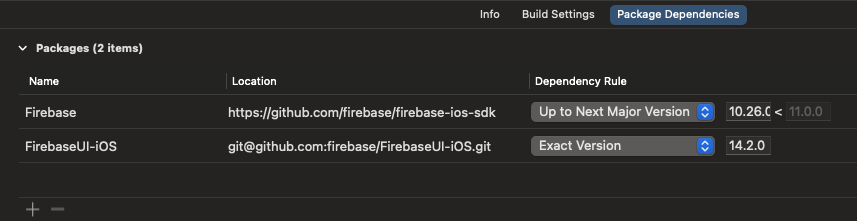Good Day,
I was working on a project and did a build onto my device for some testing and close down the computer for a few days. When I went to open the project back up today Im being met with this error.
"the package manifest at '/Package.swift' cannot be accessed (/Package.swift doesn't exist in file system)"
I tried all the recommended solutions I saw here on Stack with no resolution. The strange thing is that I didn't touch anything and did a build before closing it down so I'm downright stumped into whats going on here.
To help test, I made a totally new project and started to import some packages that I had on my other project. That project works just fine and the files seem to be the same.
Any help on solving this would be appreciated