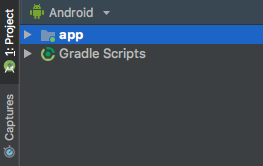I recently installed Android Studio 3.1.3 on my laptop in order to start learning android/mobile development (I am still new to all of this). The LogCat option seems to be missing though (refer to images below)


What I tried to do in order to fix the problem:
-uninstalling and reinstalling android studio (along with updating it...)
-researching the problem (no useful results as all the solutions were to press alt-6 or go to View->Tool Windows)
It would be a huge help/relief if someone knows how to solve this problem. Thanks in advance.