I'm trying to write a batch file that's supposed to find the dynamically assigned IP of my Android phone when it's connected to the network (Tenda WiFi router).
So I'm trying arp -a and searching for my phone's MAC address so I can get its IP from the table.
C:\Users\Leeroy>arp -a
Interface: 192.168.0.100 --- 0xb
Internet Address Physical Address Type
192.168.0.1 c8-3a-35-35-f6-68 dynamic
192.168.0.255 ff-ff-ff-ff-ff-ff static
224.0.0.22 01-00-5e-00-00-16 static
224.0.0.251 01-00-5e-00-00-fb static
224.0.0.252 01-00-5e-00-00-fc static
239.255.255.250 01-00-5e-7f-ff-fa static
255.255.255.255 ff-ff-ff-ff-ff-ff static
The problem is it doesn't show up in the table! I tried ping 192.168.0.255 but it still doesn't show up. I tried requesting 192.168.0.100 (IP of my desktop PC) from the phone's browser, and that sure enough puts the phone on the radar. But I don't have the option to manually do that everytime I want it to appear in the arp table.
How do I get the Android phone to appear in the arp table (without doing anything from it besides connecting to WiFi)?


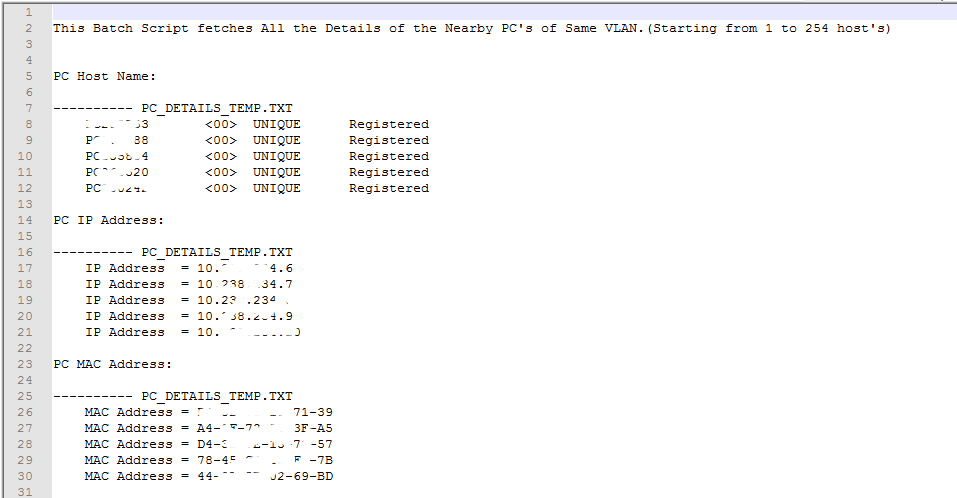
timeout 1 > nulor equivalent before your second for loop to avoid a race condition whereby a ping reply for the device you are after hasn't come back before you callarp -a. – Genoa