After installation of visual studio 2017 getting his error for VSIX projects ... any suggestion to resolve the issue?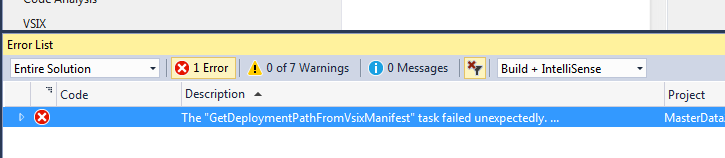
Severity Code Description Project File Line Suppression State
Error The "GetDeploymentPathFromVsixManifest" task failed unexpectedly.
System.Runtime.InteropServices.COMException (0x80070005): ExternalSettingsManager::GetScopePaths failed to initialize PkgDefManager for C:\Program Files (x86)\Microsoft Visual Studio\2017\Community\Common7\IDE\devenv.exe
at Microsoft.VisualStudio.Settings.ExternalSettingsManager.GetScopePaths(String applicationPath, String suffixOrName, String vsVersion, Boolean isLogged, Boolean isForIsolatedApplication)
at Microsoft.VisualStudio.Settings.ExternalSettingsManager.CreateForApplication(String applicationPath)
at Microsoft.VsSDK.Build.Tasks.ExtensionManagerUtilities.GetSettingsManagerForDevenv(String rootSuffix)
at Microsoft.VsSDK.Build.Tasks.GetDeploymentPathFromVsixManifest.Execute()
at Microsoft.Build.BackEnd.TaskExecutionHost.Microsoft.Build.BackEnd.ITaskExecutionHost.Execute()
at Microsoft.Build.BackEnd.TaskBuilder.<ExecuteInstantiatedTask>d__26.MoveNext() MasterData
