I have a conda environment named old_name, how can I change its name to new_name without breaking references?
New answer:
From Conda 4.14 you will be able to use just:
conda rename -n old_name new_name
Although, under the hood, conda rename still uses [1][2] undermentioned combination of conda create and conda remove.
Use the -d flag for dry-run (not destination, as of v22.11.0)
conda rename -n old_name -d new_name
Old answer:
You can't.
One workaround is to create clone a new environment and then remove the original one.
First, remember to deactivate your current environment. You can do this with the commands:
deactivateon Windows orsource deactivateon macOS/Linux.
Then:
conda create --name new_name --clone old_name
conda remove --name old_name --all # or its alias: `conda env remove --name old_name`
Notice there are several drawbacks of this method:
- It redownloads packages (you can use
--offlineflag to disable it) - Time consumed on copying environment's files
- Temporary double disk usage
There is an open issue requesting this feature.
conda create --name new_name --clone old_name then you can remove the old one. –
Artefact .bashrc no longer worked, and trying to run pytest would fail, trying to reference the now-removed environment. I tried new shells and restarting with no luck. Ended up having to blow away the new environment, then just start with a clean install. Slower, but seems to actually work now. –
Crunch grep and sed my way through it, but it wasn't easy. If I can figure out out and make it consistent, perhaps I submit a PR. –
Unitive --offline by default, and suggest omitting it if someone wants "freshly downloaded packages" at any cost (e.g. the source environment is somehow damaged). Maybe, if you don't mind wasting some disk space, you can keep the old environment around (I've done that actually). –
Course deactivate. (source deactivate is no longer necessary.) –
Refusal old_name before cloning. I didn't do that and the clone included some incorrect versions from the current active environment. –
Mentality The following packages cannot be cloned out of the root environment:, which does not bode well, but as there's no other way, so be it! –
Dubitable conda remove or conda env remove. This is another difference to the upcoming conda rename method. –
Engross -d flag is for destination, not dry run! –
Fluid rename function, upgrade it first, mine was upgraded with long jump to v22.11.0 --- and if you happened to create the environment without name, you can use flag -p, for example conda rename -p c:\Users\john\python\env general-env –
Idle conda activate base first, then conda rename -n old_name new_name will do the trick. github.com/conda/conda/issues/11850#issuecomment-1257215879 –
Guido TypeError: expected str, bytes or os.PathLike object, not NoneType. As per this github issue. some unrelated conda env need to be active when running conda rename command. I activated base env, ran the command and it worked. –
Positron conda rename –
Pollypollyanna conda create --name new_name --copy --clone old_name is better
I use conda create --name new_name --clone old_name which is without --copy
but encountered pip breaks...
the following url may help Installing tensorflow in cloned conda environment breaks conda environment it was cloned from
conda should have given us a simple tool like cond env rename <old> <new> but it hasn't. Simply renaming the directory, as in this previous answer breaks the hardcoded hashbangs(#!).
Hence, we need to go one more level deeper to get what we want.
conda env list
# conda environments:
#
base * /home/tgowda/miniconda3
rtg /home/tgowda/miniconda3/envs/rtg
Here I am trying to rename rtg --> unsup (please bear with those names, this is my real use case)
$ cd /home/tgowda/miniconda3/envs
$ OLD=rtg
$ NEW=unsup
$ mv $OLD $NEW # rename dir
$ conda env list
# conda environments:
#
base * /home/tgowda/miniconda3
unsup /home/tgowda/miniconda3/envs/unsup
$ conda activate $NEW
$ which python
/home/tgowda/miniconda3/envs/unsup/bin/python
the previous answer reported upto this, but wait, we are not done yet!
the pending task is, $NEW/bin dir has a bunch of executable scripts with hashbangs (#!) pointing to the $OLD env paths.
See jupyter, for example:
$ which jupyter
/home/tgowda/miniconda3/envs/unsup/bin/jupyter
$ head -1 $(which jupyter) # its hashbang is still looking at old
#!/home/tgowda/miniconda3/envs/rtg/bin/python
So, we can easily fix it with a sed
$ sed -i.bak "s:envs/$OLD/bin:envs/$NEW/bin:" $NEW/bin/*
# `-i.bak` created backups, to be safe
$ head -1 $(which jupyter) # check if updated
#!/home/tgowda/miniconda3/envs/unsup/bin/python
$ jupyter --version # check if it works
jupyter core : 4.6.3
jupyter-notebook : 6.0.3
$ rm $NEW/bin/*.bak # remove backups
Now we are done 💯
I think it should be trivial to write a portable script to do all those and bind it to conda env rename old new.
I tested this on ubuntu. For whatever unforseen reasons, if things break and you wish to revert the above changes:
$ mv $NEW $OLD
$ sed -i.bak "s:envs/$NEW/bin:envs/$OLD/bin:" $OLD/bin/*
Based upon dwanderson's helpful comment, I was able to do this in a Bash one-liner:
conda create --name envpython2 --file <(conda list -n env1 -e )
My badly named env was "env1" and the new one I wish to clone from it is "envpython2".
PackagesNotFoundError: The following packages are not available from current channels with this script. This script probably works only when you don't have packages that are installed with pip and that are not available in conda in the existing environment? –
Verina As the answer from @pkowalczyk mentioned some drawbacks: In my humble opinion, the painless and risk-free (workaround) way is following these steps instead:
- Activate & Export your current environment
conda env export > environment.yml - Deactivate current conda environment. Modify the
environment.ymlfile and change the name of the environment as you desire (usually it is on the first line of theyamlfile) - Create a new conda environment by executing this
conda env create -f environment.yml
This process takes a couple of minutes, and now you can safely delete the old environment.
P.S. nearly 5 years and conda still does not have its "rename" functionality.
prefix: ... line should also be changed to the new name, so the env folder isn't re-used...? –
Chemosphere -p option worked fine: conda env create -f environment.yml -p /path/to/env –
Chemosphere --name while creating new environment. Note that your environment file should end with .yml, not .txt. –
Macedonia name: <new name> ) and the final line (prefix: /dir1/dir2/../dirn/<new name>). –
Preciousprecipice I'm using Conda on Windows and this answer did not work for me. But I can suggest another solution:
rename enviroment folder (
old_nametonew_name)open shell and activate env with custom folder:
conda.bat activate "C:\Users\USER_NAME\Miniconda3\envs\new_name"now you can use this enviroment, but it's not on the enviroment list. Update\install\remove any package to fix it. For example, update numpy:
conda update numpyafter applying any action to package, the environment will show in env list. To check this, type:
conda env list
conda env list. Thanks. –
Magnetostriction For that one can access the base/root environment and use conda rename.
Assuming one's environment is stack and one wants the name lab, one can do the following
conda rename -n stack lab
Other alternatives include
conda rename --name stack lab
conda rename -p path/to/stack lab
conda rename --prefix path/to/stack lab
Notes:
One cannot rename the base environment.
One cannot rename an active environment. If one is in the prompt of the environment
stackone won't be able to do the operations above, and it will give aCondaEnvException
CondaEnvException: Cannot rename the active environment
- If one tries to rename using an existing environment name, one will get a
CondaEnvException. Using the case above, one will get
CondaEnvException: The environment 'lab' already exists. Override with --force.
Simply rename the environment's folder
This was the easiest solution to rename a conda environment on Windows. It likely works on Mac too (just haven't tested it). I just renamed my old environment directory and it worked:
mv ~/anaconda3/envs/old_name ~/anaconda3/envs/new_name
Source: https://github.com/conda/conda/issues/3097#issuecomment-314527753
According to the answer of Thamme Gowda, the following steps work for me on my MacBook Pro:
- Change the folder name of the old env name into a new env name.
- Replace all the old env name in the shebang lines of all regular files under the bin folder in the new env folder.
The commands are:
$ conda deactivate
$ OLD=old_name
$ NEW=new_name
$ cd /Users/my_username/anaconda3/envs/
$ mv $OLD $NEW
$ find $NEW/bin/* -maxdepth 1 -type f -exec sed -i.bak "s:envs/$OLD/bin:envs/$NEW/bin:" {} \;
$ conda activate new_name
Check if the shebang line is correctly replaced:
$ head -1 $(which jupyter)
#!/Users/my_username/anaconda3/envs/new_name/bin/python
You can rename your Conda env by just renaming the env folder. Here is the proof:
You can find your Conda env folder inside of C:\ProgramData\Anaconda3\envs or you can enter conda env list to see the list of conda envs and its location.
© 2022 - 2024 — McMap. All rights reserved.

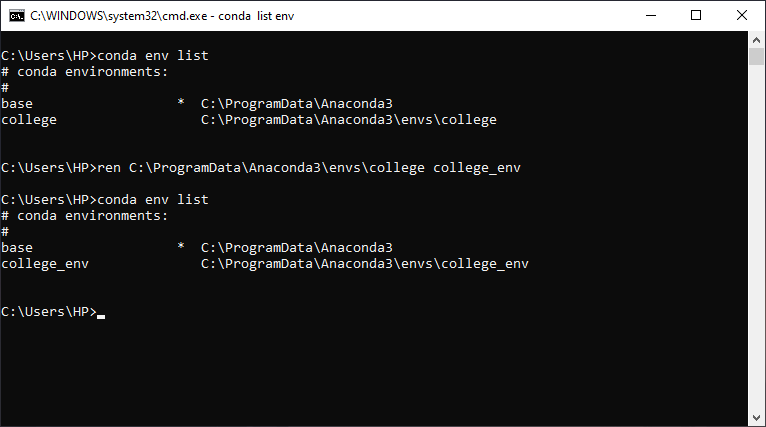
conda create --name new_name --clone old_namethen delete old one:conda remove --name old_name --all– Peroxide