I'm using the chrome inspector to try and analyze the z-index of a twitter bootstrap popover, and finding it extremely frustrating...
Is there a way to freeze the popover (while shown) so that I can assess and modify the associated CSS?
Placing a fixed 'hover' on the associated link does not cause the popover to appear.


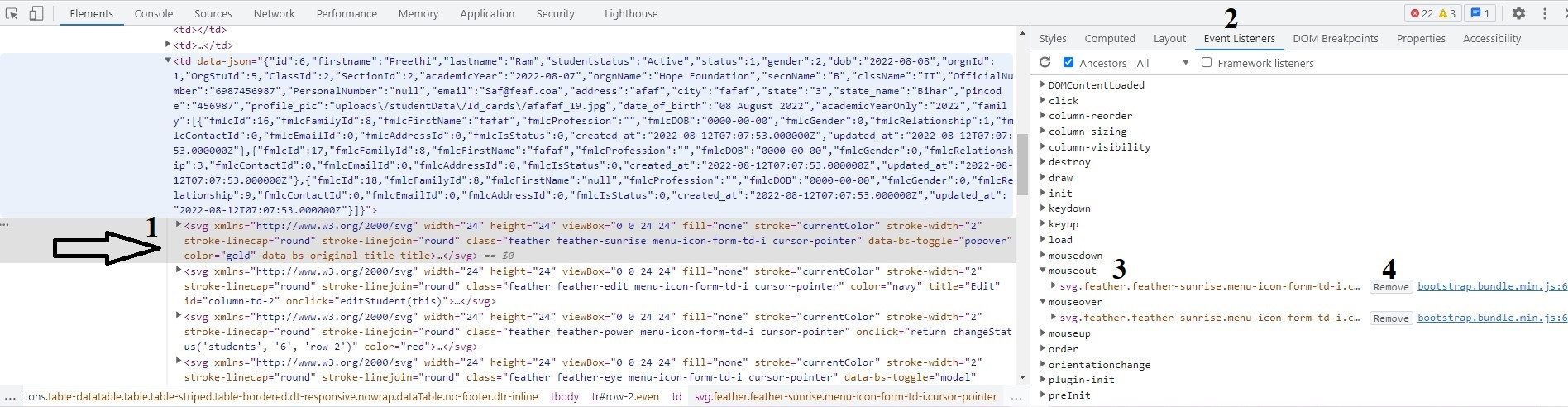
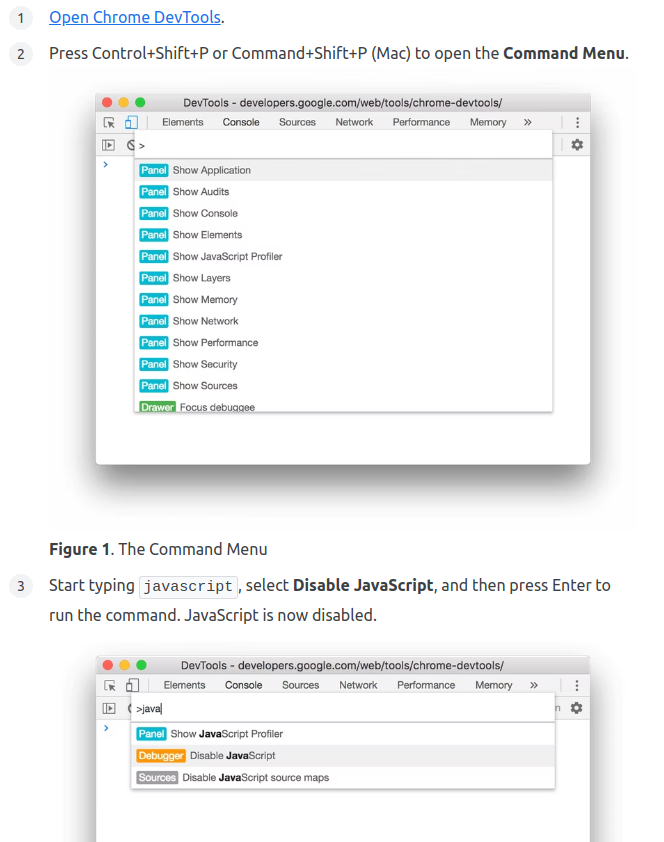
debugger;) – Decorouswindow.setTimeoutto triggerdebuggerin 5 seconds, then hover over element and wait. – Outclass