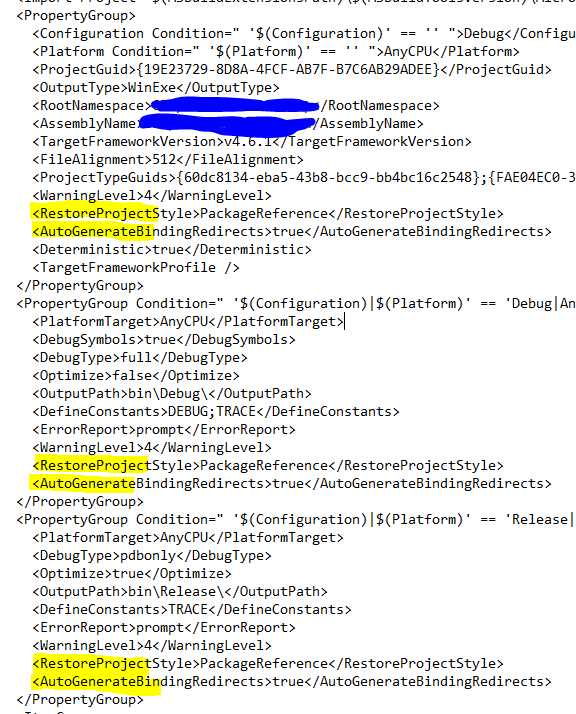I have a .NET Standard 2.0 class library project with installed Nuget package System.Data.SqlClient version 4.4.0 and a Windows Form .NET Framework 4.7 project that has a reference to that class library.
Installing the Nuget Package and building the solution is successful. but in runtime every time that the code reaches a method that has any thing from SqlClient assembly inside it (for example an instance from SqlConnection) it gets this error:
Could not load file or assembly 'System.Data.SqlClient, Version=4.2.0.0, Culture=neutral, PublicKeyToken=b03f5f7f11d50a3a' or one of its dependencies. The system cannot find the file specified.
Considering this question, I assume the problem was also there in the last major version of the Nuget package.
Edit
I downloaded the Nuget package and unzipped it and from \ref\netstandard2.0 folder copied the System.DataSqlClient.dll manually in \bin\Debug folder of my Windows Form Project and now it works. The exact situation also happened with Microsoft.Win32.Registry package. So I was almost convinced that it's my fault and I'm doing something the wrong way, but when I tested it with System.Drawing.Primitive Package it worked perfectly without any need to copy a dll. Now I'm really confused.