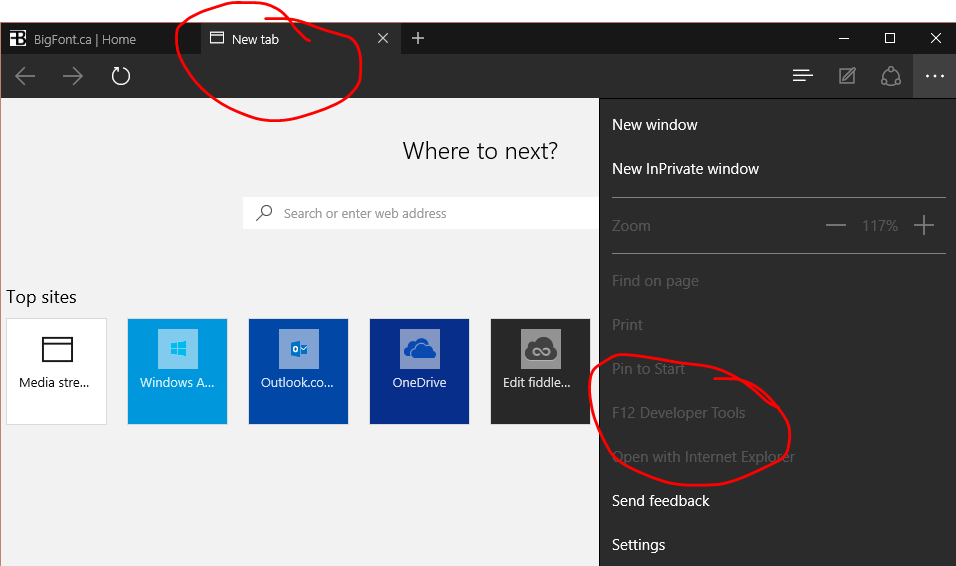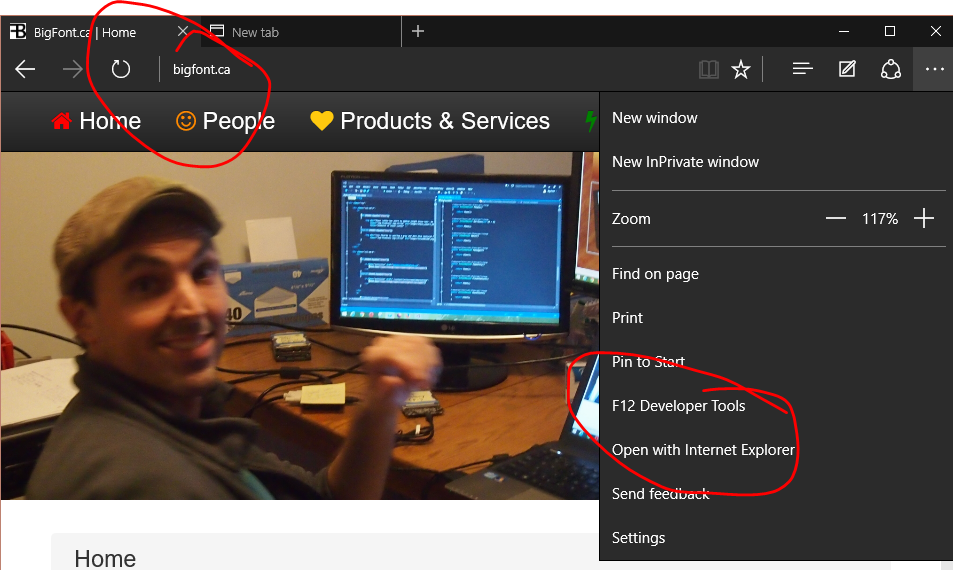I work on the Microsoft Edge team, and have not personally heard of any issues regarding the developer tools not working. As pointed out in another answer here, the tools will only be available via menu and F12 when you navigate to a document. The tools don't work for things like the New Tab Page.
If you continue to experience issues with the Developer Tools, please share additional information about your build of Windows 10 (run winver from Run), and Microsoft Edge (version number available in Settings). I'll gladly file an issue for further investigation.
In the meantime, you could try another utility on Windows 10 called the F12 Chooser. You'll find this under C:\Windows\System32\F12\F12Chooser.exe. This will identify all possible debug targets presently opened on your machine. You should see an instance of Edge enumerated.