I am going over Sweigart's Automate the Boring Stuff with Python text. I'm using IDLE and already installed the Selenium module and the Firefox browser.
Whenever I tried to run the webdriver function, I get this:
from selenium import webdriver
browser = webdriver.Firefox()
Exception:
Exception ignored in: <bound method Service.__del__ of <selenium.webdriver.firefox.service.Service object at 0x00000249C0DA1080>>
Traceback (most recent call last):
File "C:\Python\Python35\lib\site-packages\selenium\webdriver\common\service.py", line 163, in __del__
self.stop()
File "C:\Python\Python35\lib\site-packages\selenium\webdriver\common\service.py", line 135, in stop
if self.process is None:
AttributeError: 'Service' object has no attribute 'process'
Exception ignored in: <bound method Service.__del__ of <selenium.webdriver.firefox.service.Service object at 0x00000249C0E08128>>
Traceback (most recent call last):
File "C:\Python\Python35\lib\site-packages\selenium\webdriver\common\service.py", line 163, in __del__
self.stop()
File "C:\Python\Python35\lib\site-packages\selenium\webdriver\common\service.py", line 135, in stop
if self.process is None:
AttributeError: 'Service' object has no attribute 'process'
Traceback (most recent call last):
File "C:\Python\Python35\lib\site-packages\selenium\webdriver\common\service.py", line 64, in start
stdout=self.log_file, stderr=self.log_file)
File "C:\Python\Python35\lib\subprocess.py", line 947, in __init__
restore_signals, start_new_session)
File "C:\Python\Python35\lib\subprocess.py", line 1224, in _execute_child
startupinfo)
FileNotFoundError: [WinError 2] The system cannot find the file specified
During handling of the above exception, another exception occurred:
Traceback (most recent call last):
File "<pyshell#11>", line 1, in <module>
browser = webdriver.Firefox()
File "C:\Python\Python35\lib\site-packages\selenium\webdriver\firefox\webdriver.py", line 135, in __init__
self.service.start()
File "C:\Python\Python35\lib\site-packages\selenium\webdriver\common\service.py", line 71, in start
os.path.basename(self.path), self.start_error_message)
selenium.common.exceptions.WebDriverException: Message: 'geckodriver' executable needs to be in PATH.
I think I need to set the path for geckodriver, but I am not sure how, so how would I do this?



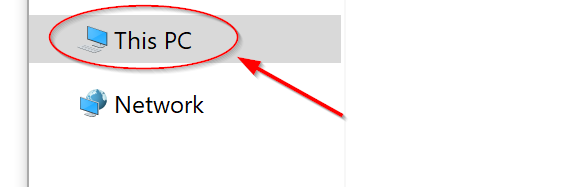
brew install geckodriver– Enchantingchromedriverfor this. – Versusgeckodriverexecutable viaSelenium::WebDriver::Firefox::Service.driver_path = "path/to/geckodriver". – Forester