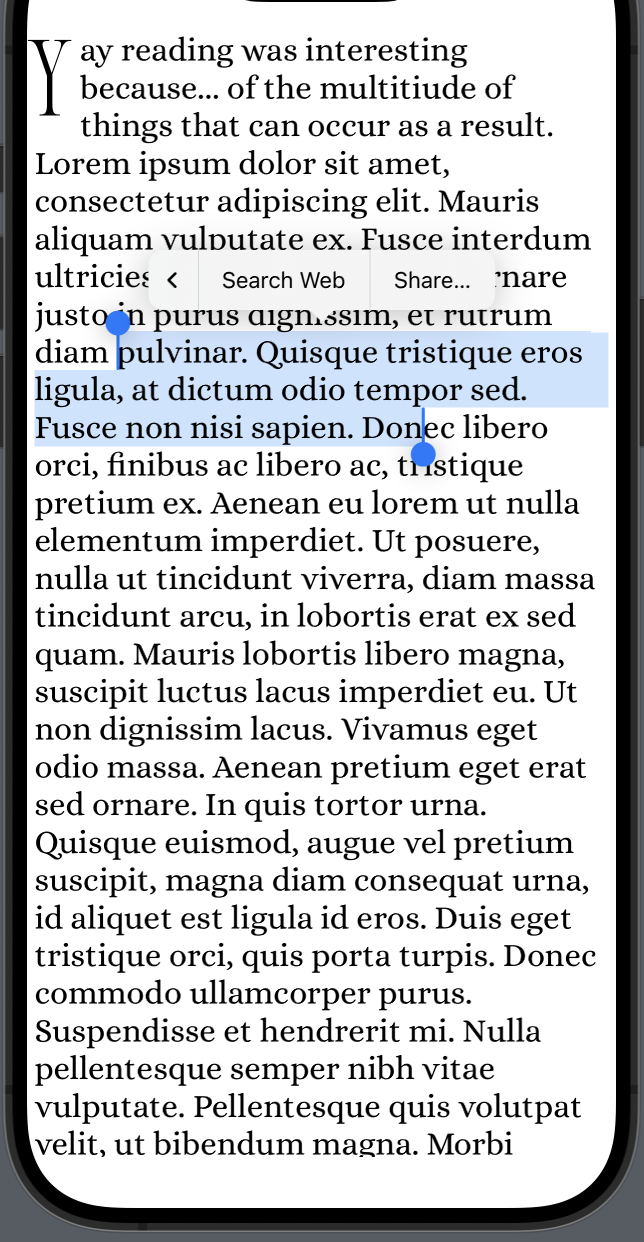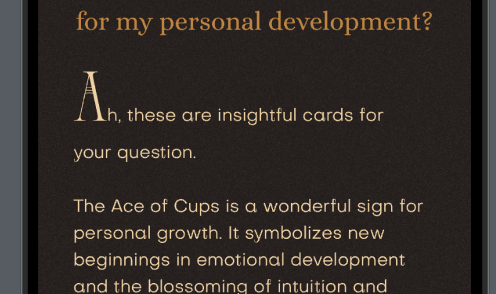As everyone else mentioned, it's not possible to do this with only NSAttributedString. Nikolai has the right approach, using CTFrameSetters. However it is possible to tell the framesetter to render text in a specific area (i.e. defined by a CGPath).
You'll have to create 2 framesetters, one for the drop cap and the other for the rest of the text.
Then, you grab the frame of the drop cap and build a CGPathRef that runs around the space of the frame of the drop cap.
Then, you render both framesetters into your view.
I've created a sample project with an object called DropCapView which is a subclass of UIView. This view renders the first character and wraps the remaining text around it.
It looks like this:
![dropcap on ios]()
There are quite a few steps, so I've added a link to a github project hosting the example. There are comments in the project that will help you along.
DropCap project on GitHub
You'll have to play around with the shape of the textBox element (i.e. the CGPathRef) for padding around the edges of the view, and to tighten it up to the drop cap letter as well.
Here are the guts of the drawing method:
- (void)drawRect:(CGRect)rect {
//make sure that all the variables exist and are non-nil
NSAssert(_text != nil, @"text is nil");
NSAssert(_textColor != nil, @"textColor is nil");
NSAssert(_fontName != nil, @"fontName is nil");
NSAssert(_dropCapFontSize > 0, @"dropCapFontSize is <= 0");
NSAssert(_textFontSize > 0, @"textFontSize is <=0");
//convert the text aligment from NSTextAligment to CTTextAlignment
CTTextAlignment ctTextAlignment = NSTextAlignmentToCTTextAlignment(_textAlignment);
//create a paragraph style
CTParagraphStyleSetting paragraphStyleSettings[] = { {
.spec = kCTParagraphStyleSpecifierAlignment,
.valueSize = sizeof ctTextAlignment,
.value = &ctTextAlignment
}
};
CFIndex settingCount = sizeof paragraphStyleSettings / sizeof *paragraphStyleSettings;
CTParagraphStyleRef style = CTParagraphStyleCreate(paragraphStyleSettings, settingCount);
//create two fonts, with the same name but differing font sizes
CTFontRef dropCapFontRef = CTFontCreateWithName((__bridge CFStringRef)_fontName, _dropCapFontSize, NULL);
CTFontRef textFontRef = CTFontCreateWithName((__bridge CFStringRef)_fontName, _textFontSize, NULL);
//create a dictionary of style elements for the drop cap letter
NSDictionary *dropCapDict = [NSDictionary dictionaryWithObjectsAndKeys:
(__bridge id)dropCapFontRef, kCTFontAttributeName,
_textColor.CGColor, kCTForegroundColorAttributeName,
style, kCTParagraphStyleAttributeName,
@(_dropCapKernValue) , kCTKernAttributeName,
nil];
//convert it to a CFDictionaryRef
CFDictionaryRef dropCapAttributes = (__bridge CFDictionaryRef)dropCapDict;
//create a dictionary of style elements for the main text body
NSDictionary *textDict = [NSDictionary dictionaryWithObjectsAndKeys:
(__bridge id)textFontRef, kCTFontAttributeName,
_textColor.CGColor, kCTForegroundColorAttributeName,
style, kCTParagraphStyleAttributeName,
nil];
//convert it to a CFDictionaryRef
CFDictionaryRef textAttributes = (__bridge CFDictionaryRef)textDict;
//clean up, because the dictionaries now have copies
CFRelease(dropCapFontRef);
CFRelease(textFontRef);
CFRelease(style);
//create an attributed string for the dropcap
CFAttributedStringRef dropCapString = CFAttributedStringCreate(kCFAllocatorDefault,
(__bridge CFStringRef)[_text substringToIndex:1],
dropCapAttributes);
//create an attributed string for the text body
CFAttributedStringRef textString = CFAttributedStringCreate(kCFAllocatorDefault,
(__bridge CFStringRef)[_text substringFromIndex:1],
textAttributes);
//create an frame setter for the dropcap
CTFramesetterRef dropCapSetter = CTFramesetterCreateWithAttributedString(dropCapString);
//create an frame setter for the dropcap
CTFramesetterRef textSetter = CTFramesetterCreateWithAttributedString(textString);
//clean up
CFRelease(dropCapString);
CFRelease(textString);
//get the size of the drop cap letter
CFRange range;
CGSize maxSizeConstraint = CGSizeMake(200.0f, 200.0f);
CGSize dropCapSize = CTFramesetterSuggestFrameSizeWithConstraints(dropCapSetter,
CFRangeMake(0, 1),
dropCapAttributes,
maxSizeConstraint,
&range);
//create the path that the main body of text will be drawn into
//i create the path based on the dropCapSize
//adjusting to tighten things up (e.g. the *0.8,done by eye)
//to get some padding around the edges of the screen
//you could go to +5 (x) and self.frame.size.width -5 (same for height)
CGMutablePathRef textBox = CGPathCreateMutable();
CGPathMoveToPoint(textBox, nil, dropCapSize.width, 0);
CGPathAddLineToPoint(textBox, nil, dropCapSize.width, dropCapSize.height * 0.8);
CGPathAddLineToPoint(textBox, nil, 0, dropCapSize.height * 0.8);
CGPathAddLineToPoint(textBox, nil, 0, self.frame.size.height);
CGPathAddLineToPoint(textBox, nil, self.frame.size.width, self.frame.size.height);
CGPathAddLineToPoint(textBox, nil, self.frame.size.width, 0);
CGPathCloseSubpath(textBox);
//create a transform which will flip the CGContext into the same orientation as the UIView
CGAffineTransform flipTransform = CGAffineTransformIdentity;
flipTransform = CGAffineTransformTranslate(flipTransform,
0,
self.bounds.size.height);
flipTransform = CGAffineTransformScale(flipTransform, 1, -1);
//invert the path for the text box
CGPathRef invertedTextBox = CGPathCreateCopyByTransformingPath(textBox,
&flipTransform);
CFRelease(textBox);
//create the CTFrame that will hold the main body of text
CTFrameRef textFrame = CTFramesetterCreateFrame(textSetter,
CFRangeMake(0, 0),
invertedTextBox,
NULL);
CFRelease(invertedTextBox);
CFRelease(textSetter);
//create the drop cap text box
//it is inverted already because we don't have to create an independent cgpathref (like above)
CGPathRef dropCapTextBox = CGPathCreateWithRect(CGRectMake(_dropCapKernValue/2.0f,
0,
dropCapSize.width,
dropCapSize.height),
&flipTransform);
CTFrameRef dropCapFrame = CTFramesetterCreateFrame(dropCapSetter,
CFRangeMake(0, 0),
dropCapTextBox,
NULL);
CFRelease(dropCapTextBox);
CFRelease(dropCapSetter);
//draw the frames into our graphic context
CGContextRef gc = UIGraphicsGetCurrentContext();
CGContextSaveGState(gc); {
CGContextConcatCTM(gc, flipTransform);
CTFrameDraw(dropCapFrame, gc);
CTFrameDraw(textFrame, gc);
} CGContextRestoreGState(gc);
CFRelease(dropCapFrame);
CFRelease(textFrame);
}
P.S. this comes with some inspiration from: https://mcmap.net/q/666690/-how-to-draw-a-non-rectangle-uitextview