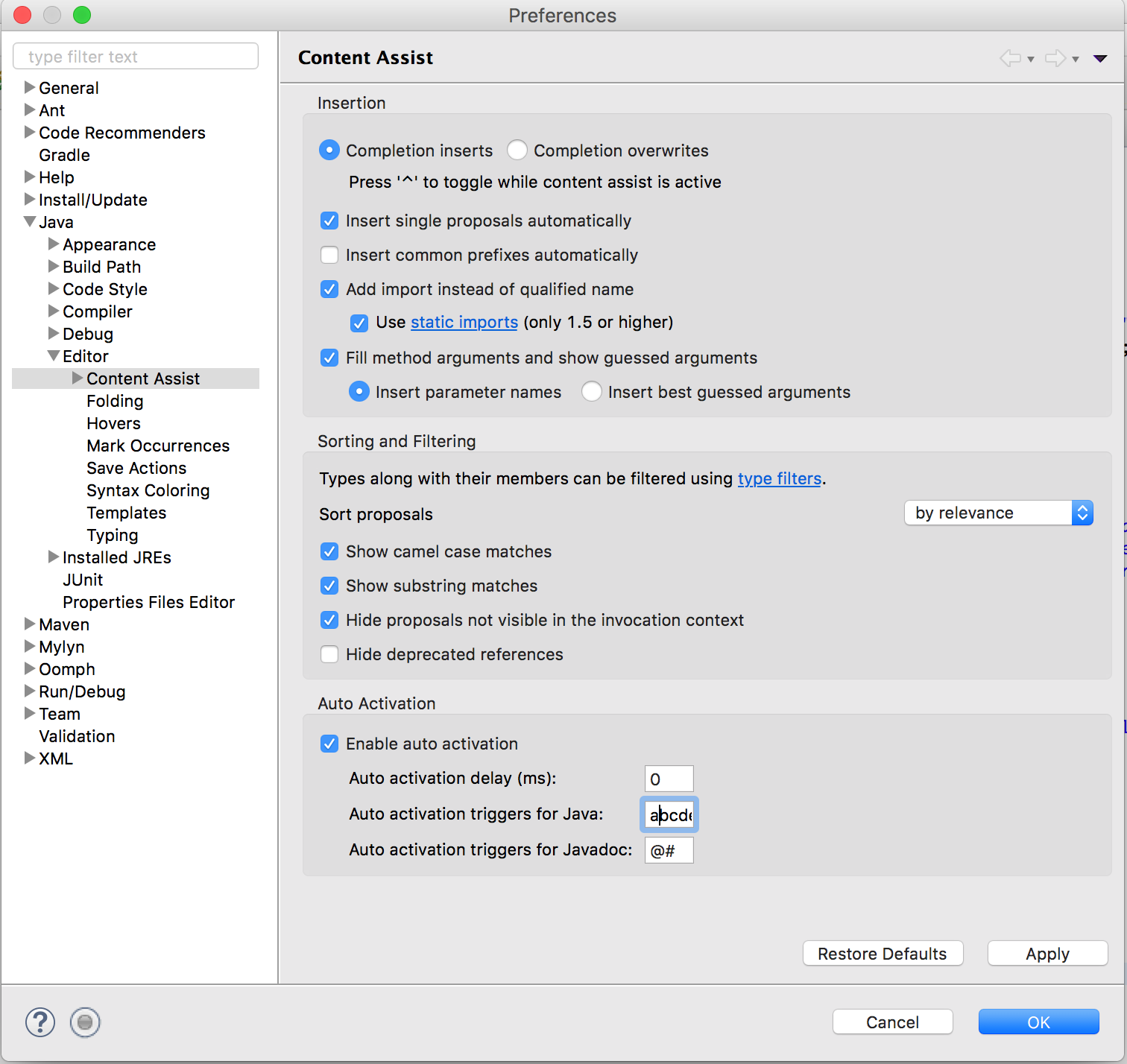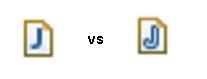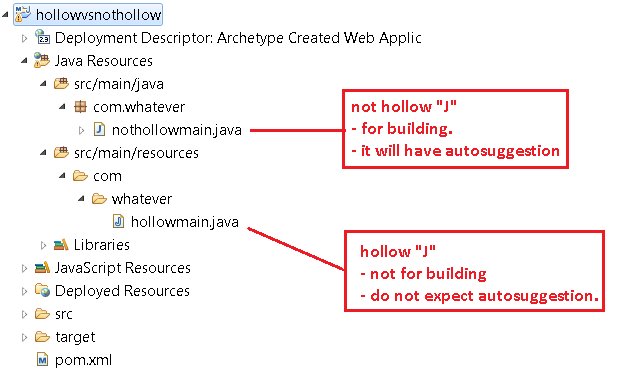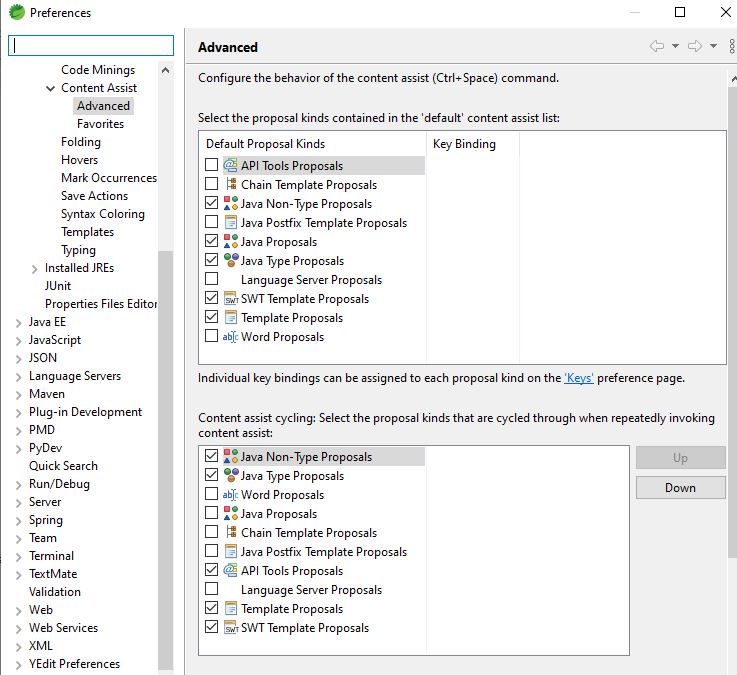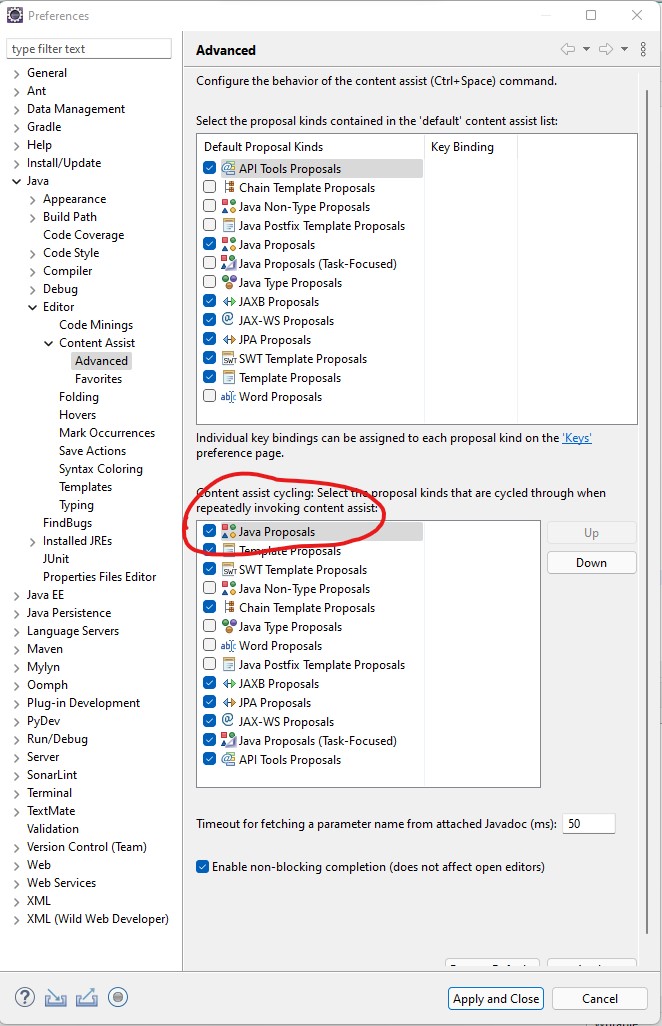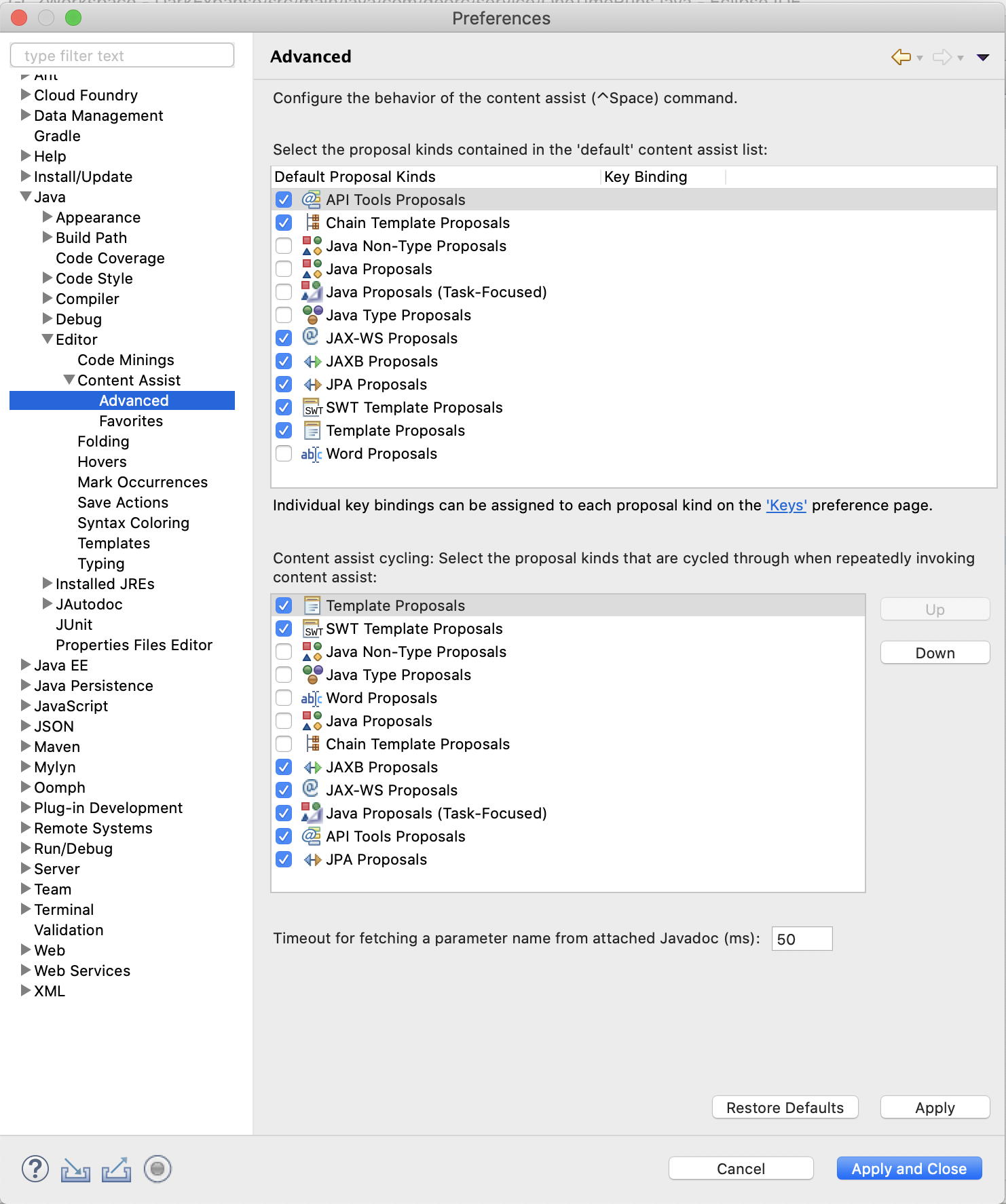I've downloaded, unzipped and setup Eclipse 3.4.2 with some plugins (noteable, EPIC, Clearcase, QuantumDB, MisterQ).
Now I find when I'm editing Java projects the code completion is not working. If I type String. and press ctrl+space a popup shows "No Default Proposals" and the status bar at the bottom shows "No completions available".
Any ideas?