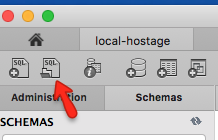Run the command to enter into the DB
# mysql -u root -p
Enter the password for the user Then Create a New DB
mysql> create database MynewDB;
mysql> exit
And make exit.Afetr that.Run this Command
# mysql -u root -p MynewDB < MynewDB.sql
Then enter into the db and type
mysql> show databases;
mysql> use MynewDB;
mysql> show tables;
mysql> exit
Thats it ........ Your dump will be restored from one DB to another DB
Or else there is an Alternate way for dump restore
# mysql -u root -p
Then enter into the db and type
mysql> create database MynewDB;
mysql> show databases;
mysql> use MynewDB;
mysql> source MynewDB.sql;
mysql> show tables;
mysql> exit