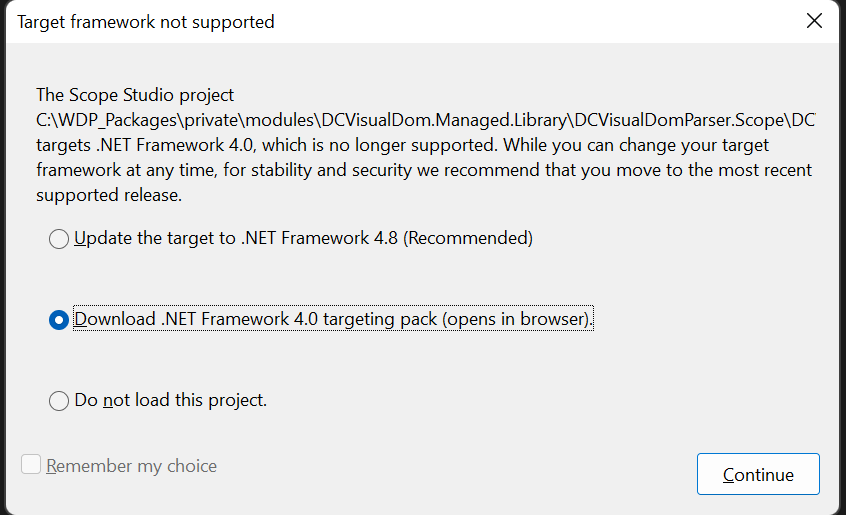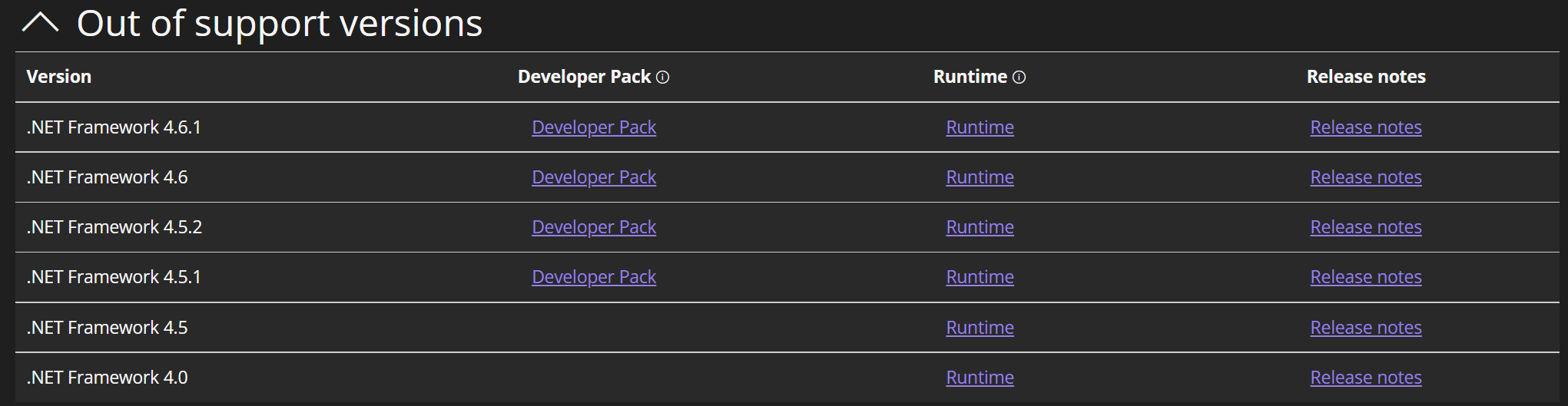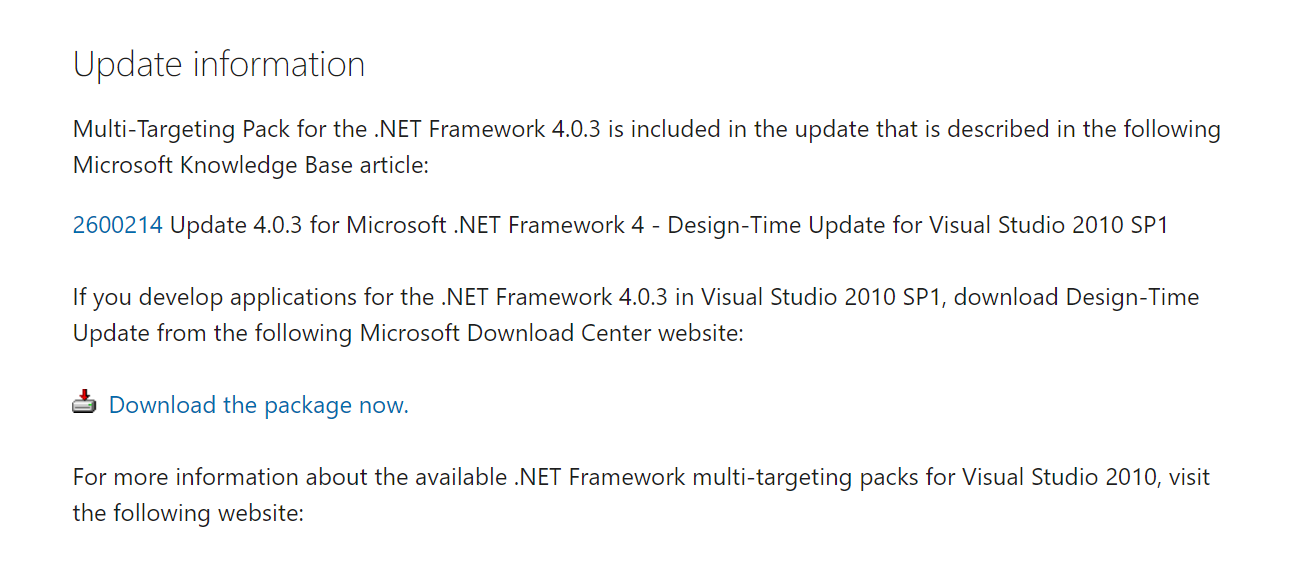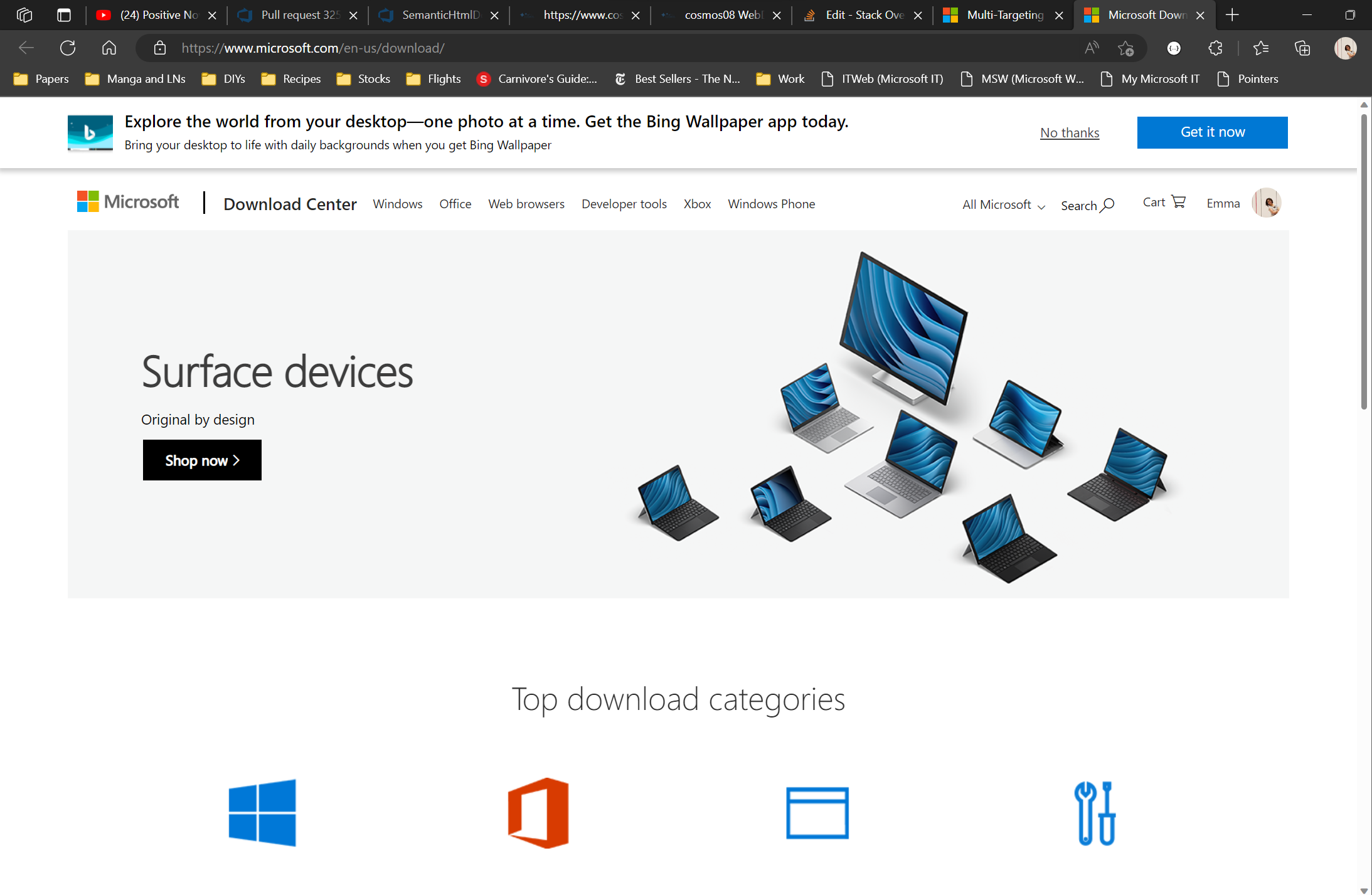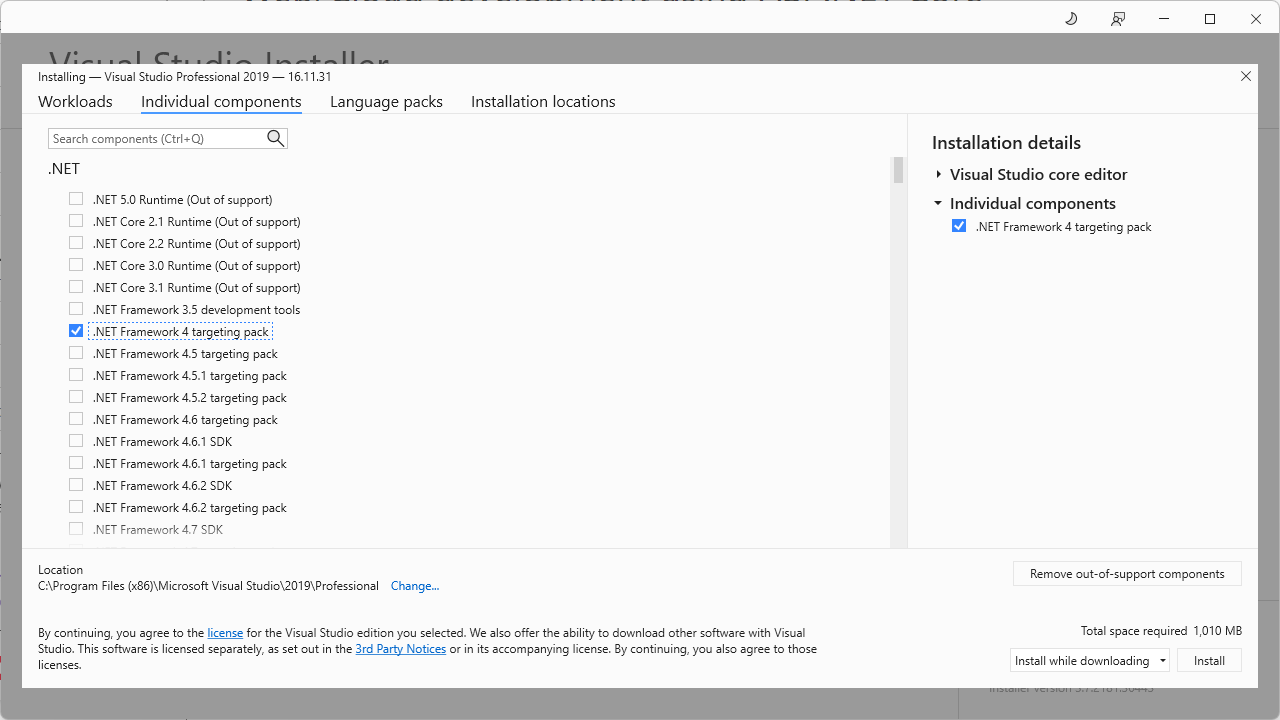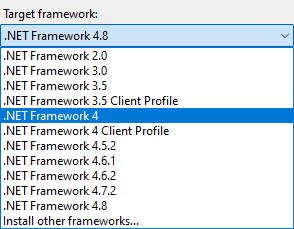I'm working with an old legacy project that uses .NET Framework v4.0 but I'm having trouble with running it. I cannot update the target framework because this is a massive legacy project that many people rely on. Whenever I try to start up the project I get this dialogue box telling me that I need the .NET Framework 4.0 targeting pack, but when I try to download and install, my system tells me I already have it. Anyone have any ideas for how I can fix this?
When I allow Visual Studio to open my browser, it seems that .NET Framework 4.0 runtime is my only option.
But once I double click on the installer in my downloads folder, I get told that I already have it.
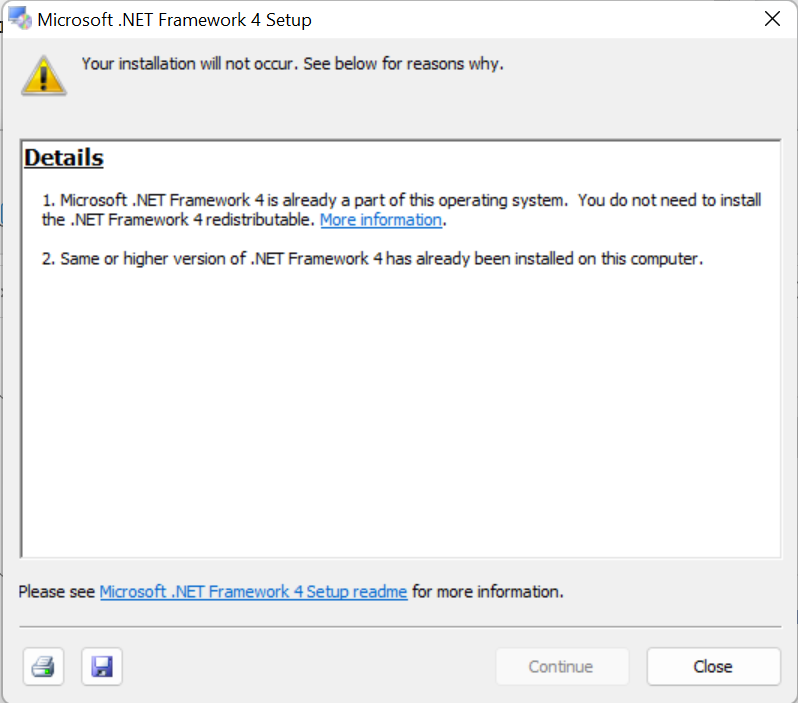
Edit: Someone linked another article How to install .NET 4 Framework in Windows 10 but this does not work for me. First, I already have .NET Framework 4.6 installed, and second the download link for the 4.0.3 multi targeting pack no longer works. When I click on the link, it leads me to this article. I tried to click this download link, and it led me to a default store page with nothing to download. Additionally, the article is about Visual Studio 2010, but I am currently using version 2022.