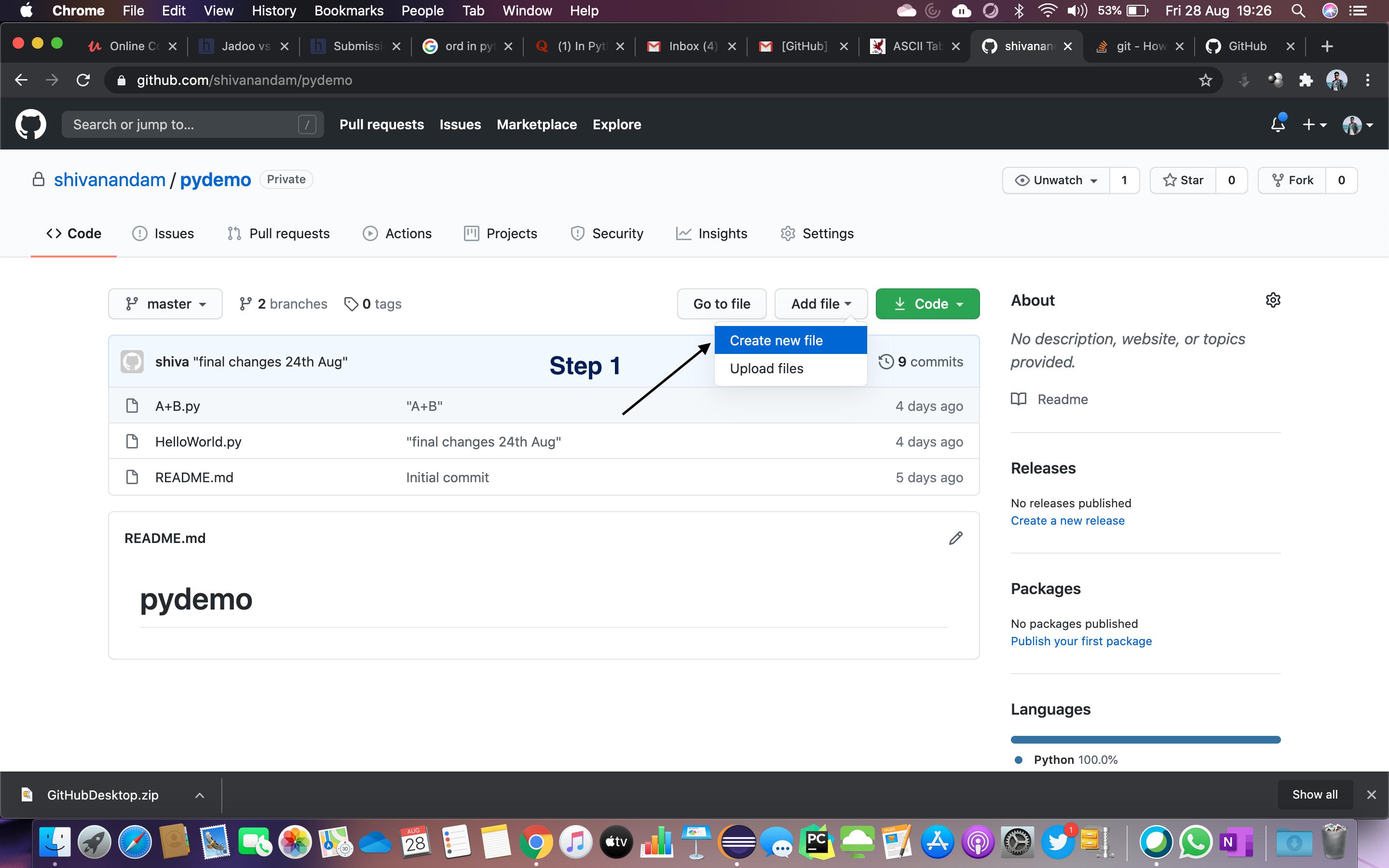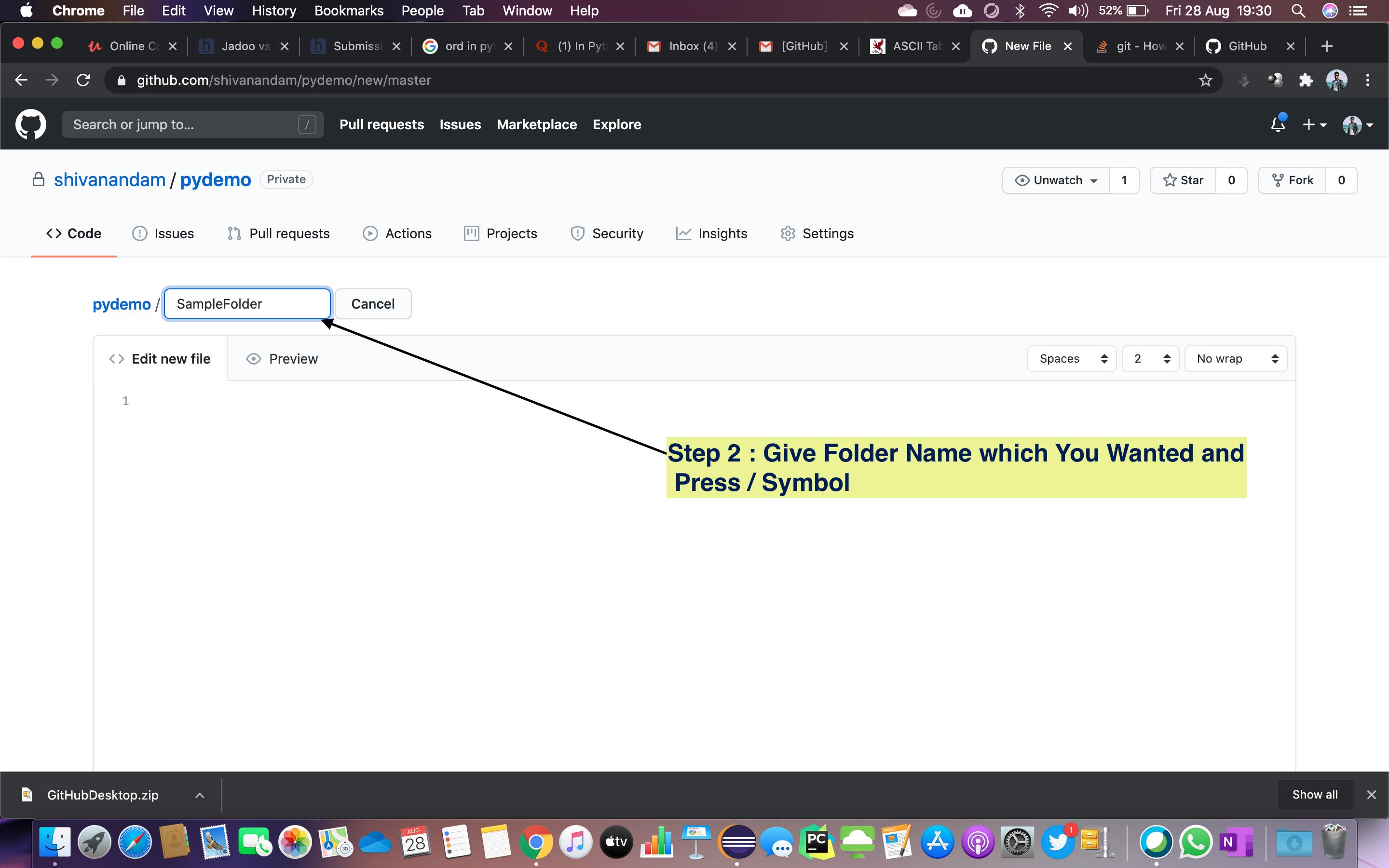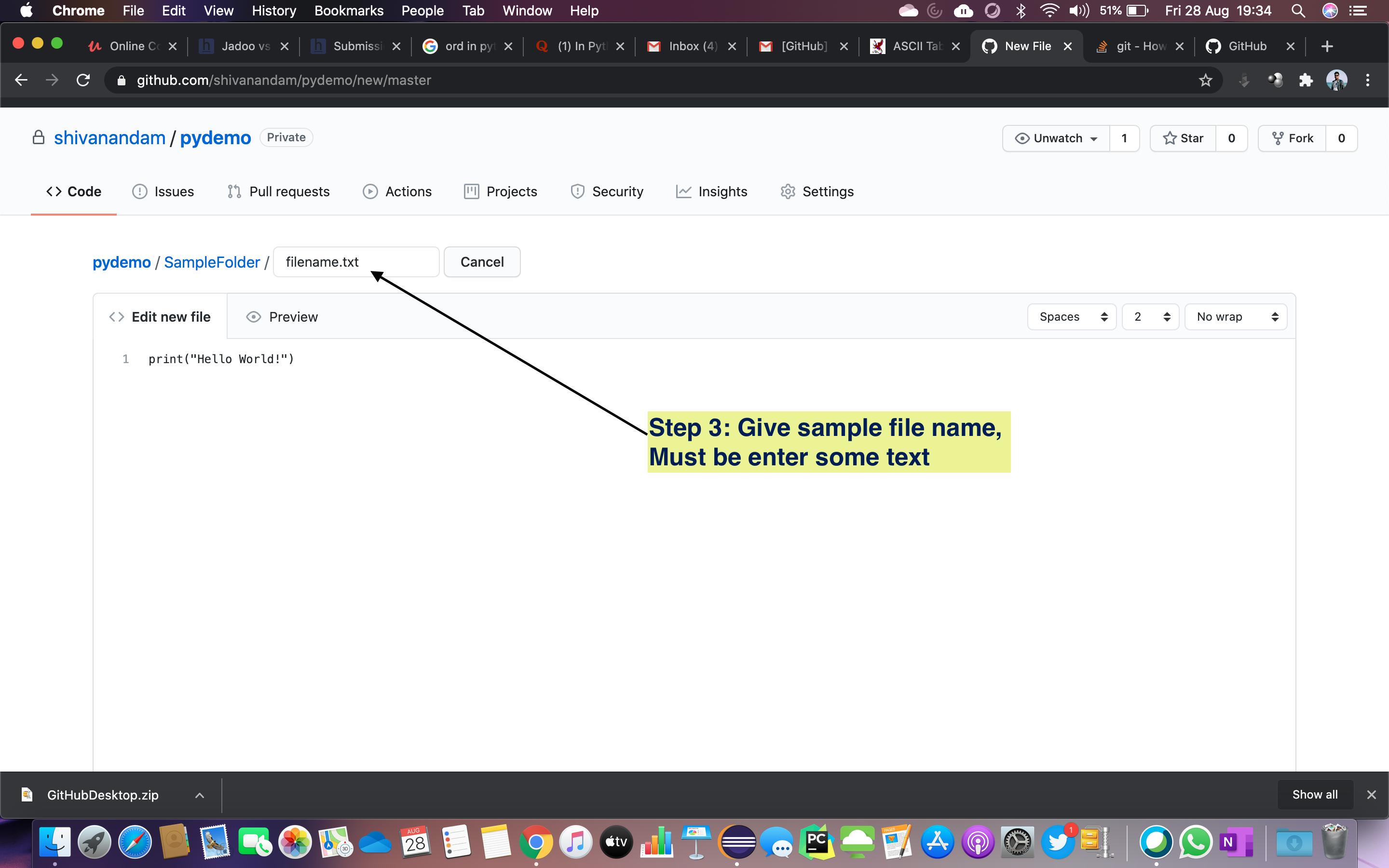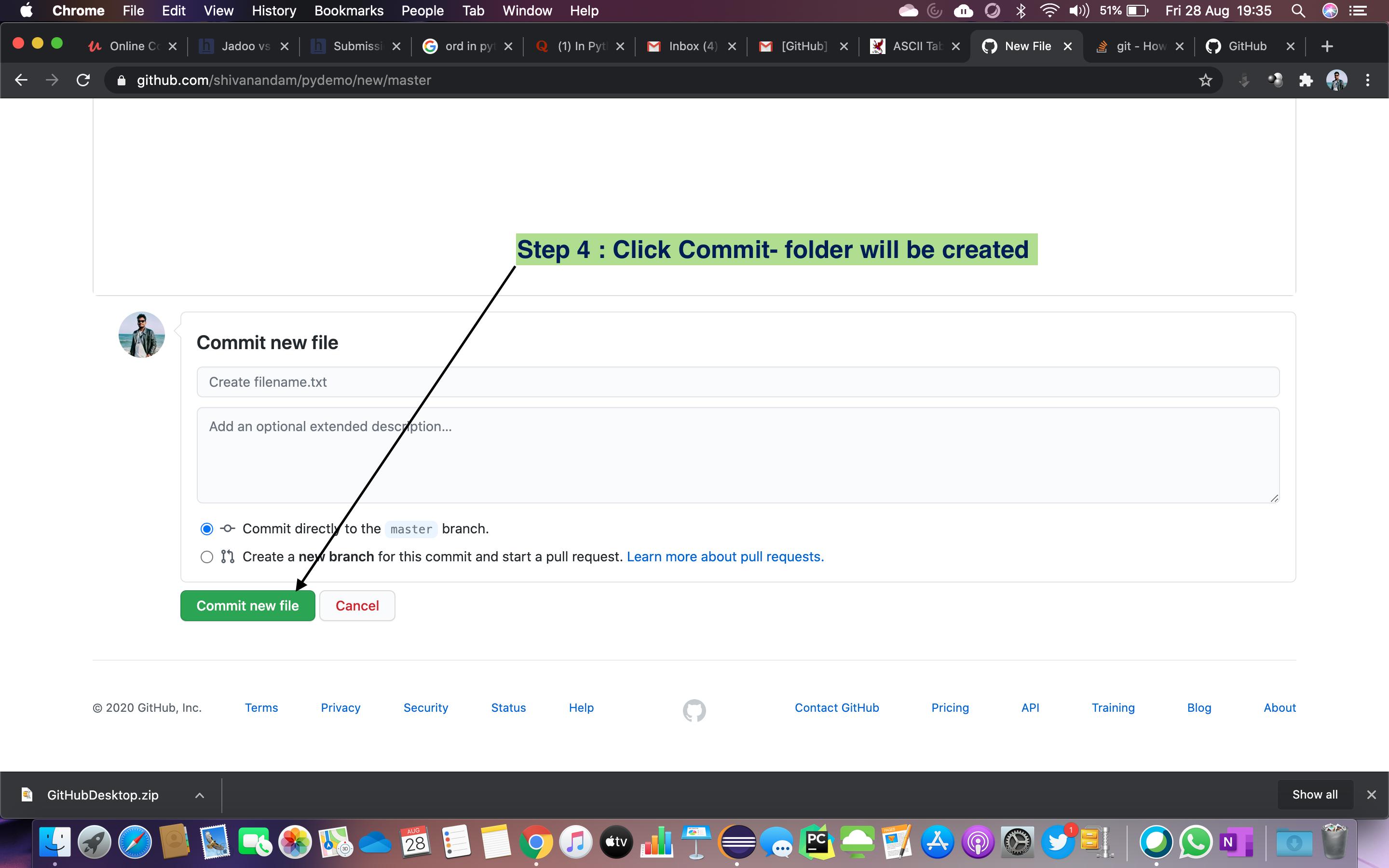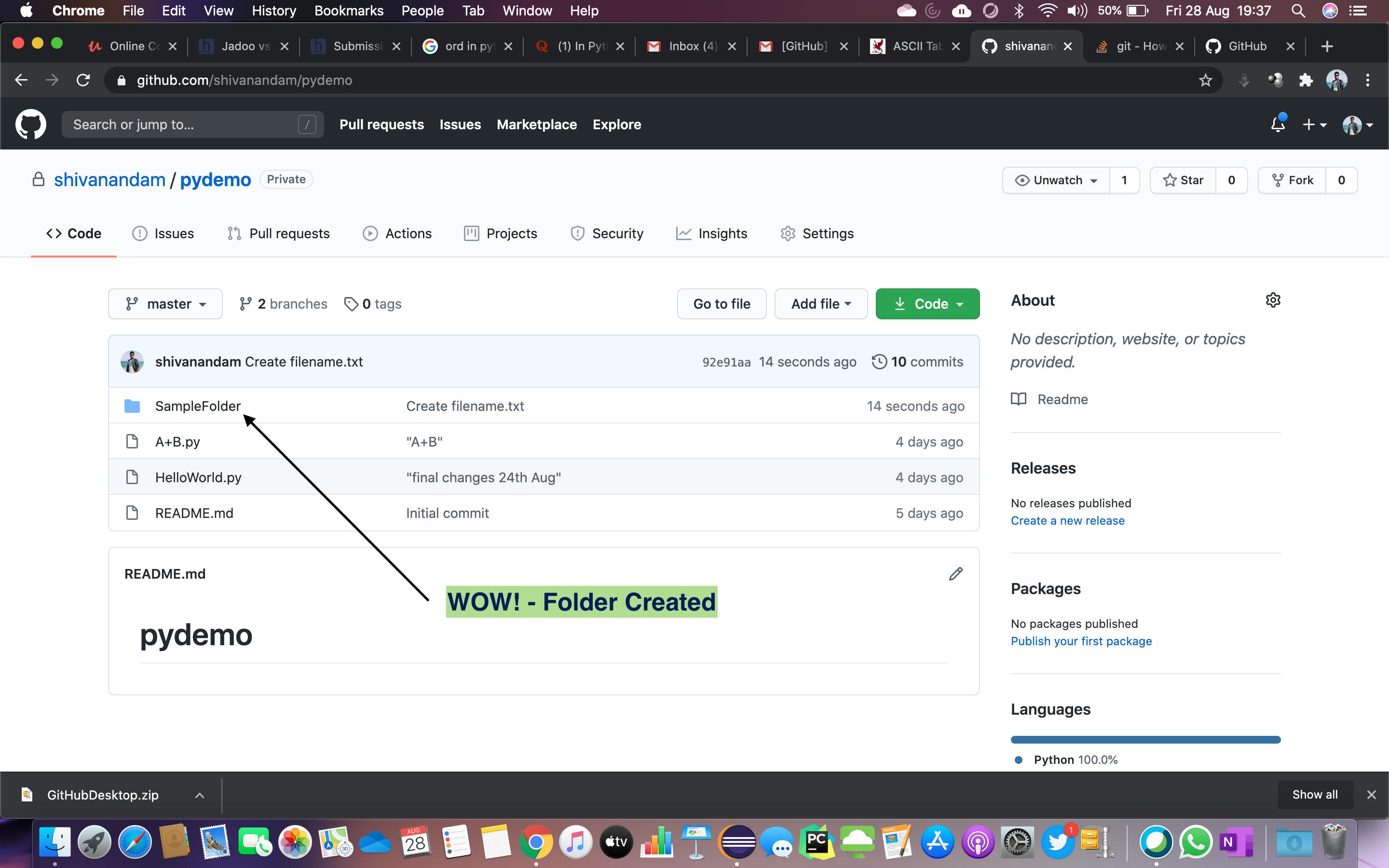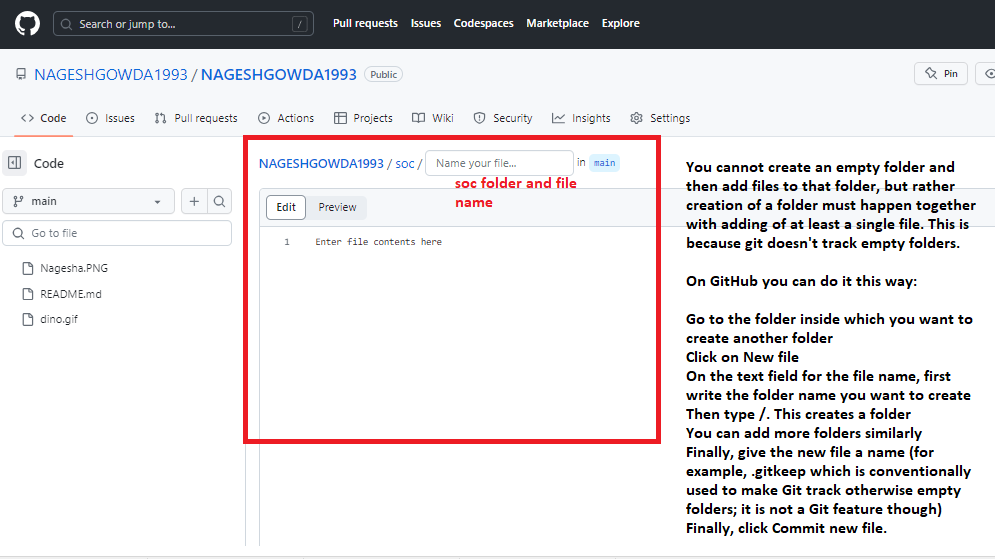I want to create a folder in a GitHub repository and then add files to that folder.
How do I achieve this?
TL;DR Use / in the file name field to create folder(s), e.g. typing folder1/file1 in the file name field will create a folder folder1 and a file file1.
Original answer
You cannot create an empty folder and then add files to that folder, but rather creation of a folder must happen together with adding of at least a single file. This is because git doesn't track empty folders.
On GitHub you can do it this way:
- Go to the folder inside which you want to create another folder
- Click on New file
- On the text field for the file name, first write the folder name you want to create
- Then type
/. This creates a folder - You can add more folders similarly
- Finally, give the new file a name (for example,
.gitkeepwhich is conventionally used to make Git track otherwise empty folders; it is not a Git feature though) - Finally, click Commit new file.
git add? Otherwise, I'm not sure what you mean by "this" -- maybe you mean create a file and its containing directories in one step? I don't think there's a way to do that on Unix, no. –
Pierce Git doesn't store empty folders. Just make sure there's a file in the folder like doc/foo.txt and run git add doc or git add doc/foo.txt, and the folder will be added to your local repository once you've committed (and appear on GitHub once you've pushed it).
git push doc master. It shows me error. –
Ivelisseivens For the ones using the web browser, you can do the following:
- Once in the master repository, click on Create new file.
- In the name of file box at the top, enter the name of your folder
- Use the / key after the name of the folder. Using this forward slash creates the folder
- You can see a new box appear next to the folder name wherein you can type the name of your file.
- In the Commit new file box at the bottom of the page, you can type the description for your file.
- Select the radio button Commit directly to the
masterbranch. - Click on the Commit new file button
- You will see the new directory will be created.
Simple Steps:
Step 1: Click on Create new File
Step 2: Enter the folder name that you want, then press /
Step 3: Enter a sample file name. You must enter some text.
Step 4: Click Commit new file to create the folder
Step 5: Your folder is created!
First you have to clone the repository to you local machine
git clone github_url local_directory
Then you can create local folders and files inside your local_directory, and add them to the repository using:
git add file_path
You can also add everything using:
git add .
Note that Git does not track empty folders. A workaround is to create a file inside the empty folder you want to track. I usually name that file empty, but it can be whatever name you choose.
Finally, you commit and push back to GitHub:
git commit
git push
For more information on Git, check out the Pro Git book.
Create a new file, and then on the filename use slash. For example
Java/Helloworld.txt
You just create the required folders in your local repository. For example, you created the app and config directories.
You may create new files under these folders.
For Git rules:
- First we need to add files to the directory.
- Then commit those added files.
Git command to do commit:
git add app/ config/git commit
Then give the commit message and save the commit.
Then push to your remote repository,
git push origin remote
git add foo and commit it. Then git remote add foo <URL> then git push foo master. Last command show me a error. Where am I wrong? –
Ivelisseivens Actually GitHub does not create an empty folder.
For example, to create a folder in C:\Users\Username\Documents\GitHub\Repository:
Create a folder named docs
Create a file name
index.htmlunder docsOpen the GitHub for desktop application
It will automatically sync, and it will be there.
Click on new file in github repo online.
Then write file name as myfolder/myfilename then give file contents and commit. Then file will be created within that new folder.
Please follow the below steps to create Folders under the repository
1. Login into Github.
2. Select your repository.
3. Tap on "Add file" to the "Create New File" Option.
4. Enter your Folder Name(Ex: RepositoryName/FolderName) and enter "/".
5. Enter file name to commit. I have created README.md for each folder so that it will be easy for me to maintain the details of every folder.
6. Scroll down to the Commit new file section.
7. Choose an option to merge directly to the "master" branch or "Create a new branch".
8. Finally, You need to tap on "Commit new file".
Now, as soon as you tap on Commit new file it will create and take you back to the Repository.
Just drag the folder from the Windows Explorer into your Browser where the github Upload Files is shown - now the folder will be add automatically ...
To create a folder and upload a file, first create an empty file, then upload the actual file.
To create an empty file that you later upload/update – in a web browser :
- sign in to your GitHub account,
- in the top-left corner, click the desired repository,
- click Add file ▾ (it's to the left of the green <> Code ▾ button),
- click Create new file,
- at
<RespositoryName>/, enterpath/to/new-folder/the-file-name, - on the right side, click the green Commit changes... button,
- once again, click Commit changes.
Now upload the file :
- at the upper right, click Add file ▾,
- click Upload files,
- click choose your files,
- browse to find your file(s) and choose them,
- scroll down and click Commit changes.
Here is an easy and quick, presently available browser approach to creating folders inside a repository
1)Click the repository / create a new repository.
2)Click create Add file and then create a new file.
3)Give the folder name you want to create with a ' / ' mark and then add a file in it
4)Commit the changes
Click here for the visual representation of the above steps in order.
I don't know whenever I use "/" in repository name it is replaced by "-" maybe github changed method of creating folders.
So I'm going to tell you what I did to create a empty folder and to add files.
- Click on New
- enter your folder name and nothing else
- Click on "Add a README file"
- Click "Create Repository"
- Now clone the folder you created.
- Add files or folders in the local repo
- Commit changes.
- And there you go.
Here is my recommended simple solution:
1. Navigate to the repository where you want to create the folder.
2. Click on Add file in the top-right corner and choose Create new file.
3. Enter the folder name in the Name field, followed by a / (slash), and then type "temp.txt" as an example. Next, click on Commit changes and confirm.
After following these steps, the folder will be created. Once you have uploaded the files into the folder, you can proceed to delete the "temp.txt" file.
To add a new directory all you have to do is create a new folder in your local repository. Create a new folder, and add a file in it.
Now go to your terminal and add it like you add the normal files in Git. Push them into the repository, and check the status to make sure you have created a directory.
© 2022 - 2024 — McMap. All rights reserved.