currently im trying to make backup and restore mysql database in my laravel project. I am using this laravel package https://github.com/backup-manager/laravel for backup package. i already follow the intructions, but when i am trying to backup my local database through command line (php artisan db:backup) in the last question, i got this message.
Dumping database and uploading...
[BackupManager\ShellProcessing\ShellProcessFailed]
'mysqldump' is not recognized as an internal or external command,
operable program or batch file.
I already googling it, and already put C:\xampp\mysql\bin to my windows env variables paths, but i still having this issue. if anybody know how to fix this, please tell me, i really appreciate it.
Laravel 5.1.x

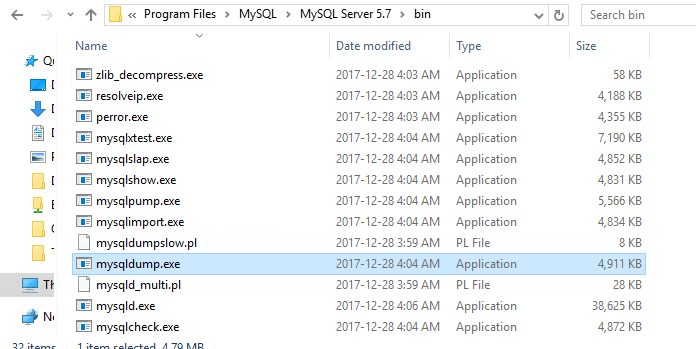
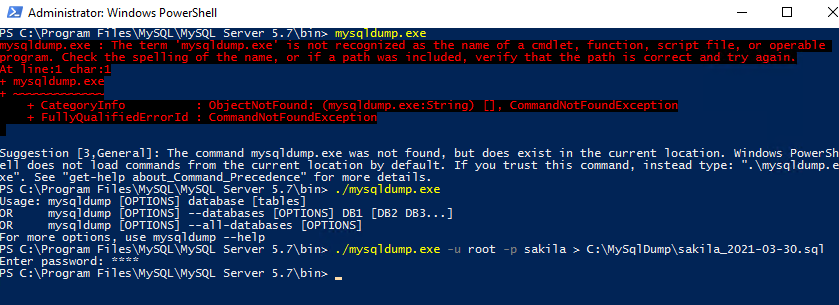
mysqldump– Bedel