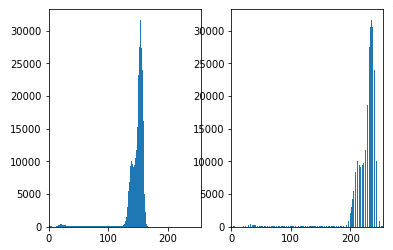I've got an image that I've scanned, but the white paper is not white on the screen. Is there a way to equalize the contract/brightness to make the background whiter?
Update
I've tried the suggested Image._EqualizeHist function from EmguCv:
string file = @"IMG_20120512_055533.jpg";
Image<Bgr, byte> originalColour = new Image<Bgr, byte>(file);
Image<Bgr, byte> improved = originalColour.Clone();
improved._EqualizeHist();
But get an even worse result (also when first gray scaled):
Am I missing other parameters?