What are the steps to create a keystore for android?
I need to use google maps in my app and I don't know what steps I missed. Please provide me with the specific detailed steps (I didn't understand it from the guides).
What are the steps to create a keystore for android?
I need to use google maps in my app and I don't know what steps I missed. Please provide me with the specific detailed steps (I didn't understand it from the guides).
To answer the question in the title, you create a keystore with the Java Keytool utility that comes with any standard JDK distribution and can be located at %JAVA_HOME%\bin. On Windows this would usually be C:\Program Files\Java\jre7\bin.
On Windows, open a command window and switch to that directory. On Linux type OS do the same with a terminal. Then run:
keytool -genkey -v -keystore my-release-key.keystore -alias alias_name -keyalg RSA -keysize 2048 -validity 10000
Keytool prompts you to provide passwords for the keystore, provide the Distinguished Name fields and then the password for your key. It then generates the keystore as a file called my-release-key.keystore in the directory you're in. The keystore and key are protected by the passwords you entered. The keystore contains a single key, valid for 10000 days. The alias_name is a name that you — will use later, to refer to this keystore when signing your application.
For more information about Keytool, see the documentation at: http://docs.oracle.com/javase/6/docs/technotes/tools/windows/keytool.html
and for more information on signing Android apps go here: http://developer.android.com/tools/publishing/app-signing.html
keytool -genkey -v -keystore debug.keystore -storepass android -alias android -keypass android -keyalg RSA -keysize 2048 -validity 10000. Then to generate the SHA-1 that you need to put in Firebase do: keytool -list -v -keystore debug.keystore -alias android -storepass android -keypass android –
Rosaline keytool -list -v -keystore my-release-key.keystore -alias alias_name -storepass mypassword -keypass mypassword –
Headset keytool command –
Venation keytool command in. Once created, you can move that to another directory if you prefer, but remember to update all references to it in your IDE. –
Trademark To sign your app in release mode in Android Studio, follow these steps:
1- On the menu bar, click Build > Generate Signed APK.
2-On the Generate Signed APK Wizard window, click Create new to create a new keystore. If you already have a keystore, go to step 4.
3- On the New Key Store window, provide the required information as shown in figure Your key should be valid for at least 25 years, so you can sign app updates with the same key through the lifespan of your app.

4- On the Generate Signed APK Wizard window, select a keystore, a private key, and enter the passwords for both. Then click Next.
5- On the next window, select a destination for the signed APK and click Finish.
http://developer.android.com/tools/publishing/app-signing.html
Build > Generate Signed Bundle/APK...! Because if you clone a project and try to compile it, it will require keystore.jks, but to create keystore.jks you have to build gradle files in order to enable the menu! To overcome this obstacle, you should edit build.gradle and comment signingConfig signingConfigs.release, then comment lines that set keystore properties. After that sync build.gradle and try to compile (Ctrl+F9) again. –
Fuchsia I was crazy looking how to generate a .keystore using in the shell a single line command, so I could run it from another application. This is the way:
echo y | keytool -genkeypair -dname "cn=Mark Jones, ou=JavaSoft, o=Sun, c=US" -alias business -keypass kpi135 -keystore /working/android.keystore -storepass ab987c -validity 20000
dname is a unique identifier for the application in the .keystore
alias Identifier of the app as an single entity inside the .keystore (it can have many)
.ks)It worked really well for me, it doesnt ask for anything else in the console, just creates the file. For more information see keytool - Key and Certificate Management Tool.
/path/file.keystore and point that with the storepass parameter. –
Highgrade jks is the official keystore extension for java in general, yet keystore is the one recommended to be use for android apps instead. –
Highgrade ./file.keystore might be easier because creates it in the current directory where your user hopefully has permissions, while using /path/file.keystore requires that your user have permissions to the FULL path from the / and that the /path/ folder exists. –
Buchner y with the echo y? –
Venation Create keystore file from command line :
Open Command line:
Microsoft Windows [Version 6.1.7601]
Copyright (c) 2009 Microsoft Corporation. All rights reserved
// (if you want to store keystore file at C:/ open command line with RUN AS ADMINISTRATOR)
C:\Windows\system32> keytool -genkey -v -keystore [your keystore file path]{C:/index.keystore} -alias [your_alias_name]{index} -keyalg RSA -keysize 2048 -validity 10000[in days]
Enter > It will prompt you for password > enter password (it will be invisible)
Enter keystore password:
Re-enter new password:
Enter > It will ask your detail.
What is your first and last name?
[Unknown]: {AB} // [Your Name / Name of Signer]
What is the name of your organizational unit?
[Unknown]: {Self} // [Your Unit Name]
What is the name of your organization?
[Unknown]: {Self} // [Your Organization Name]
What is the name of your City or Locality?
[Unknown]: {INDORE} // [Your City Name]
What is the name of your State or Province?
[Unknown]: {MP} //[Your State]
What is the two-letter country code for this unit?
[Unknown]: 91
Enter > Enter Y
Is CN=AB, OU=Self, O=Self, L=INDORE, ST=MP, C=91 correct?
[no]: Y
Enter > Enter password again.
Generating 2,048 bit RSA key pair and self-signed certificate (SHA256withRSA) with a validity of 10,000 days
for: CN=AB, OU=Self, O=Self, L=INDORE, ST=MP, C=91
Enter key password for <index> (RETURN if same as keystore password):
Re-enter new password:
[ Storing C:/index.keystore ]
Export your android package to .apk with your created keystore file
Right click on Package you want to export and select export

Select Export Android Application > Next

Next

Select Use Existing Keystore > Browse .keystore file > enter password > Next
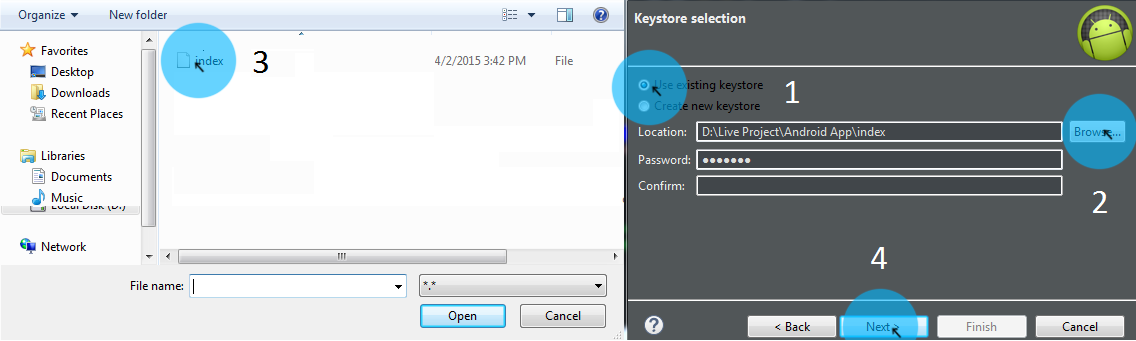
Create keystore [.keystore/.jks] in studio...
Click Build (ALT+B) > Generate Signed APK...

Click Create new..(ALT+C)

Browse Key store path (SHIFT+ENTER) > Select Path > Enter name > OK
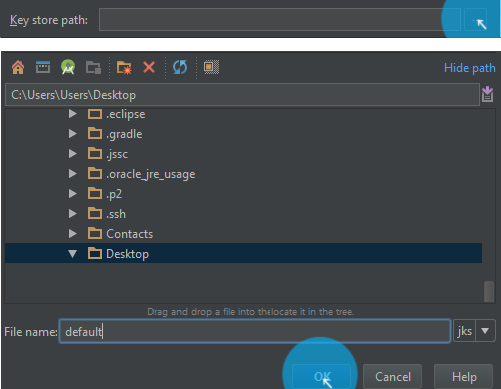
Fill the detail about your .jks/keystore file

Next

Your file

Enter Studio Master Password (You can RESET if you don't know) > OK

Select *Destination Folder * > Build Type
release : for publish on app store
debug : for debugging your application
Click Finish

Done !!!
This tutorial:
“sign-your-android-applications-for.html”
Archived here: https://web.archive.org/web/20181002011446/http://techdroid.kbeanie.com/2010/02/sign-your-android-applications-for.html
was very helpful for me the first time I had to create a keystore. It is simple but the instructions on developer.android.com are a little too brief.
The part I was unsure about was where to save and what name to give the keystore file.
I seems it doesn't matter where you put it just be sure to keep it safe and keep a number of backups. I just put it in my app directory
Name the file "something.keystore" where something can be whatever you want. I used app_name.keystore, where app_name was the name of my app.
The next part was what to name the alias. Again it doesn't seem to matter so again I just used the app_name again. Keep the passwords the same as you used before. Fill out the rest of the fields and you are done.
Use this command to create debug.keystore
keytool -genkey -v -keystore ~/.android/debug.keystore -alias androiddebugkey -storepass android -keypass android -keyalg RSA -keysize 2048 -validity 10000 -dname "CN=Android Debug,O=Android,C=US"
I followed this guide to create the debug keystore.
The command is:
keytool -genkeypair -alias androiddebugkey -keypass android -keystore debug.keystore -storepass android -dname "CN=Android Debug,O=Android,C=US" -validity 9999
First thing to know is wether you are in Debug or Release mode. From the developer site "There are two build modes: debug mode and release mode. You use debug mode when you are developing and testing your application. You use release mode when you want to build a release version of your application that you can distribute directly to users or publish on an application marketplace such as Google Play."
If you are in debug mode you do the following ...
A. Open terminal and type:
keytool -exportcert -alias androiddebugkey -keystore path_to_debug_or_production_keystore -list -v
Note: For Eclipse, the debug keystore is typically located at ~/.android/debug.keystore...
B. when prompted for a password simply enter "android" ...
C. If you are in Release mode follow the instructions on...
http://developer.android.com/tools/publishing/app-signing.html <-- this link pretty much explains everything you need to know.
I'd like to suggest automatic way with gradle only
** Define also at least one additional param for keystore in last command e.g. country '-dname', 'c=RU' **
apply plugin: 'com.android.application'
// define here sign properties
def sPassword = 'storePassword_here'
def kAlias = 'keyAlias_here'
def kPassword = 'keyPassword_here'
android {
...
signingConfigs {
release {
storeFile file("keystore/release.jks")
storePassword sPassword
keyAlias kAlias
keyPassword kPassword
}
}
buildTypes {
debug {
signingConfig signingConfigs.release
}
release {
shrinkResources true
minifyEnabled true
useProguard true
signingConfig signingConfigs.release
proguardFiles getDefaultProguardFile('proguard-android-optimize.txt'), 'proguard-rules.pro'
}
}
...
}
...
task generateKeystore() {
exec {
workingDir projectDir
commandLine 'mkdir', '-p', 'keystore'
}
exec {
workingDir projectDir
commandLine 'rm', '-f', 'keystore/release.jks'
}
exec {
workingDir projectDir
commandLine 'keytool', '-genkey', '-noprompt', '-keystore', 'keystore/release.jks',
'-alias', kAlias, '-storepass', sPassword, '-keypass', kPassword, '-dname', 'c=RU',
'-keyalg', 'RSA', '-keysize', '2048', '-validity', '10000'
}
}
project.afterEvaluate {
preBuild.dependsOn generateKeystore
}
This will generate keystore on project sync and build
> Task :app:generateKeystore UP-TO-DATE
> Task :app:preBuild UP-TO-DATE
based on @EliuX answer, Latest tools compatible with app bundle
echo y | keytool -genkey -keystore ./android.jks -dname "n=Mark Jones, ou=JavaSoft, o=Sun, c=US" -alias android -keypass android -storepass android -keyalg RSA -keysize 2048 -validity 2000
For your build.gradle
signingConfigs {
debug {
storeFile file('android.jks')
keyAlias 'android'
keyPassword 'android'
storePassword 'android'
}
}
You can create your keystore by exporting a signed APK. When you will try to export/build a signed APK, it will ask for a keystore.
You can choose your existing keystore or you can easily create a new one by clicking create new keystore
Here a link very useful and well-explained of how to create your keystore and generate a signed APK
THis link explained how to do it with Android Studio, but if I remember, it is pretty similar on Eclipse
WATCH OUT
Once you generate your keystore, keep it somewhere safe because you will need it to regenerate a new signed APK.
Try this
keytool -genkeypair -keyalg RSA -keysize 2048 -alias upload -keystore my_name.jks -validity 365000
If you don't want to or can't use Android Studio, you can use the create-android-keystore NPM tool:
$ create-android-keystore quick
Which results in a newly generated keystore in the current directory.
More info: https://www.npmjs.com/package/create-android-keystore
© 2022 - 2024 — McMap. All rights reserved.