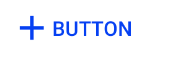Could you try this?
@Composable
fun TiledButton(
onClick: () -> Unit,
@DrawableRes backgroundDrawableId: Int,
modifier: Modifier = Modifier,
enabled: Boolean = true,
shape: Shape = MaterialTheme.shapes.small,
border: BorderStroke? = null,
contentColor: Color = MaterialTheme.colors.primary,
contentPadding: PaddingValues = ButtonDefaults.ContentPadding,
content: @Composable RowScope.() -> Unit
) {
Button(
onClick = onClick,
contentPadding = PaddingValues(0.dp),
enabled = enabled,
shape = shape,
border = border,
elevation = null,
colors = ButtonDefaults.buttonColors(
backgroundColor = Color.Transparent,
contentColor = contentColor,
disabledBackgroundColor = Color.Transparent,
disabledContentColor = contentColor.copy(alpha = ContentAlpha.disabled),
),
modifier = modifier
) {
Box(
contentAlignment = Alignment.Center,
) {
TileAndroidImage(
drawableId = backgroundDrawableId,
contentDescription = "...",
modifier = Modifier.matchParentSize()
)
Row(
horizontalArrangement = Arrangement.Center,
verticalAlignment = Alignment.CenterVertically,
modifier = Modifier.padding(contentPadding),
content = content,
)
}
}
}
TiledButton(
onClick = { },
backgroundDrawableId = R.drawable.tile,
border = BorderStroke(1.dp, Color.Blue),
) {
Text("Button")
}