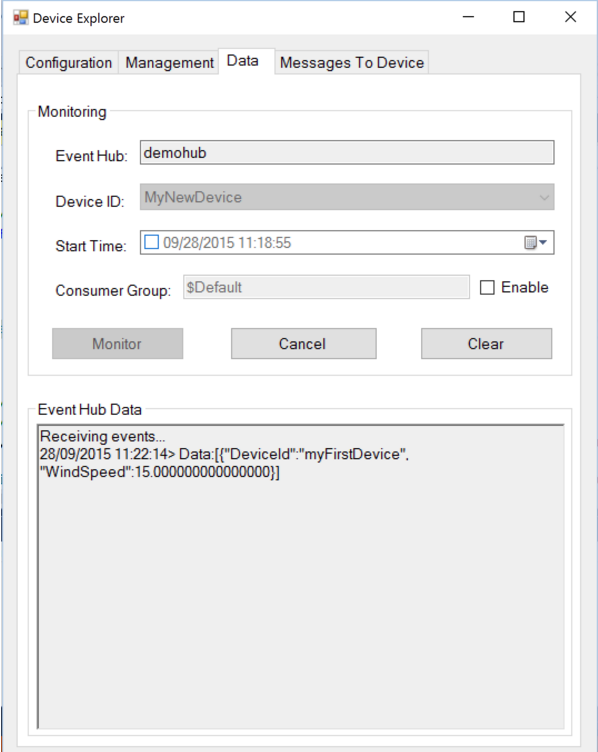I have an event generator connected and publishing messages into an IoT hub. How do I check what message have arrived? I'd be interested in different ways to determine (programmatically, dashboard, etc)
There is a cross-platform Azure IoT Toolkit extension for Visual Studio Code to make you able to monitor the messages sent to Azure IoT Hub.

You could check out the Wiki Page to see the full features and tutorials.

If you want to simply test the messages, you can download the Device Explorer sample app (open source on GitHub), configure it with your connection string and monitor the messages.
Just adding two more options for future reference:
Azure CLI
- Follow the installation instruction to setup Azure CLI in your environment
- Install IoT Extension
The IoT extension readme describes several ways to install the extension. The simplest way is to run az extension add --name azure-iot
At a PowerShell prompt type
az login
The az login command will open a new web browser window and ask your to log into your Azure Subscription account.
Edit: Another option, you could also login in the command line:
az login -u <username> -p <password>
- Next we need to generate a SAS token.
We can do this by running this command in the Azure CLI window:
az iot hub generate-sas-token --duration -n
Now we have our SAS Token, we can start monitoring the hub messages by running the following command:
az iot hub monitor-events --hub-name
for more details please read: https://github.com/AzureIoTGBB/How-To-Monitor-Azure-IoT-Hub-with-Azure-CLI-2.0
Azure Function
- Create a Function App by clicking the below in the Azure Portal “Create New” blade. This is the “container” which holds your functions.
- Once the Function is created, navigate to the “Create new function from template page”: Select IoT Hub (Event Hub) and Javascript or C# as the language Conveniently, Azure Functions will create the connection with IoT Hub for you after selecting this template,
- Next you just have to click on the "new" button and select the proper IoT Hub instance:
- Click "Create" and the Function just created will be triggered by the IoT Hub events
- The function is created with boilerplate code console logging the messages
az extension add --name azure-cli-iot-ext –
Pacifistic az login -u <username> -p <password> –
Puett az extension add --name azure-iot –
Buchner The easiest way to just see the latest messages coming in is maybe using the cloud shell in the Azure portal.
From the Portal Home page, open it by clicking the "Shell" icon in the upper right corner.
Then do
az extension add --name azure-iot
az iot hub monitor-events --hub-name <youriothubname>
With this, the incoming events start to appear in the console.
© 2022 - 2024 — McMap. All rights reserved.