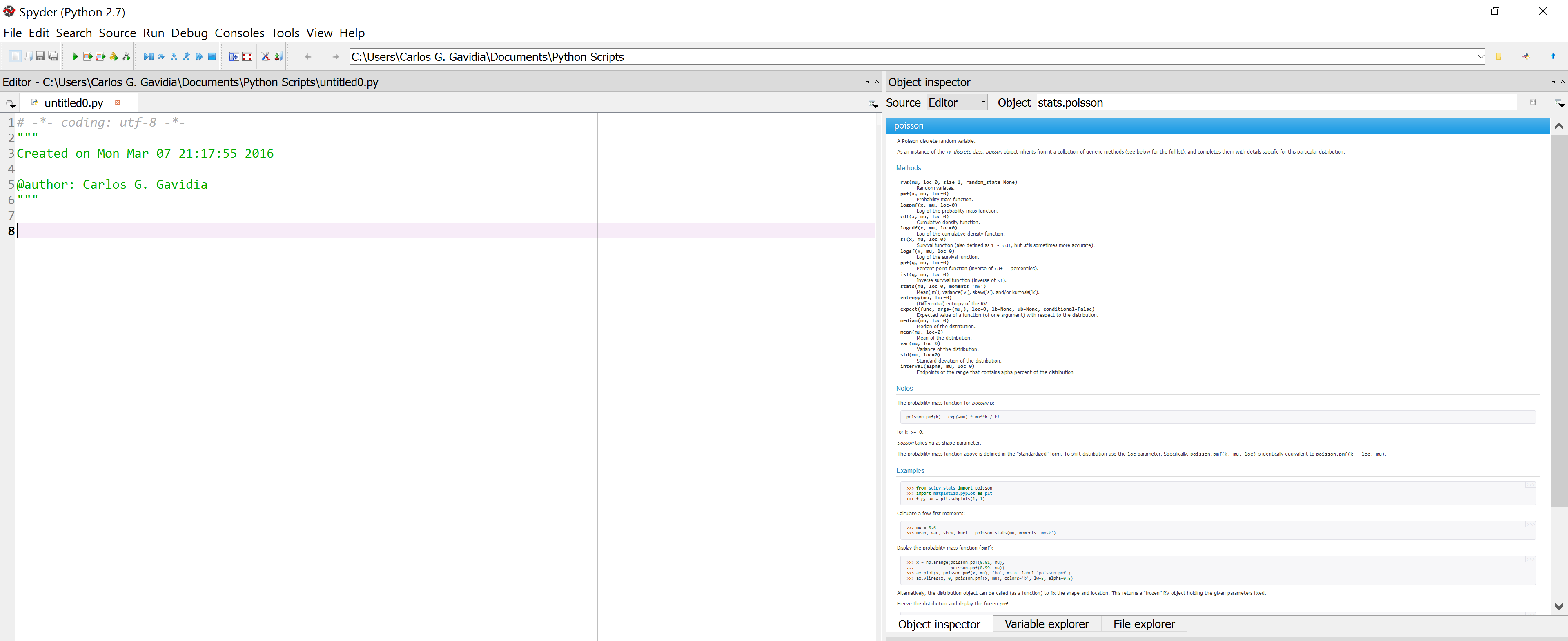I got a brand-new laptop with a resolution of 3840 x 2160 running Windows 10. After I installed Anaconda + Spyder for python coding, I noticed that the icons are extremely small, as well as the text on the Object Inspector section:
Is there a way to fix this? It seems closely related to the resolution as it is also happening with Eclipse.
PS: The Eclipse workarounds includes lowering resolution which is far from ideal. I was wondering if this can be fixed maintaining the resolution settings.