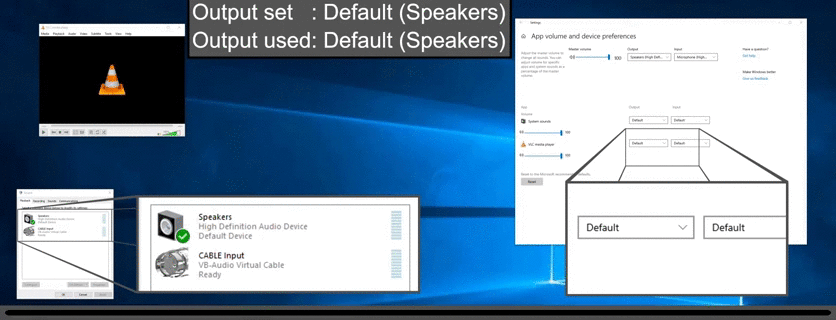Link to the bug report on 'Feedback Hub'
An audio endpoint device, from here on referred to as 'endpoint', is a physical or virtual audio output or input device.
With the Windows 10 April Update 1803 the long overdue 'App volume and device preferences' have been introduced. These settings allow more control over audio stream management as it is now possible to set different endpoints for different applications, no matter whether that particular application comes with an endpoint selection or not.
However, there is an issue where the audio of a program, whose endpoint is non-default, is streamed through the default endpoint (or not at all) after it has been closed and launched again, although the endpoint is displayed correctly in the settings:
As far as I know the issue can be recreated on a Windows 10 machine (version 1803 or higher) with any virtual or physical endpoint and an affected program. I used 'VLC Media Player' in this example (disregarding the fact that it comes with an endpoint selection) as it is well known and widely accessible, which should make it easier to recreate the issue.
What I'm searching for...
... is a programmatically solution to switch between endpoints, which ideally can be launched in form of a script to set the correct endpoint with an application launch.
For my purpose it would be enough to have to adjust the device instance path manually, as the device would be always the same, but I'm not going to complain about a solution which retrieves the device instance path from the registry, too.
- Defined endpoints and the device instance path of the device they are using can be retrieved from the subkeys of the key
HKEY_USERS\# YOUR SID #\Software\Microsoft\Multimedia\Audio\DefaultEndpoint. I don't know how windows generates the name of the subkeys or where they can be found. If I had to take a wild guess, I'd say these are Application IDs (feel free to correct me if I'm wrong). - The device instance path itself can be found in the Device Manager (under 'Audio inputs and outputs' double click the desired device, navigate to the tab 'Details' and select 'Device instance path' from the 'Property' drop-down menu).
- Additionally the entry about Audio Endpoint Devices and Stream Management in the Microsoft Docs might be helpful, but that is way above my head.
A possible but impractical workaround...
... would be, to manually set another endpoint for the application and switch back to desired endpoint at every launch of said application (as shown above).
But not just takes this at least 10 seconds at each and every launch, you might even forget to do this as the audio might just get streamed through the default endpoint *¹.
The alternative to the latter is, that no audio will be streamed at all *² or in some cases it actually works *³.
*¹ e.g.: VLC Media Player, Tom Clancy's Rainbow Six Siege (although the audio will be streamed correctly during the splash screens)
*² e.g.: Call of Duty 4: Modern Warfare, Call of Duty: Modern Warfare 2, Call of Duty: Modern Warfare 3
*³ e.g.: Window Media Player, Microsoft Edge, Firefox
Observations
- VLC Media Player comes with an endpoint selection, but so does TeamSpeak 3 and, unlike VLC, it skips the Windows settings completely.
- Call of Duty not streaming any audio most likely is connected to the engine as I didn't encounter any other application doing something similar.
- Windows Media Player, Microsoft Edge and Firefox are the only programs (I tested so far) which work fine. They have no endpoint selection (I'd know of) and will use the correct endpoint after closing and launching it again. It should be noted, however, that Firefox and Microsoft Edge will show multiple instances in the "App volume and device preferences" when adjusting the endpoint.
Disclaimer
I already tried two 3rd party softwares: 'Audio Router', which didn't work at all and 'CheVolume', which doesn't solve the issue and constantly crashes while doing so.
This question is based on one I asked over at Super User (here), where I didn't get an answer I was able to work with due to my lack of knowledge regarding actual programming (I'm only somewhat familiar with Batch and PowerShell). I'm well aware that neither Stack Overflow nor Super User are script writing services, however, the issue is not being fixed with the Windows 10 October Update 1809 and I see this as a problem which is affecting not just me and with that would be helpful for multiple people after me. Feel free to write a comment or propose an edit if you see this differently.
I'm also not sure whether the tags 'audio-streaming' and 'endpoint' should be used in this context, please propose an edit if they shouldn't or you can think of any better.
Edit - 05/11/18
Using the 3rd party software 'EarTrumpet' I was able to overcome the issue with the 'Call of Duty' games (no audio at all after restarting), however, 'VLC Media Player' would not restart after I assigned a non-default endpoint with 'EarTrumpet' until I closed 'EarTrumpet' again and the issue with 'Tom Clancy's Rainbow Six Siege' remains the same.
Edit - 18/01/19
Added link to a bug report I created on the 'Feedback Hub' 2 month ago.
Edit - 20/01/19
After doing some testing again it should be noted that having 'EarTrumpet' run in the background will keep a non-default endpoint for 'VLC Media Player' across restarts, however, 'VLC Media Player' will only (reliably) restart when the non-default endpoint was set in the 'App volume and device preferences'.