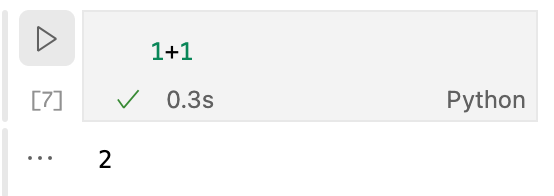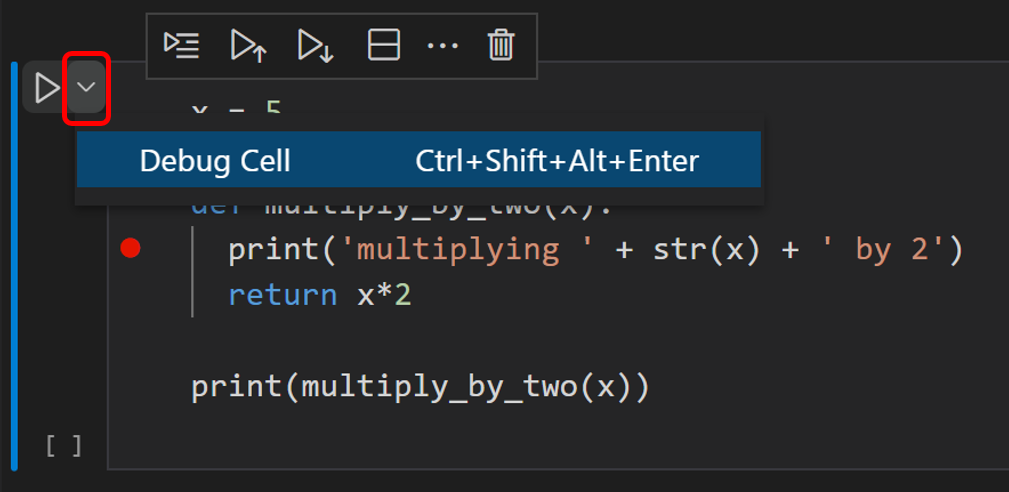I am developing a Python script in a Jupyter Notebook (ipynb file) in Visual Studio Code.
Arbitrarily, the "Debug Cell" run option disappears and I have not found a way yet to debug a specific notebook cell in a different way. I am just able to run the cell, but there is no way to debug the cell.
According to the VS Code documentation on "Jupyter Notebooks in VS Code - Debug a Jupyter Notebook" there should be this arrow visible, which allows to click on "Debug Cell".
After restarting VS Code the Debug option is usually again visible.
What am I doing wrong that this "Debug Cell" option becomes invisible for me or is this probably a bug? Has anyone else noticed this issue yet?