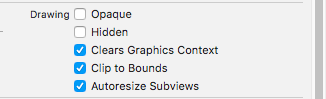For those who are still facing the issue of border color leaking out:
Go through the below code, please note you will need to set frames & border width as per your requirement, I'm setting the position as view's center
let badgeSize: CGFloat = 10
let redBadge = UIView(frame: CGRect(x: view.center.x, y:view.center.y, width: badgeSize, height: badgeSize))
redBadge.layer.borderColor = UIColor.white.cgColor
redBadge.layer.borderWidth = 2
redBadge.backgroundColor = .red
redBadge.layer.cornerRadius = badgeSize * 0.5
redBadge.clipsToBounds = true
redBadge.layer.masksToBounds = true
redBadge.maskLayerOnView(radius: badgeSize * 0.5)
view.addSubview(redBadge)
Secondly, we need to write an extension on UIView
extension UIView{
func maskLayerOnView(radius: CGFloat){
let maskLayer = CAShapeLayer()
maskLayer.path = UIBezierPath(roundedRect: self.bounds,
byRoundingCorners: [.allCorners],
cornerRadii: CGSize(width: radius,
height: radius)).cgPath
self.layer.mask = maskLayer
}
}
This code snippet removes the border color separating out, one can replicate this behaviour on any kind of views.
For detailed explanation please see this article.