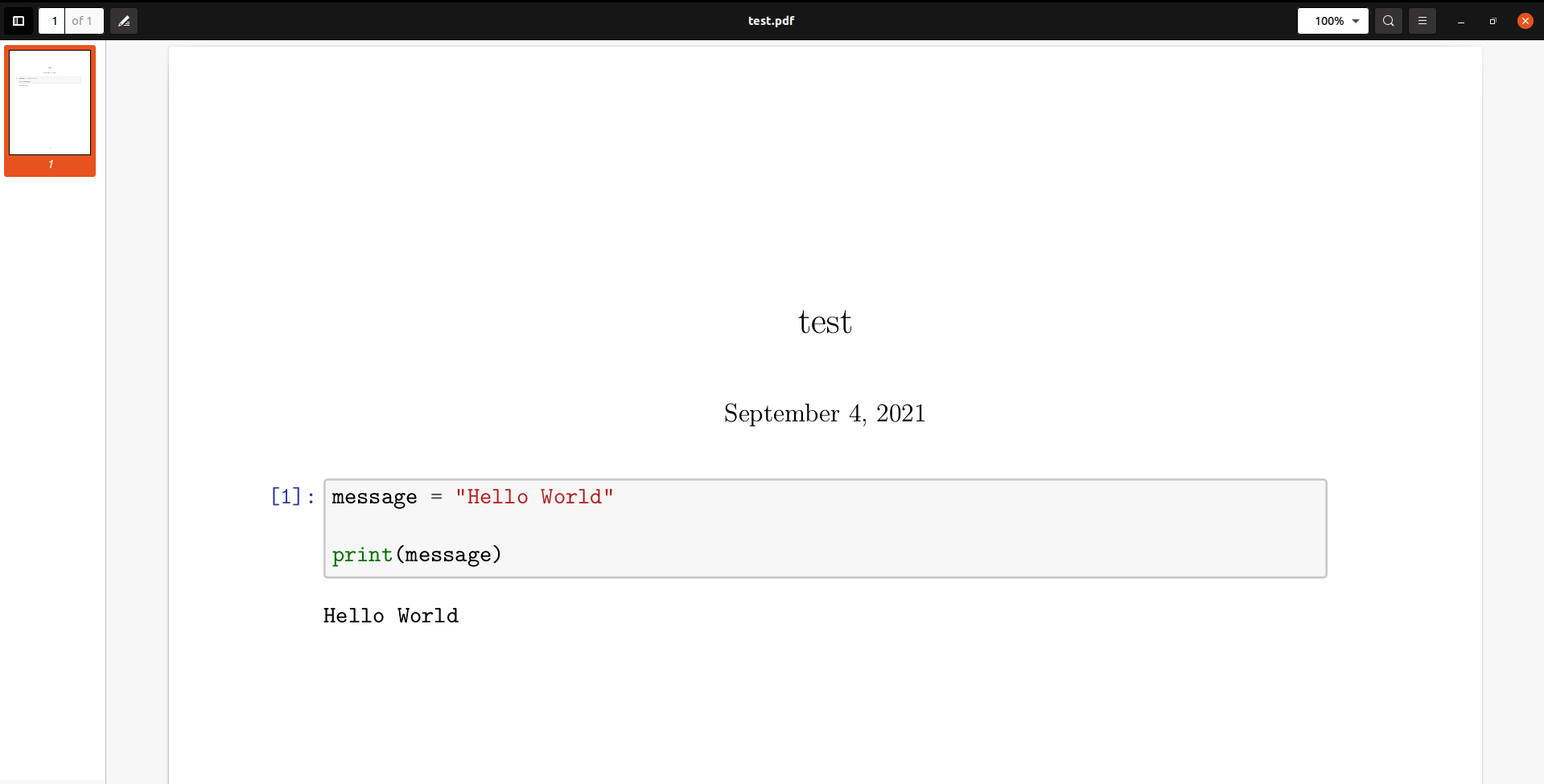When I try to export my Jupyter Notebook in pdf format in VSCode like this:
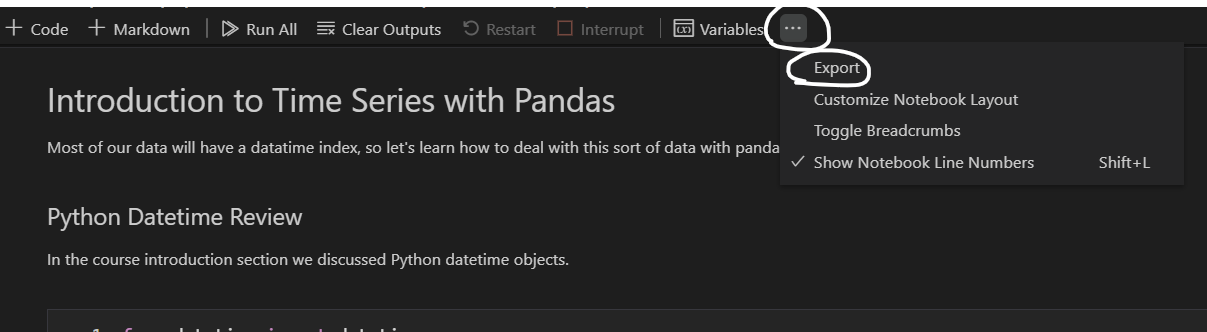
then I got this error:
Export failed. Please check the 'Jupyter' output panel for further details.
and jupyter output panel says:
[error] If you have not installed xelatex (TeX), you will need to do so before you can export to PDF. For further instructions, please see https://nbconvert.readthedocs.io/en/latest/install.html#installing-tex. To avoid installing xelatex (TeX), you might want to try exporting to HTML and using your browser's "Print to PDF" feature.
so i tried to install MikTeX and update the required packages, but still I can't export Jupyter Notebooks in PDF format by VSCode!
how can I fix this problem?
Note That I know i can do it by convert it to HTML and then with ctrl+p try to save it as pdf! but I want to convert it to pdf in straight way!