So I've been trying to implement android.support.v7.widget.Toolbar in my Activity and to make it look similar to the previously supported split ActionBar.
Here's the XML for my Toolbar:
<android.support.v7.widget.Toolbar
android:id="@+id/toolbar_btm"
android:layout_height="wrap_content"
android:layout_width="match_parent"
android:minHeight="?attr/actionBarSize"
android:background="@color/toolbar_bkgnd"
android:layout_alignParentBottom="true"
app:theme="@style/ToolBarTheme" />
Here's the style for the Toolbar I'm using:
<style name="ToolBarTheme" parent="Theme.AppCompat">
<item name="actionButtonStyle">@style/ActionButtonStyle</item>
<item name="android:actionButtonStyle">@style/ActionButtonStyle</item>
<item name="android:textColor">@android:color/white</item>
</style>
The style for the Toolbar menu buttons, my initial plan was to calculate the minWidth based on the screen size and then set it for each menu button.
<style name="ActionButtonStyle" parent="@android:style/Widget.Holo.Light.ActionButton">
<item name="android:minWidth">56dip</item>
<item name="android:paddingLeft">0dip</item>
<item name="android:paddingRight">0dip</item>
</style>
And finally, here is what I'm calling in my activity.
Toolbar toolbar = (Toolbar) findViewById(R.id.toolbar_btm);
toolbarBtm.inflateMenu(R.id.menu);
The problem is that the menu items in the bottom Toolbar are right aligned like this:

However I want them to be evenly spaced like this:


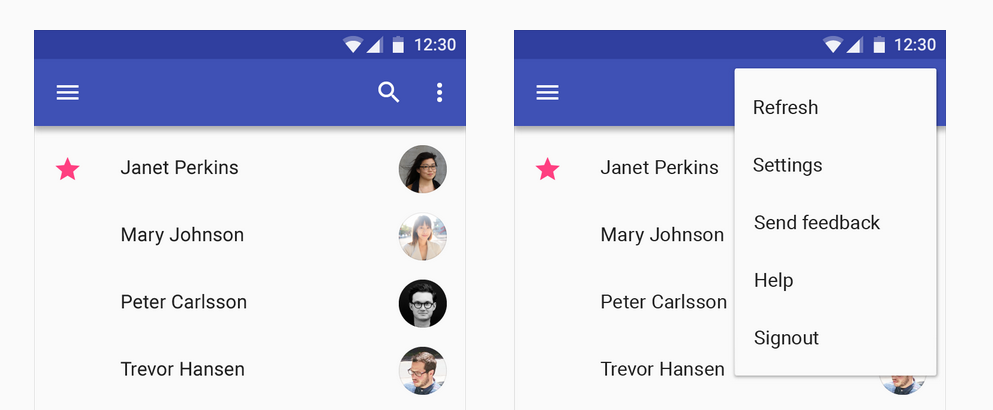
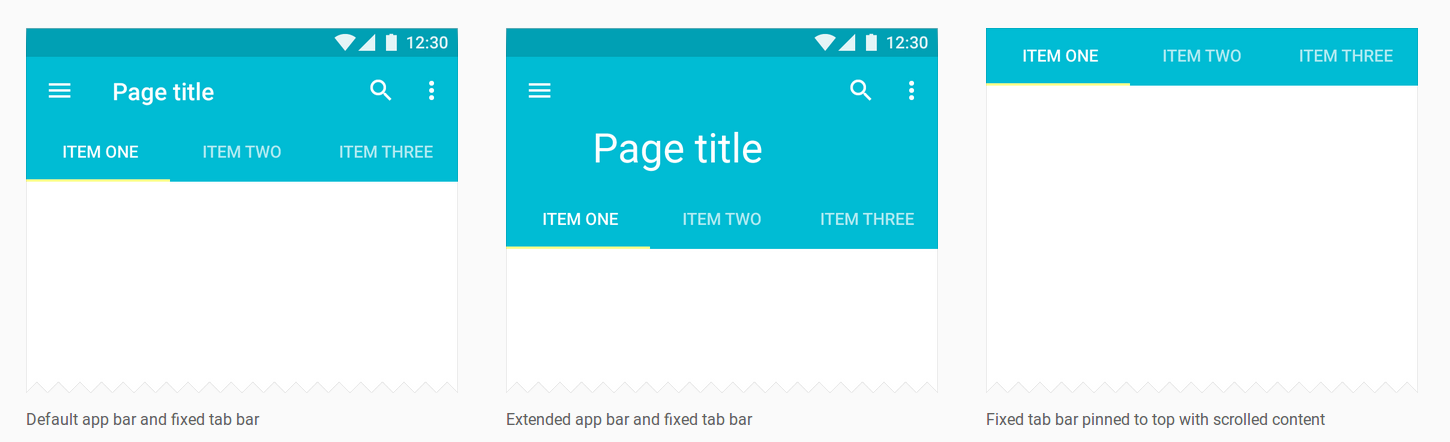
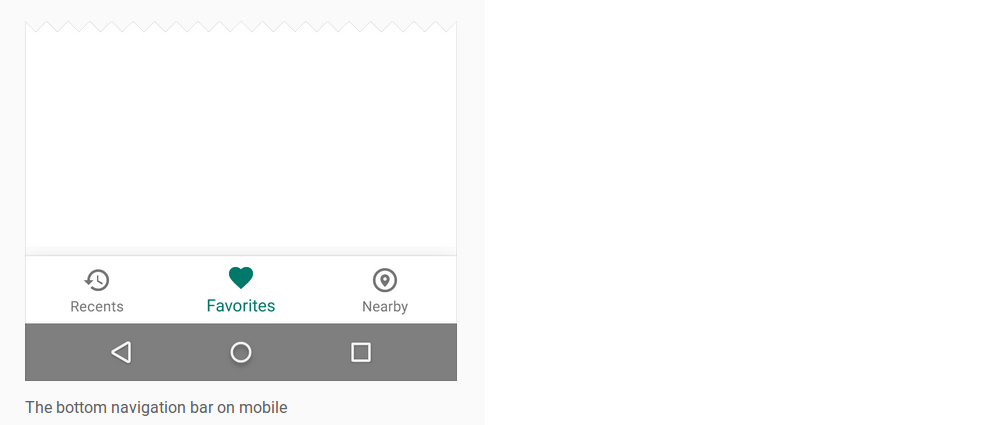
setCustomView()call that can be used to potentially get the design pattern that would be wanted. And it seems as though theToolBarclass itself also supports multiple custom views on quick glance. Then you should be able to use aLinearLayoutwith weights. – Shinymatch_parentand to have an equallayout_weight. Have you tried that? – Primatology