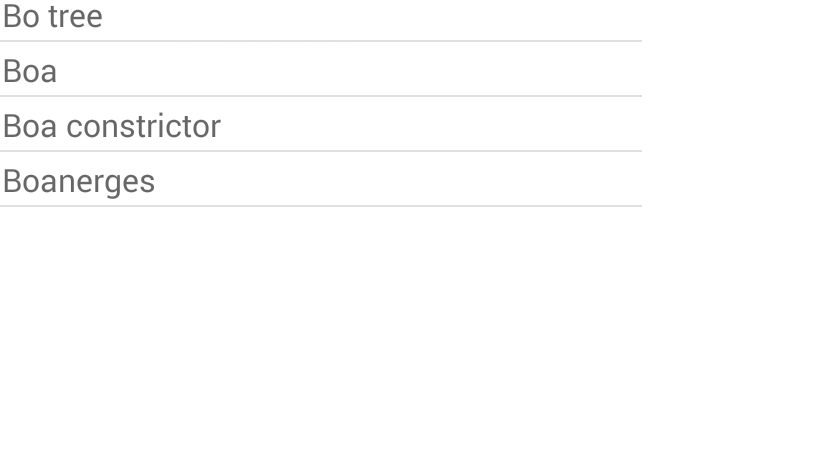The answer from Mark is normally the best solution. However different versions of the AppCompat library have different behavior, regarding how android:dropDownListViewStyle affects other menus, like the system overflow/options menu. For example, in AppCompat version 23.0.1, it will not affect this menu in the ActionBar/Toolbar; whereas version 23.2.1 it will affect it, as explained here.
If you want a style that is isolated to only affect the AutoCompleteTextView, it may not be possible. But an alternative way is to create the list divider image manually, as part of the layout of the dropdown list row:
res/layout/autocomplete_list_row.xml
<LinearLayout
xmlns:android="http://schemas.android.com/apk/res/android"
xmlns:tools="http://schemas.android.com/tools"
android:layout_width="fill_parent"
android:layout_height="fill_parent"
android:orientation="vertical"
tools:layout_height="50dip">
<TextView
android:id="@+id/text"
style="?android:attr/dropDownItemStyle"
android:textSize="18sp"
android:layout_width="fill_parent"
tools:text="An auto-complete list item"
android:minHeight="48dip"
android:layout_height="wrap_content"
android:ellipsize="marquee"/>
<View
android:layout_width="match_parent"
android:layout_height="1dip"
android:background="@drawable/divider"/>
</LinearLayout>
res/drawable/divider.xml
<?xml version="1.0" encoding="utf-8"?>
<shape xmlns:android="http://schemas.android.com/apk/res/android"
android:shape="rectangle">
<size android:height="1dp" />
<solid android:color="#458c8c8c" />
</shape>
Then use this layout in your adapter for the AutoCompleteTextView:
ArrayAdapter<CharSequence> autoCompleteListAdapter =
new ArrayAdapter<>(context,
R.layout.autocomplete_list_row,
R.id.text, arrayList);
Similar approach using ConstraintLayout here.