I'm trying to hide UIStackView's subview like this:
UIViewPropertyAnimator.runningPropertyAnimator(withDuration: 2.0,
delay: 0, options: [.curveEaseOut], animations: {
self.label.isHidden = true
self.label.alpha = 0.0
self.stackView.layoutIfNeeded()
})
However, the label disappears instantly with using this code. I suspect this is because of setting isHidden to true, which is required for collapsing.
Is there a way how to hide and collapse UIStackView's subvew with animation? Or it might be better to not to use UIStackView at all?

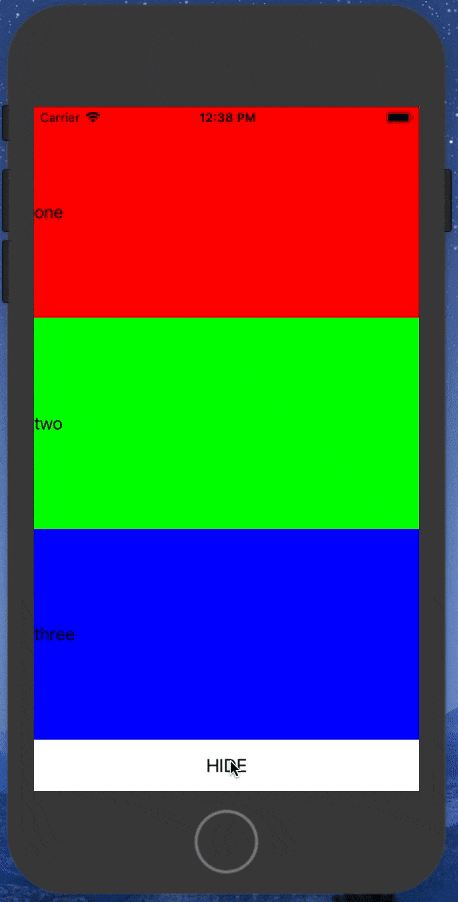

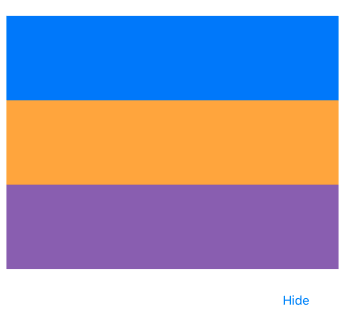
showHideTransitionViewsin the array ofUIView.AnimationOptions... Apple docs state “this key causes views to be hidden or shown (instead of removed or added)...”. – Chlores