How can I get the mysql installation path up to bin folder using command prompt in windows.Is there any command to get the location of mysql installation path?
(if I get your question correctly) Like you wold add any other directory to path
set PATH=%PATH%;C:\DirectoryToAdd\ToPath
It doesnt metter if you add %PATH% on, beginig or on the end, but you must add it, otherwise your path will only be your new directory.
Find mySql installation directory ( for example C:\Program Files\MySQL\MySQL Server 5.6\bin) and then type the comand above set PATH=%PATH%;C:\Program Files\MySQL\MySQL Server 5.6\bin
tips:
in cmd use PATH to see what is your path (I think every body knows this, but it cant hurt) And see something more about PATH command
Your mySql servce must be turned on to execute commands.
- In Windows explorer if you type cmd.exe in Windwos Explorer Address Bar you will get cmd running from that directory.
In a MySQL client you can get base and data directories by doing the following:
select @@basedir
select @@datadir
You can prob reconstruct all other paths from those. So if you can get to MySQL at all, that should do it.
Usually it is installed in side program file this is the normal path where you can find bin C:\Program Files\MySQL\MySQL Server 5.5\bin
First of all:
Take extremelly care when editing your system Path variable; accidental deletion or modification of any portion of the existing Path value can leave you with a malfunctioning or even unusable system.
As we follow, I think I'll need to explain a bit of how you can edit you Windows Path Variable. So, let's begin.
Windows Path Variable
To start, we need to edit the Path System Variable, but how do we can edit it? Simple! Go to your Computer and click on its icon, then click on Properties.
Step-01
Or you can just press Windows + Pause/Break, and then this window should open:
Step-01.1
Then click on Advanced System Settings, or something similar, like in the following image:
Step-02
After that, click on the System Variables button on the window that just opened.
Step-03
At this new window you'll find two areas, being the top and bottom one; For now let's focus on the bottom one. Search for the variable, of name, Path. Click on it (select it), click on the Edit button and a window like the following should appear.
Step-04
PS.: It's important to have in mind that a Window like this will not open to you if you are using a Windows Version older than the 8 or 8.1, as I remember. It can have been changed, but I don't know.
If you see this window you can now edit your Path System Variable by Adding or Removig directories, for now click on the Edit Text button. At this new window that opened, on the value field, at the final of the text that already is there, you should put this:
C:\Program Files\MySQL\MySQL Server <version>\bin
Listen, this is the default install location of the MySQL Servers that I've used. Now your gonna need to know where did you installed it. If you installed in the default location but you don't know the version that you're using, you can go to:
C:\Program Files\MySQL
And see for yourself the version that you've installed and then put on the path above. For me I've used the following:
C:\Program Files\MySQL\MySQL Server 5.7\bin
I've used that because my MySQL version is 5.7. I hope you got it.
Now Click on the Ok Button, until you don't see any of the windows that we have opened.
Reopen your CMD (or Powershell), and now you can use your MySQL directly from the CMD.
I know this question is VERY OLD. but i just wanted to POINT OUT how all the answers here have COMPLETELY MISUNDERSTOOD the question of the OP.
Hes not asking HOW TO CHANGE THE PATH. he is asking if there is a way to get the path to the MYSQL INSTALL DIRECTORY ( BECAUSE IT CAN VARY FROM PC TO PC, x64 x86, driver letters ETC. ). the GOAL is similar to the @@basedir system variable in MySQL (BUT THIS REQUIRES you are connected to MySQL).
I think what the OP is trying to do and what i am trying to do is SIMILAR. WE wanted to get the BIN folder in MySQL directory in order to call mysqldump.exe. (please dont tell me to just use $ mysqldump.exe as this is used in the MySQL PROMPT not DOS PROMPT)
For example %MYSQLDIRECTORY% / BIN / mysqldump.exe <--- %MYSQLDIRECTORY% is sample only
- we dont have to worry which PROGRAMFILES folder or DRIVE it is on
- not worry if the INSTALLER changed the name of the MySQL folder upon install.
- do not have to run MySQL COMMAND PROMPT to get the path. use WINDOWS DOS PROMPT only.
we just simply need to run mysqldump.exe and throw in some parameters there. currently i just copy mysqldump.exe along in my application folder but even that is a bad idea because it may not be the same version as the one installed in the operating system.
If you install mysql properly then mysql path is automatically added to environment variables. To check this type path in command prompt. If you can see mysql path in it, you can run mysql executable files from any command prompt location.
This worked for me and is very simple.
First I downloaded the mysql and did the full install, then performed the steps below.
On the Windows desktop, right-click the My Computer icon, and select Properties.
Next select the Advanced tab from the System Properties menu that appears, and click the Environment Variables button.
Under System Variables, select Path, and then click the Edit button. The Edit System Variable dialogue should appear.
Place your cursor at the end of the text appearing in the space marked Variable Value. (Use the End key to ensure that your cursor is positioned at the very end of the text in this space.) Then enter the complete path name of your MySQL bin directory (for example, C:\Program Files\MySQL\MySQL Server 5.1\bin)
Note
There must be a semicolon separating this path from any values present in this field.
Dismiss this dialogue, and each dialogue in turn, by clicking OK until all of the dialogues that were opened have been dismissed.
--
Now type "mysql - version" in the console, if it shows the installed version, everything went fine.
* You should not add the MySQL bin directory to your Windows PATH if you are running multiple MySQL servers on the same machine.
From the official website of MySQL: http://dev.mysql.com/doc/mysql-windows-excerpt/5.1/en/mysql-installation-windows-path.html
To make it easier to invoke MySQL programs, you can add the path name of the MySQL bin directory to your Windows system PATH environment variable:
• On the Windows desktop, right-click the My Computer icon, and select Properties.
• Next select the Advanced tab from the System Properties menu that appears, and click the Environment Variables button.
• Under System Variables, select Path, and then click the Edit button. The Edit System Variable dialogue should appear.
• Place your cursor at the end of the text appearing in the space marked Variable Value. (Use the End key to ensure that your cursor is positioned at the very end of the text in this space.) Then enter the complete path name of your MySQL bin directory (for example, C:\Program Files\MySQL\MySQL Server 5.1\bin)
Reference= http://dev.mysql.com/doc/mysql-windows-excerpt/5.1/en/mysql-installation-windows-path.html
As @Peter Lionhart correctly pointed out, the question is how to get the path to the directory where the mysql.exe and mysqldump.exe utilities are located.
MySQL is a Windows Service, usually named MySQL[version]. Knowing this, you can easily find out the directory of its actual installation. This can be done manually or using the PowerShell command.
Manually:
- Press win + r
- Enter
services.msc - Find the service named MySQL in the list
- Right-click on it and select Properties
- The Path to the executable field will contain the path to the directory you need.
The line underlined in red is the text that can be copied. This line also contains the --defaults-file parameter which specifies the path to mysql.ini
Using PowerShell
Windows, everything that can be done through the UI can be repeated using PowerShell commands. The next command return:
$service_path = Get-WmiObject win32_service | ?{$_.Name -like '*mysql*'} | Select-Object -Property PathName -First 1 | Format-Table -HideTableHeaders | Out-String; $service_path.split('"')| Where-Object {$_ -like "*mysqld.exe*"} | %{$_.replace('mysqld.exe','').trim() }
See more here
To start the mysql server from the command line, you should start a console window (or “DOS window”) and enter this command:
shell> "C:\Program Files\MySQL\MySQL Server 5.5\bin\mysql"
mysql command starts the client and mysqld starts the server. –
Perlis When you are using WAMP path is this one C:\wamp\bin\mysql\mysql5.6.12\bin
To run mysql on command prompt follow the below steps:
1. Run cmd command
2. Type c: or d: on command prompt. This will be based on your WAMP server installations.
3. Assuming you have installed wamp on c: drive.
4. c:\>cd wamp
4. c:\wamp>cd bin
5. c:\wamp\bin>cd mysql
6. c:\wamp\bin\mysql>cd mysql15.1.36
7. c:\wamp\bin\mysql\mysql15.1.36>cd bin
8. c:\wamp\bin\mysql\mysql15.1.36\bin>mysql.exe -u root
These are the main steps to run mysql on command line.
Another way to run the mysql command directly to CMD:
Be sure that your mysql\bin folder is part of your $PATH variable:
1. Go to Control Panel -> System -> Advanced
2. Click Environment Variables
3. Under System Variables find PATH and click on it.
4. In the Edit windows, find the end of the string of paths (each path needs to be separated by a semi-colon ";" so you may need to add that to the end) add the path to your mysql\bin folder to the end paths.
5. Go back to Desktop
6. Close any command prompts you may have open Got to do this so the new $PATH variable will load.
7. Re-open command prompt. Try running mysql -uroot and if the path was set correctly, mysql will now run.
Let me know if this takes care of it!
I'm sure this will also help:
Click on How to edit your system PATH for easy command line access in WIndows.
After you register path to mysql.exe you don't have to type in entire path to command anymore, just type
mysql in your cmd.
If you know the version you can query the registry.
FOR /F "usebackq tokens=2,* skip=2" %L IN (`REG QUERY "HKLM\SOFTWARE\Wow6432Node\MySQL AB\MYSQL Server 8.0" /V Location`) DO SET SQLPath=%M
Set binloc=%SQLPath%bin
echo %binloc%
© 2022 - 2024 — McMap. All rights reserved.

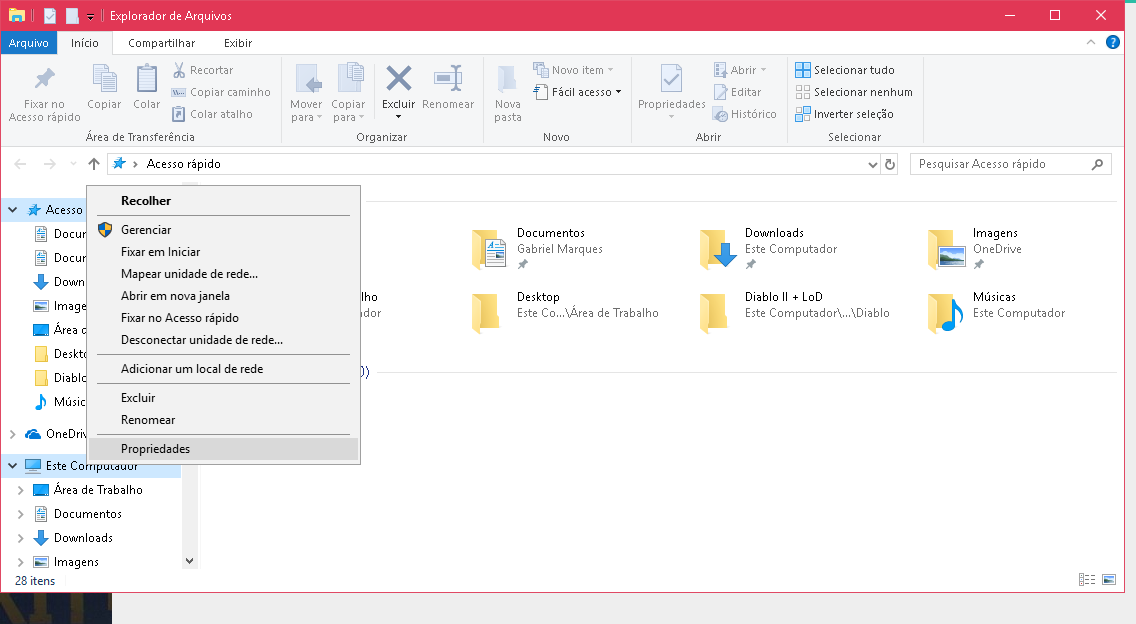
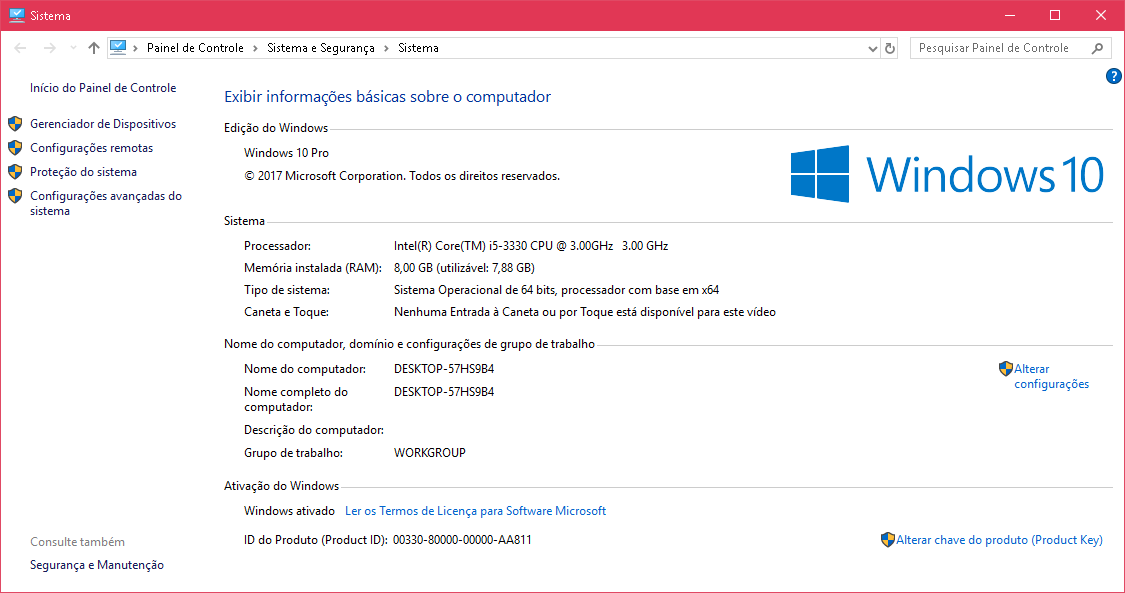
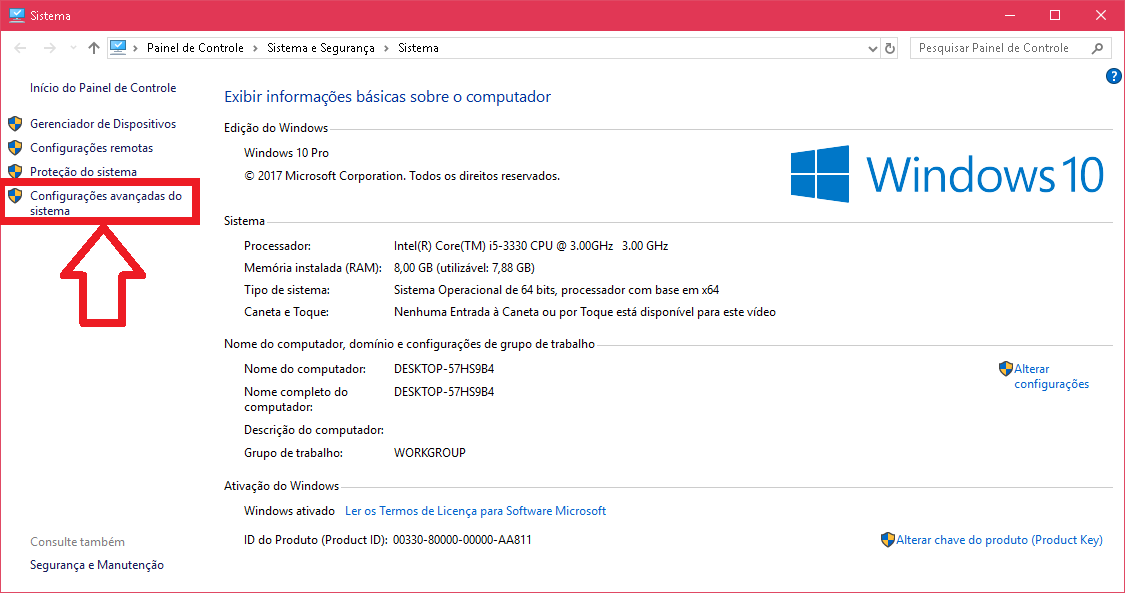
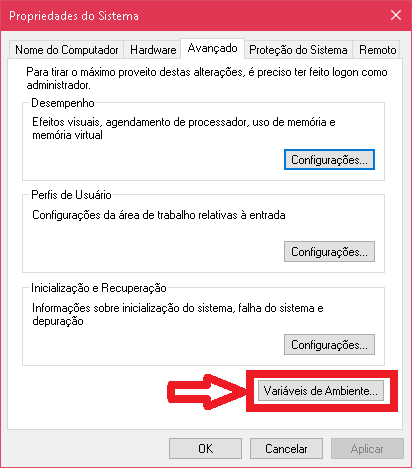
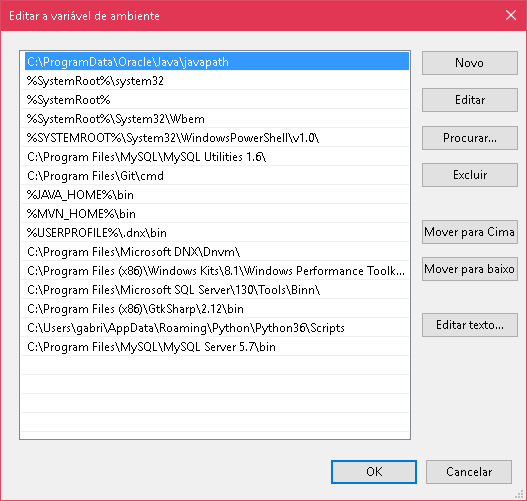
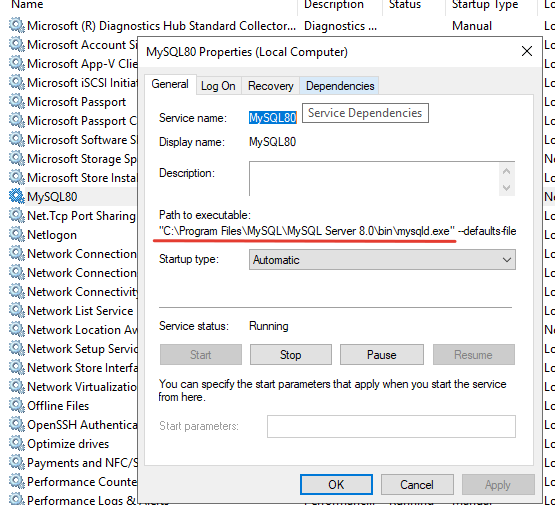

mysqlinstanceconfig.exe.. – Rois