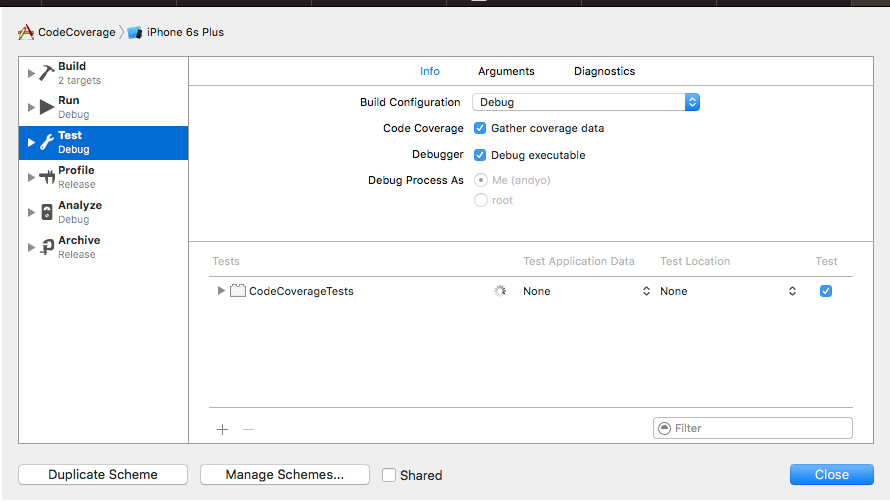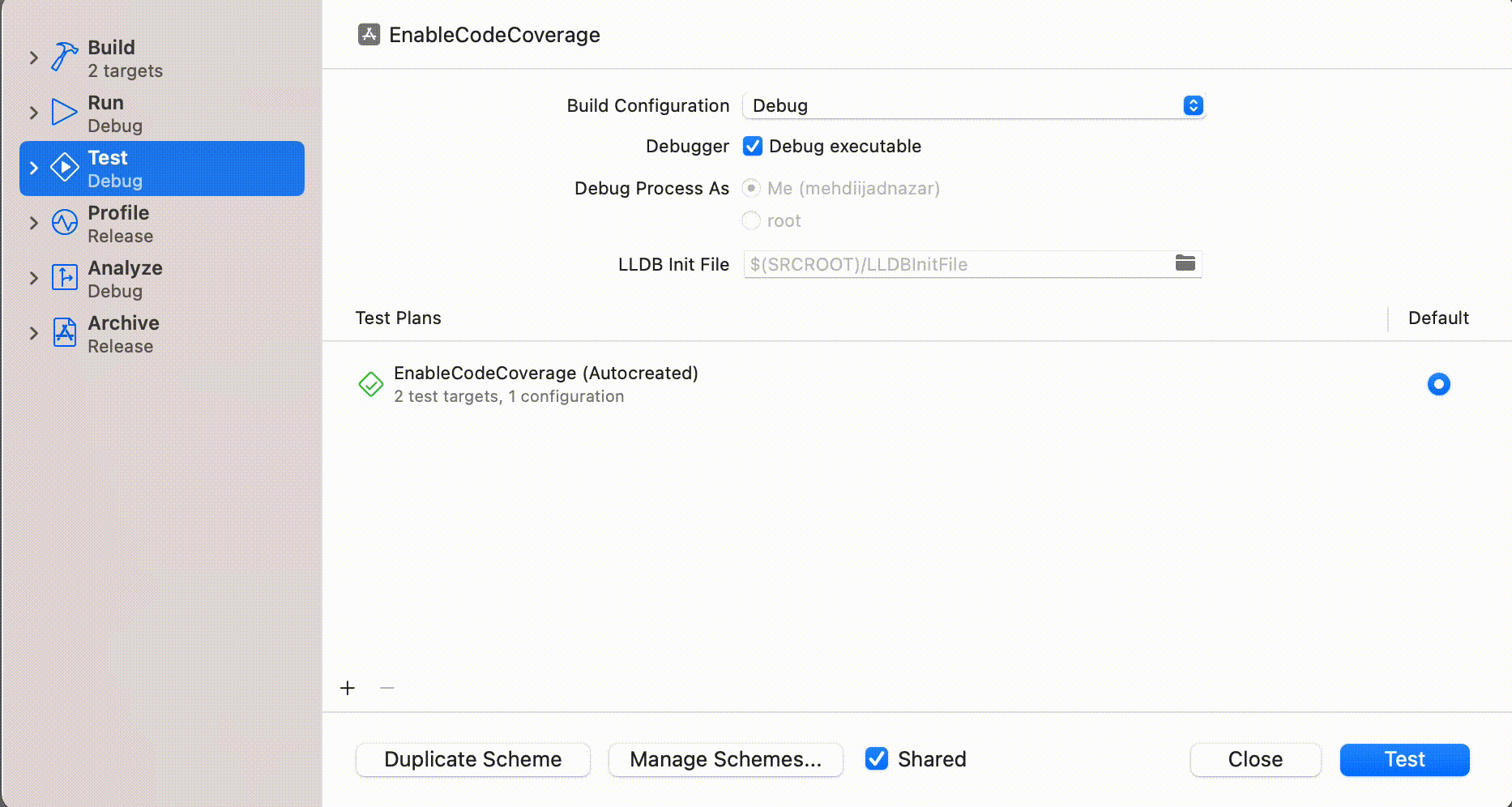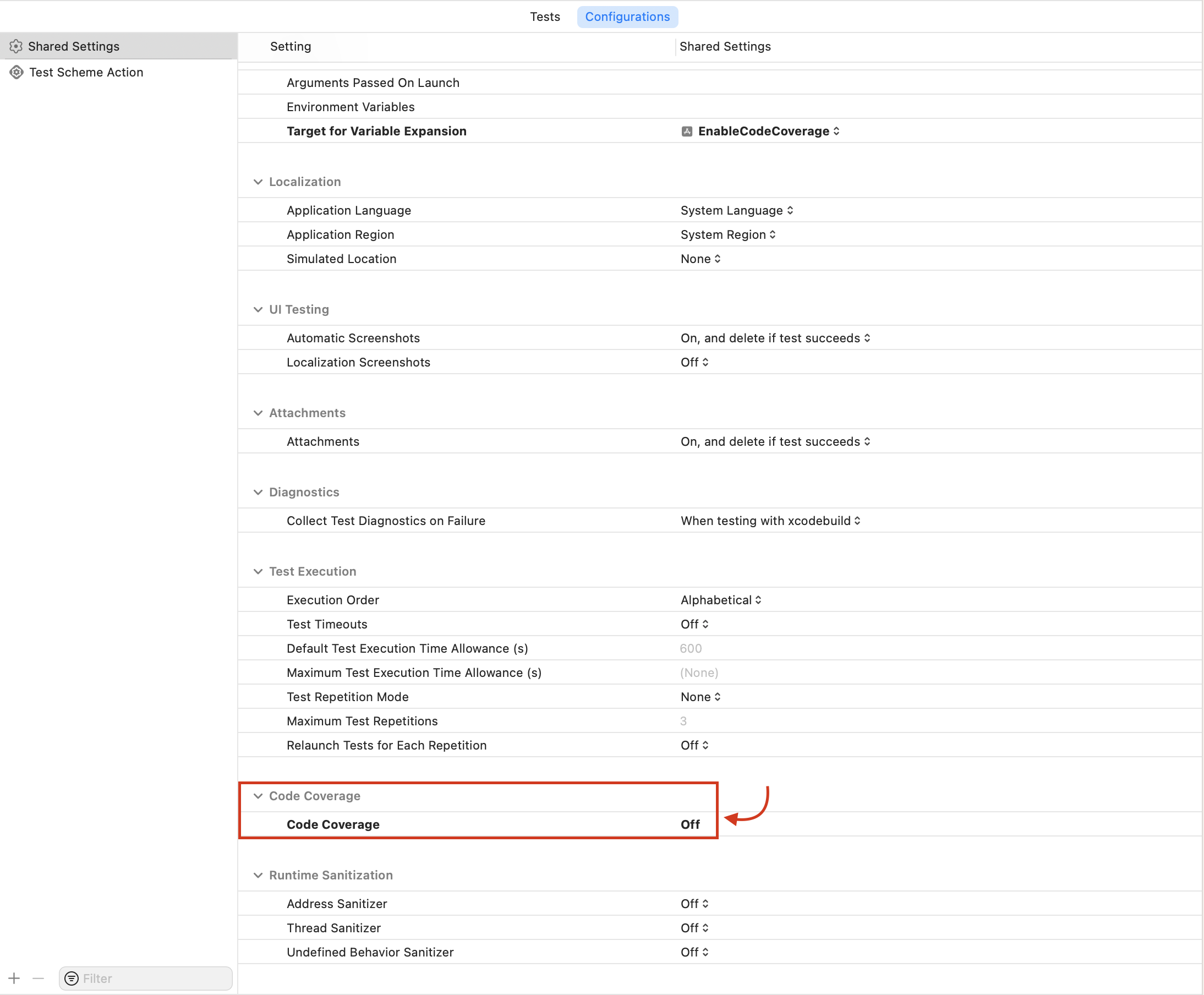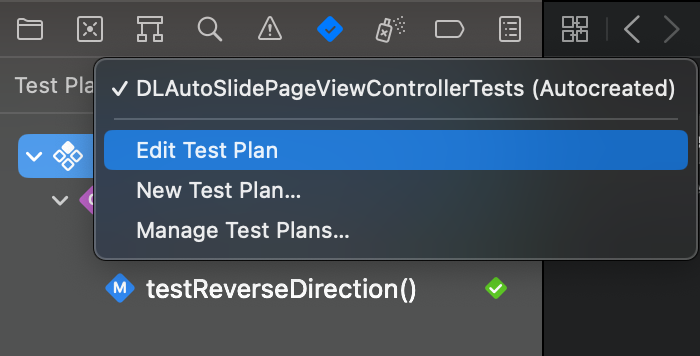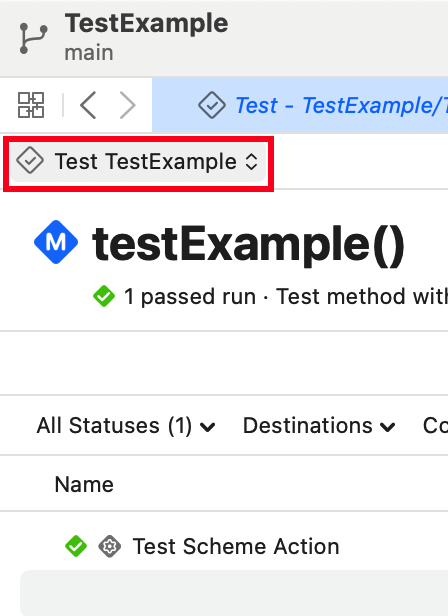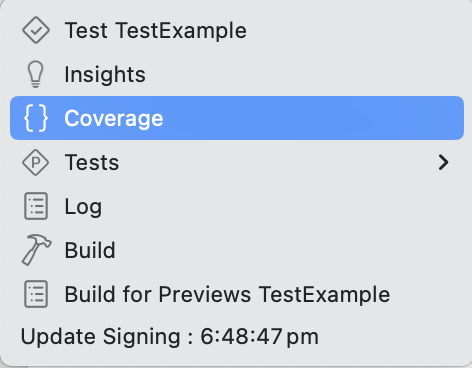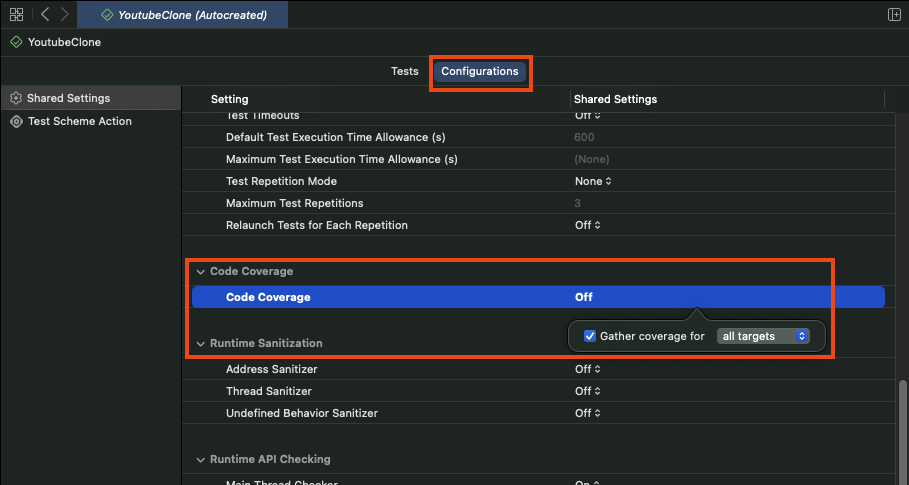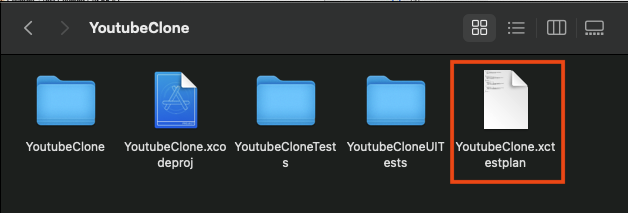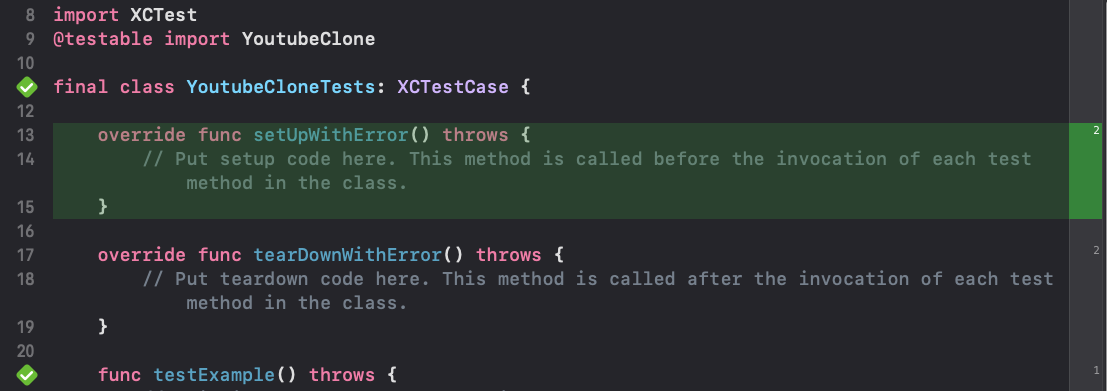Normally I would follow these steps. Basically I woult tap on my scheme, then edit, then Test, then I'd have a nice neat enable code coverage box I can tick. However, with 14.3, I don't see the info | options etc tabs, instead I see this view. And enable code coverage isn't there. Usually, it would be between Build configuration and Debugger.
14.3
I don't see show code coverage here either: