I'd like to create a TRUE fullscreen activity, but there is always a black status bar on screen top. Android 9.0.
I've tried almost all I can find with Google and existing Apps with similar jobs. Manifest, code, style, AS sample fullscreen activity, all were tried.
styles.xml:
<style name="AppThemeA" parent="@style/Theme.AppCompat.Light.NoActionBar">
<item name="android:statusBarColor">@android:color/transparent</item>
<item name="android:windowNoTitle">true</item>
<item name="android:windowActionBar">false</item>
<item name="android:windowFullscreen">true</item>
<item name="android:windowContentOverlay">@null</item>
<item name="android:windowTranslucentStatus">true</item>
<item name="android:windowTranslucentNavigation">true</item>
</style>
Manifest:
<activity android:name=".ScreenActivity" android:theme="@style/AppThemeA" />
Layout:
<?xml version="1.0" encoding="utf-8"?>
<androidx.coordinatorlayout.widget.CoordinatorLayout
xmlns:android="http://schemas.android.com/apk/res/android"
android:layout_width="match_parent"
android:layout_height="match_parent">
<FrameLayout
android:id="@+id/rootLayout"
android:fitsSystemWindows="true"
android:layout_width="match_parent"
android:layout_height="match_parent" />
</androidx.coordinatorlayout.widget.CoordinatorLayout>
Kotlin (commented lines are tried and failed):
class ScreenActivity : AppCompatActivity() {
override fun onCreate(savedInstanceState: Bundle?) {
//setTheme(R.style.AppThemeDetector)
super.onCreate(savedInstanceState)
//window.setFlags(WindowManager.LayoutParams.FLAG_FULLSCREEN, WindowManager.LayoutParams.FLAG_FULLSCREEN)
//window.setFlags(WindowManager.LayoutParams.FLAG_LAYOUT_NO_LIMITS, WindowManager.LayoutParams.FLAG_LAYOUT_NO_LIMITS)
//window.decorView.systemUiVisibility = View.SYSTEM_UI_FLAG_LIGHT_STATUS_BAR or View.SYSTEM_UI_FLAG_HIDE_NAVIGATION or View.SYSTEM_UI_FLAG_IMMERSIVE_STICKY or View.SYSTEM_UI_FLAG_FULLSCREEN
/*
window.decorView.systemUiVisibility = (
View.SYSTEM_UI_FLAG_LAYOUT_HIDE_NAVIGATION
or View.SYSTEM_UI_FLAG_LAYOUT_STABLE
or View.SYSTEM_UI_FLAG_LAYOUT_FULLSCREEN
or View.SYSTEM_UI_FLAG_FULLSCREEN
)*/
setContentView(R.layout.activity_screen_detector)
...
}
}
[[[[ Solution ]]]]
Found what caused this. You should set the App to FullScreen App in Settings -> Display.
https://www.gottabemobile.com/how-to-enable-full-screen-apps-on-galaxy-s10
So fixed. Thanks for all your help.