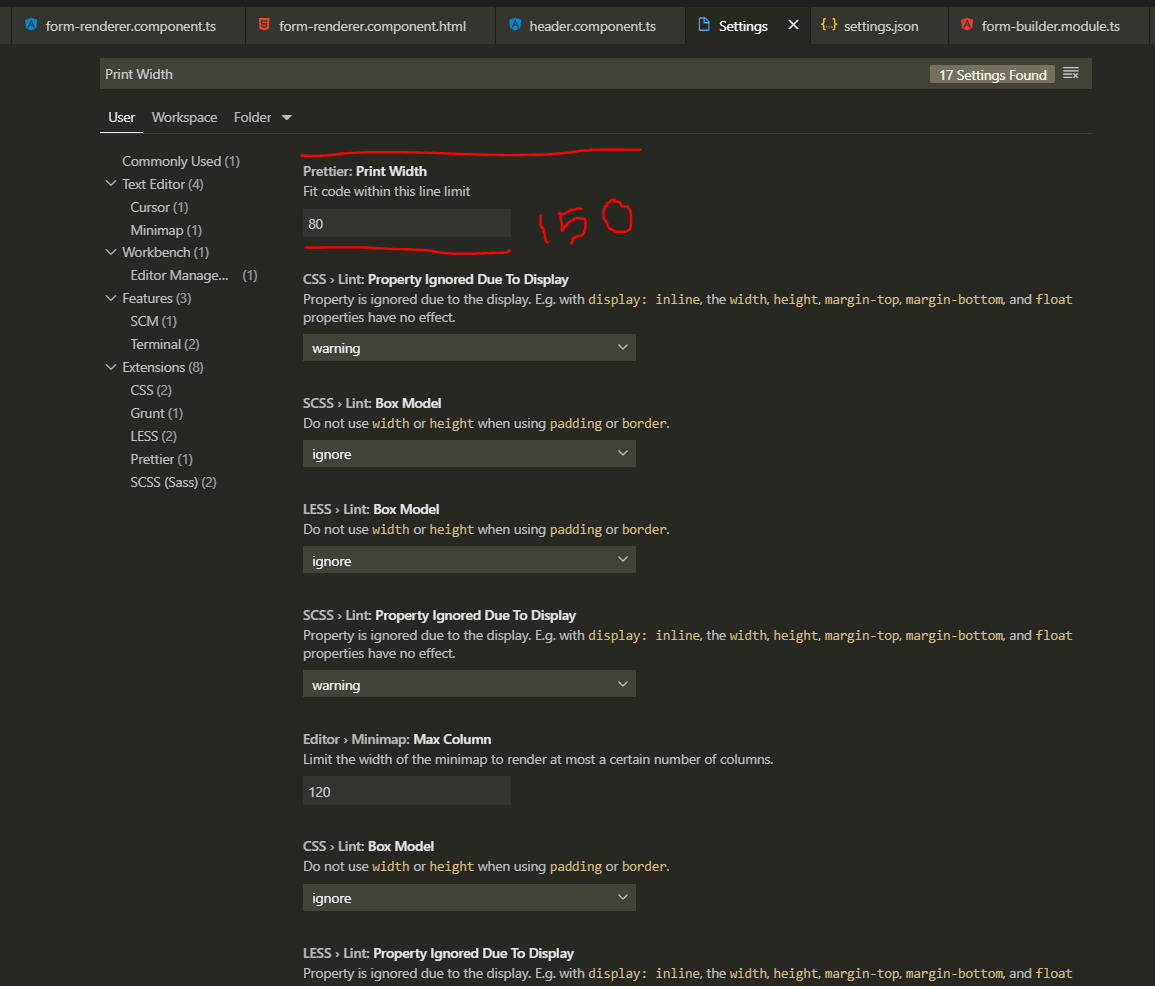I'm using TypeScript with TSLint and Prettier in Visual Studio Code to write a React Native App.
I tried to configure my editor to wrap the code in per line automatically to 100 characters. But after saving it's always 80 characters, not 100.
Here are the settings I changed:
"prettier.tslintIntegration": true,
"prettier.printWidth": 100,
"editor.renderIndentGuides": true,
"editor.rulers": [100],
"editor.wordWrapColumn": 100,
"editor.formatOnSave": true
And this is my tslint.json:
{
"extends": ["tslint:recommended", "tslint-react", "tslint-config-prettier"],
"rules": {
// "jsx-no-lambda": false,
"member-access": false,
"interface-name": false,
"max-line-length": [true, 100]
}
}
Even though I configured everything this way, my code still automatically wraps around 80 characters. How can I get that to stop?
If my line exceeds 100 characters I get a linting error, so the tslint.json setting seems to work.
Bonus: Complete VSCode settings in case I missed something:
{
"telemetry.enableTelemetry": false,
"workbench.colorTheme": "One Dark Pro",
"workbench.iconTheme": "vscode-icons",
"window.zoomLevel": 0,
"prettier.eslintIntegration": true,
"prettier.tslintIntegration": true,
"prettier.printWidth": 100,
"editor.renderIndentGuides": true,
"editor.rulers": [100],
"[javascript]": {
"editor.tabSize": 2
},
"[typescript]": {
"editor.tabSize": 2
},
"[typescriptreact]": {
"editor.tabSize": 2
},
"[json]": {
"editor.tabSize": 2
},
"workbench.colorCustomizations": {
// "statusBar.background": "#272b33",
// "panel.background": "#30353f",
// "sideBar.background": "#2a2b33",
"editor.background": "#2c313a"
},
"todohighlight.keywords": [
{
"text": "DEBUG:",
"color": "#fff",
"backgroundColor": "limegreen",
"overviewRulerColor": "grey"
},
{
"text": "NOTE:",
"color": "#fff",
"backgroundColor": "mediumslateblue",
"overviewRulerColor": "grey"
},
{
"text": "REVIEW:",
"color": "#fff",
"backgroundColor": "dodgerblue",
"overviewRulerColor": "grey"
},
{
"text": "XXX:",
"color": "#fff",
"backgroundColor": "orangered",
"overviewRulerColor": "grey"
}
],
"editor.wordWrapColumn": 100,
"editor.formatOnSave": true
}