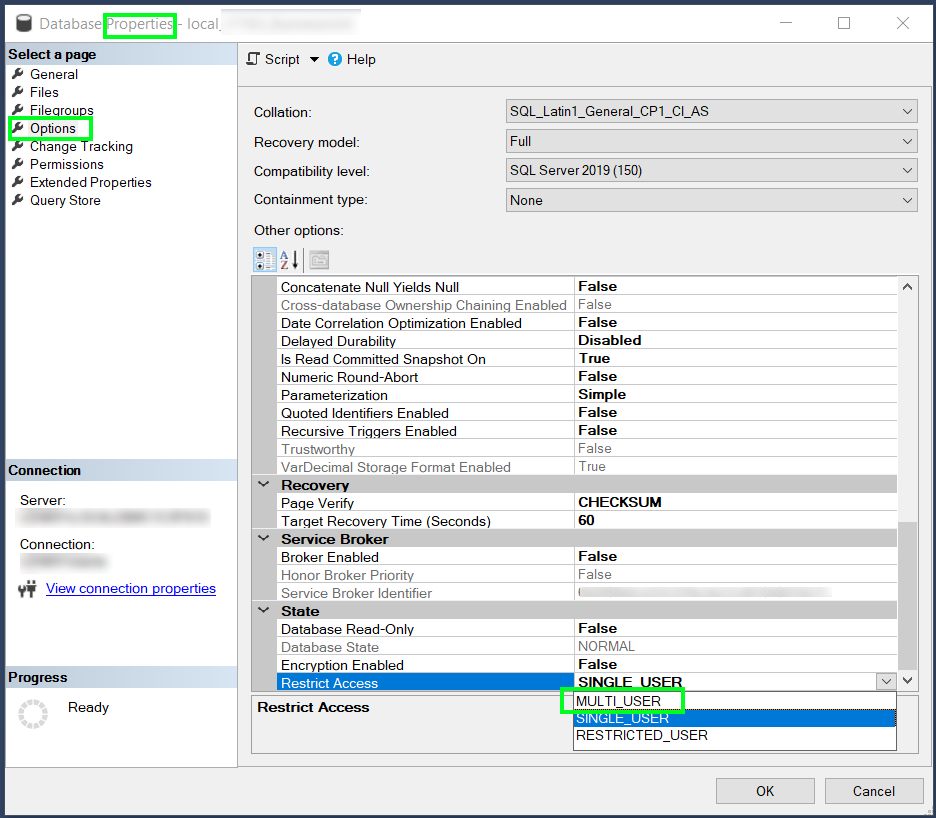I'm following this guide illustrating a code-first approach with Entity Framework core. Migrations were functioning correctly until, at some point, I deleted my .mdf file. Since then, executing Update-Database (to apply my migration) throws the following error:
Database 'DatabaseName' already exists. Choose a different database name.
Where exactly is this database? How can I remove it permanently?
According to this answer, I need to detach my database from Sql Server, but I'm not sure how to do that now. In Sql Server Management studio, If I execute sp_detach_db DatabaseName it throws error The database 'DatabaseName' does not exist. Supply a valid database name.
Thanks in advance.
UPDATE
I see I can also reproduce this database already exists error if I have the database attached in SQL Server Management Studio, and execute the Update-Database command. After I close the management studio, the migration applies without this error. Very confusing to me.