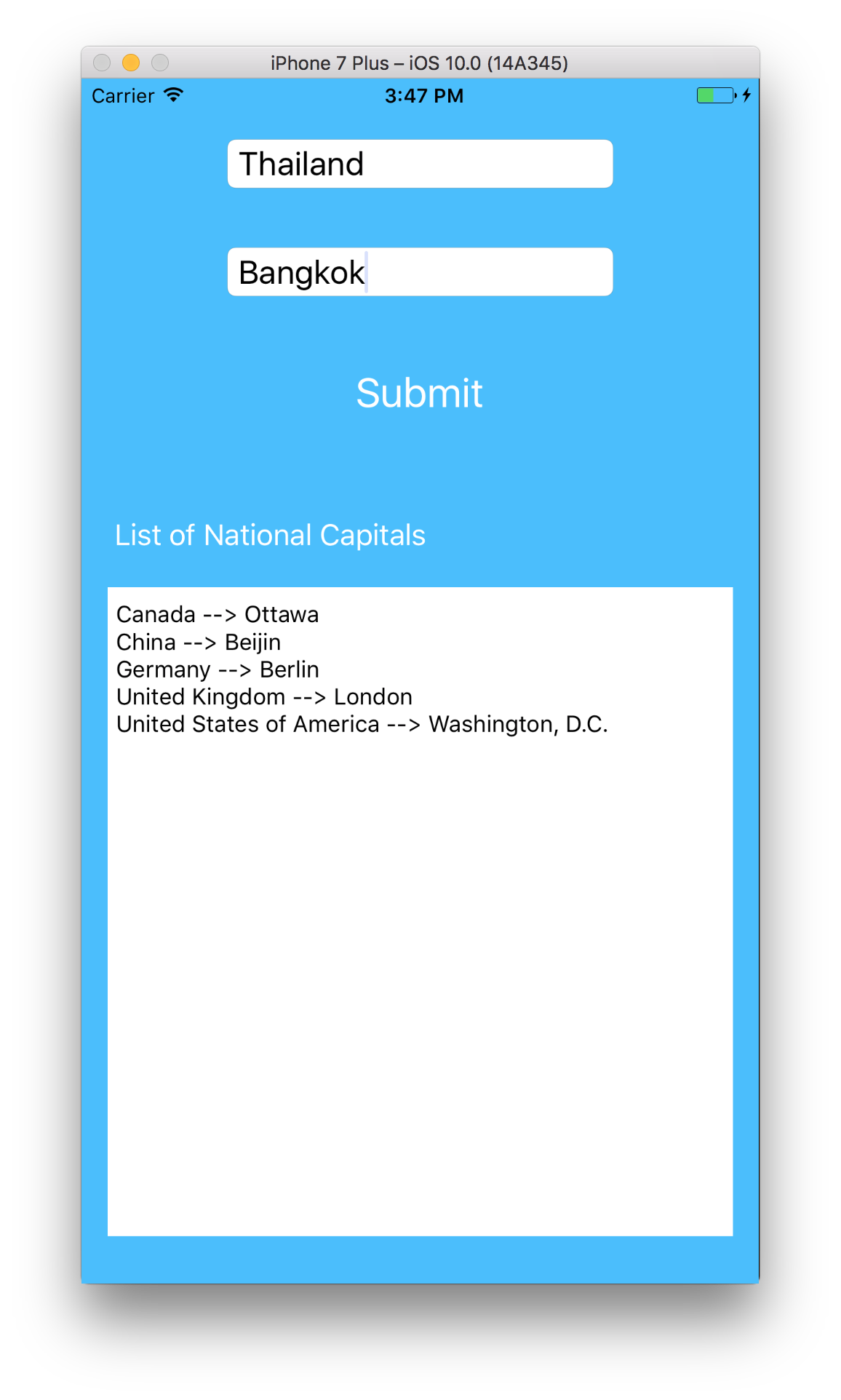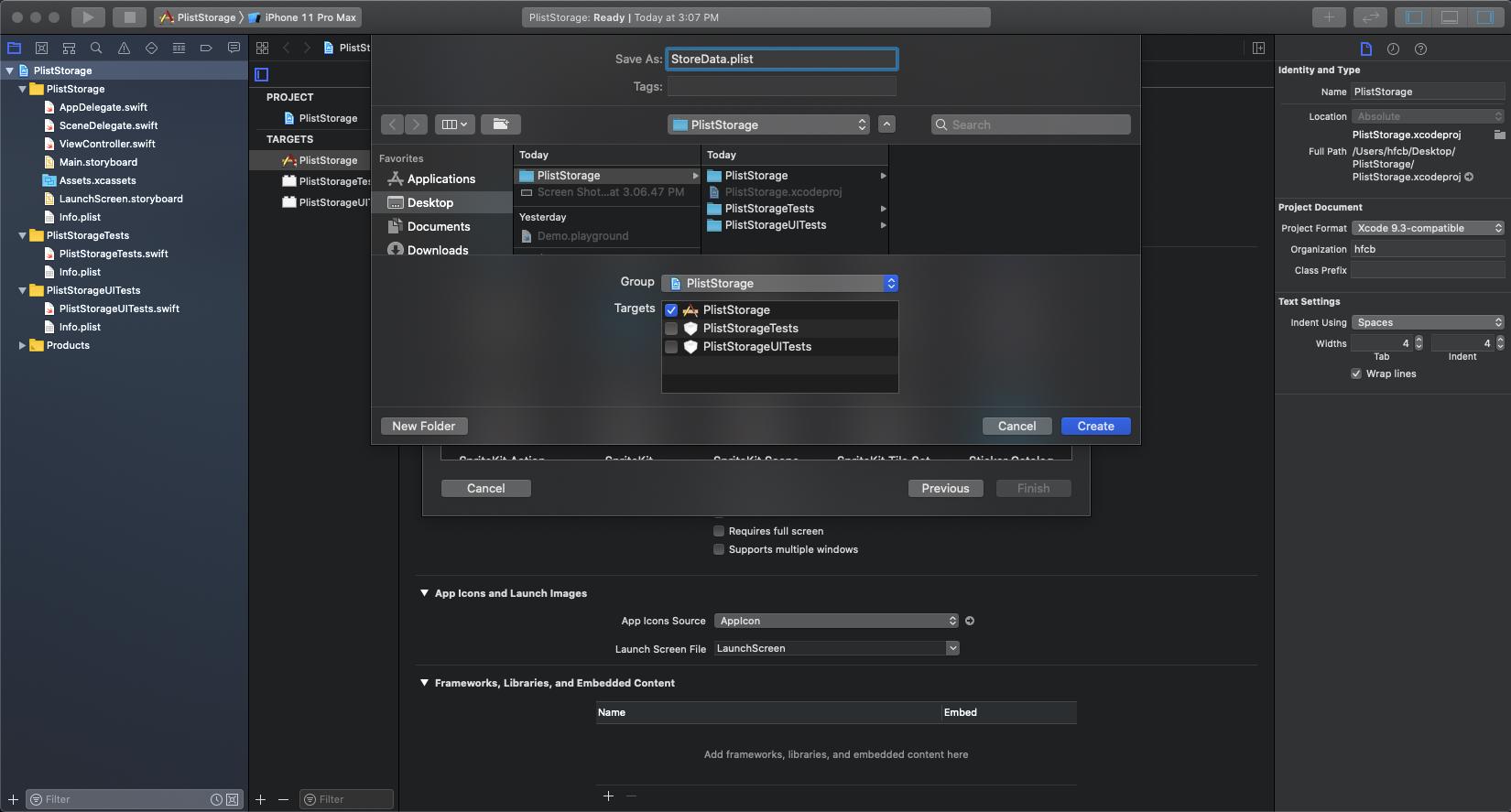I am going through with screenshot and step by step. Please follow this and you will get your answer.
First you have to create Property List through your Xcode.
Step:1
![enter image description here]()
Step:2
![enter image description here]()
Step:3
Save data on your save button action :
// Take 3 array for save the data .....
-(IBAction)save_Action:(id)sender
{
NSArray *paths = NSSearchPathForDirectoriesInDomains (NSDocumentDirectory, NSUserDomainMask, YES);
NSString *documentsPath = [paths objectAtIndex:0];
NSString *plistPath = [documentsPath stringByAppendingPathComponent:@"manuallyData.plist"];
[self.nameArr addObject:self.nameField.text];
[self.countryArr addObject:self.countryField.text];
[self.imageArr addObject:@"image.png"];
NSDictionary *plistDict = [[NSDictionary alloc] initWithObjects: [NSArray arrayWithObjects: self.nameArr, self.countryArr, self.imageArr, nil] forKeys:[NSArray arrayWithObjects: @"Name", @"Country",@"Image", nil]];
NSError *error = nil;
NSData *plistData = [NSPropertyListSerialization dataFromPropertyList:plistDict format:NSPropertyListXMLFormat_v1_0 errorDescription:&error];
if(plistData)
{
[plistData writeToFile:plistPath atomically:YES];
alertLbl.text = @"Data saved sucessfully";
}
else
{
alertLbl.text = @"Data not saved";
}
}
// Data is saved in your plist and plist is saved in DocumentDirectory
Step:4
Retrieve Data from plist File:
NSArray *paths = NSSearchPathForDirectoriesInDomains (NSDocumentDirectory, NSUserDomainMask, YES);
NSString *documentsPath = [paths objectAtIndex:0];
NSString *plistPath = [documentsPath stringByAppendingPathComponent:@"manuallyData.plist"];
if (![[NSFileManager defaultManager] fileExistsAtPath:plistPath])
{
plistPath = [[NSBundle mainBundle] pathForResource:@"manuallyData" ofType:@"plist"];
}
NSDictionary *dict = [[NSDictionary alloc] initWithContentsOfFile:plistPath];
self.nameArr = [dict objectForKey:@"Name"];
self.countryArr = [dict objectForKey:@"Country"];
Step:5
Remove data from plist file:
NSArray *paths = NSSearchPathForDirectoriesInDomains (NSDocumentDirectory, NSUserDomainMask, YES);
NSString *documentsPath = [paths objectAtIndex:0];
NSString *plistPath = [documentsPath stringByAppendingPathComponent:@"manuallyData.plist"];
NSMutableDictionary *dictionary = [NSMutableDictionary dictionaryWithContentsOfFile:(NSString *)plistPath];
self.nameArr = [dictionary objectForKey:@"Name"];
self.countryArr = [dictionary objectForKey:@"Country"];
[self.nameArr removeObjectAtIndex:indexPath.row];
[self.countryArr removeObjectAtIndex:indexPath.row];
[dictionary writeToFile:plistPath atomically:YES];
Step:6
Update your data on Update click Action:
NSArray *paths = NSSearchPathForDirectoriesInDomains (NSDocumentDirectory, NSUserDomainMask, YES);
NSString *documentsPath = [paths objectAtIndex:0];
NSString *plistPath = [documentsPath stringByAppendingPathComponent:@"manuallyData.plist"];
if (![[NSFileManager defaultManager] fileExistsAtPath:plistPath])
{
plistPath = [[NSBundle mainBundle] pathForResource:@"manuallyData" ofType:@"plist"];
}
self.plistDic = [[NSDictionary alloc] initWithContentsOfFile:plistPath];
[[self.plistDic objectForKey:@"Name"] removeObjectAtIndex:self.indexPath];
[[self.plistDic objectForKey:@"Country"] removeObjectAtIndex:self.indexPath];
[[self.plistDic objectForKey:@"Image"] removeObjectAtIndex:self.indexPath];
[[self.plistDic objectForKey:@"Name"] insertObject:nameField.text atIndex:self.indexPath];
[[self.plistDic objectForKey:@"Country"] insertObject:countryField.text atIndex:self.indexPath];
[[self.plistDic objectForKey:@"Image"] insertObject:@"dhoni.jpg" atIndex:self.indexPath];
[self.plistDic writeToFile:plistPath atomically:YES];