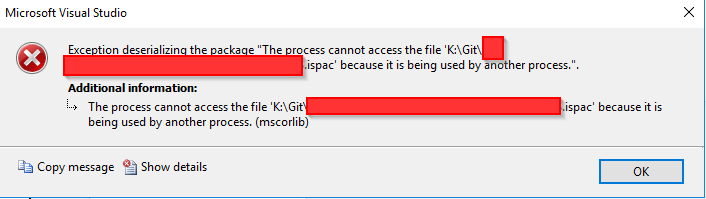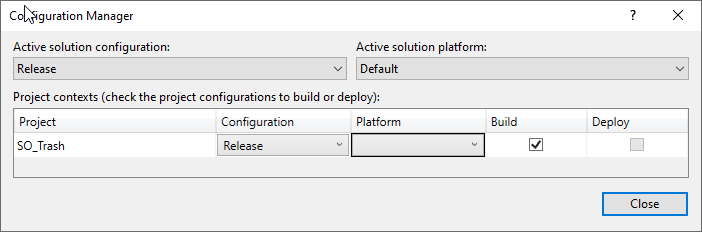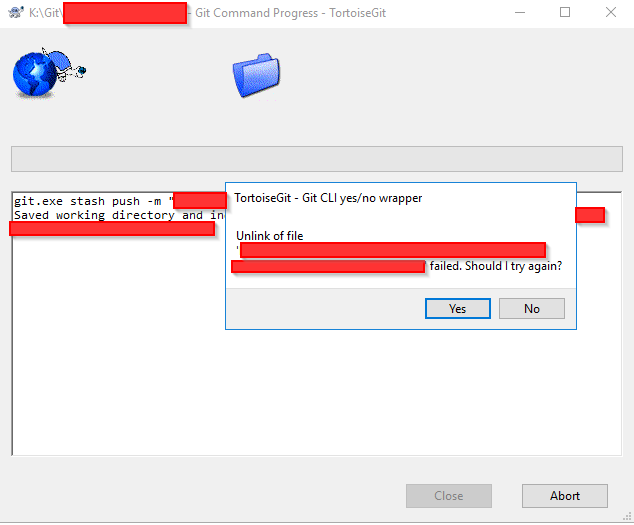I executed an SSIS package using SSDT and Visual Studio. When I try to execute another package I get an error saying "The process cannot access the file XXXX.ispac because it is being used by another process". I have tried rebooting but that is a pain in the behind. How can I work around this error?
SSIS pop up window:
Microsoft Visual Studio. Exception deserializing the package "The process cannot access the file '...' because it is being used by another process. (mscorlib)
Or another SSIS pop up window that you might also run into if you run a package:
Microsoft Visual Studio. Failed to execute the package or element. Build errors were encountered. For more information, see the Output window.
SSIS Output window: