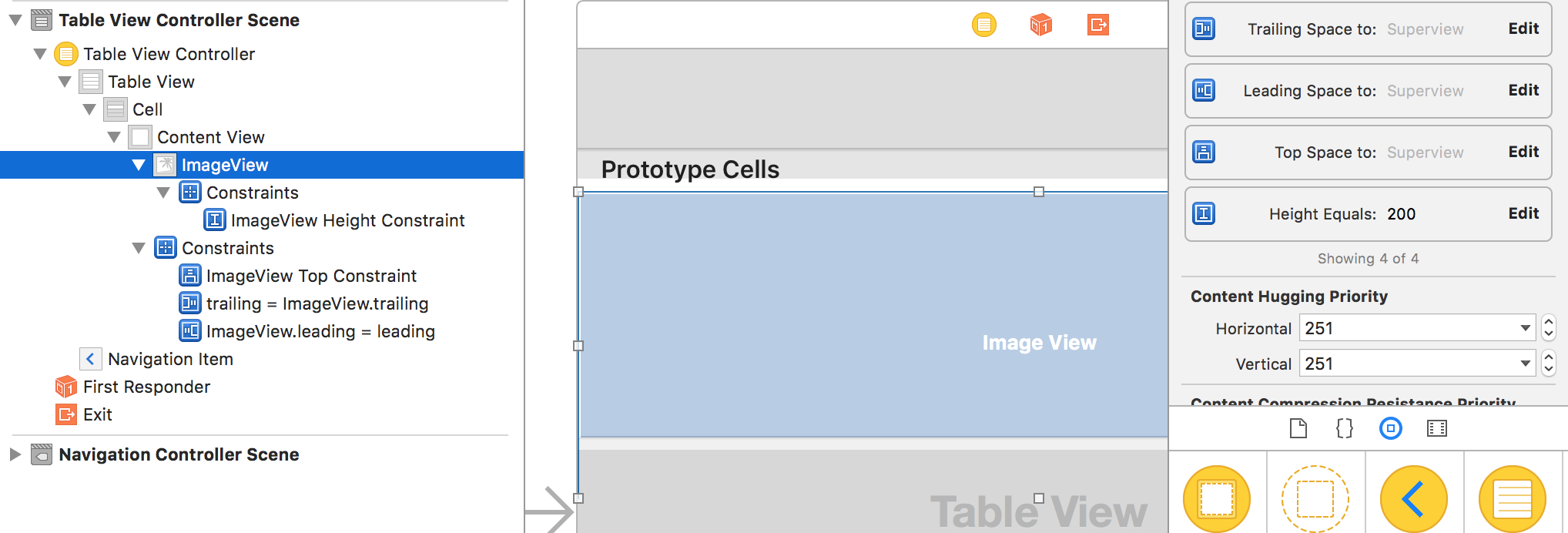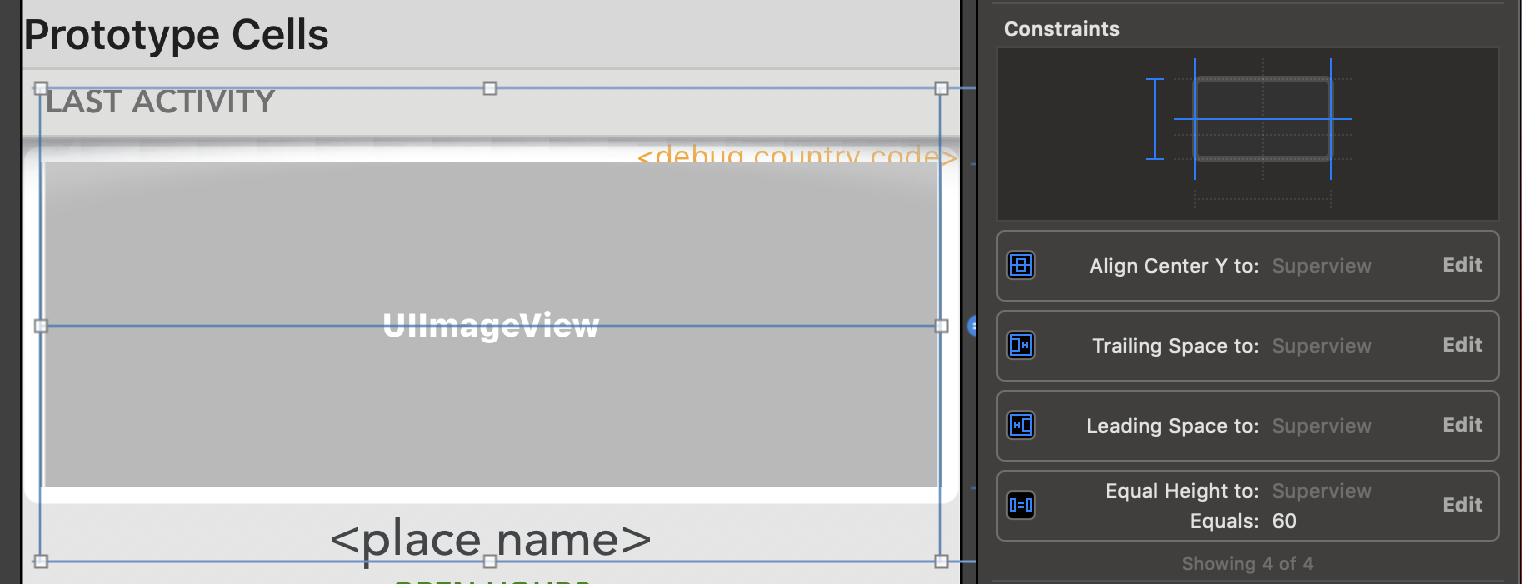I wasn't too happy with @ded's solution requiring a wrapper view, so I came up with another one that uses autolayout and is simple enough.
In the storyboard, you just have to add your imageView and set 4 constraints on the ImageView:
- Leading to ContentView (ie Superview) = 0
- Trailing to ContentView (ie Superview) = 0
- Top Space to ContentView (ie Superview) = 0
- ImageView Height (set to 200 here but this is recalculated based on the cell height anyway)
![enter image description here]()
The last two constraints (top and height) need referencing outlets to your custom UITableViewCell (in the above pic, double click on the constraint in the rightmost column, and then Show the connection inspector - the icon is an arrow in a circle)
Your UITableViewCell should look something like this:
class ParallaxTableViewCell: UITableViewCell {
@IBOutlet weak var parallaxImageView: UIImageView!
// MARK: ParallaxCell
@IBOutlet weak var parallaxHeightConstraint: NSLayoutConstraint!
@IBOutlet weak var parallaxTopConstraint: NSLayoutConstraint!
override func awakeFromNib() {
super.awakeFromNib()
clipsToBounds = true
parallaxImageView.contentMode = .ScaleAspectFill
parallaxImageView.clipsToBounds = false
}
}
So basically, we tell the image to take as much space as possible, but we clip it to the cell frame.
Now your TableViewController should look like this:
class ParallaxTableViewController: UITableViewController {
override func tableView(tableView: UITableView, heightForRowAtIndexPath indexPath: NSIndexPath) -> CGFloat {
return cellHeight
}
override func tableView(tableView: UITableView, cellForRowAtIndexPath indexPath: NSIndexPath) -> UITableViewCell {
let cell = tableView.dequeueReusableCellWithIdentifier("CellIdentifier", forIndexPath: indexPath) as! ParallaxTableViewCell
cell.parallaxImageView.image = … // Set your image
cell.parallaxHeightConstraint.constant = parallaxImageHeight
cell.parallaxTopConstraint.constant = parallaxOffsetFor(tableView.contentOffset.y, cell: cell)
return cell
}
// Change the ratio or enter a fixed value, whatever you need
var cellHeight: CGFloat {
return tableView.frame.width * 9 / 16
}
// Just an alias to make the code easier to read
var imageVisibleHeight: CGFloat {
return cellHeight
}
// Change this value to whatever you like (it sets how "fast" the image moves when you scroll)
let parallaxOffsetSpeed: CGFloat = 25
// This just makes sure that whatever the design is, there's enough image to be displayed, I let it up to you to figure out the details, but it's not a magic formula don't worry :)
var parallaxImageHeight: CGFloat {
let maxOffset = (sqrt(pow(cellHeight, 2) + 4 * parallaxOffsetSpeed * tableView.frame.height) - cellHeight) / 2
return imageVisibleHeight + maxOffset
}
// Used when the table dequeues a cell, or when it scrolls
func parallaxOffsetFor(newOffsetY: CGFloat, cell: UITableViewCell) -> CGFloat {
return ((newOffsetY - cell.frame.origin.y) / parallaxImageHeight) * parallaxOffsetSpeed
}
override func scrollViewDidScroll(scrollView: UIScrollView) {
let offsetY = tableView.contentOffset.y
for cell in tableView.visibleCells as! [MyCustomTableViewCell] {
cell.parallaxTopConstraint.constant = parallaxOffsetFor(offsetY, cell: cell)
}
}
}
Notes:
- it is important to use tableView.dequeueReusableCellWithIdentifier("CellIdentifier", forIndexPath: indexPath) and not tableView.dequeueReusableCellWithIdentifier("CellIdentifier"), otherwise the image won't be offset until you start scrolling
So there you have it, parallax UITableViewCells that should work with any layout, and can also be adapted to CollectionViews.