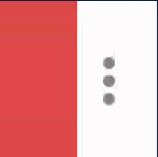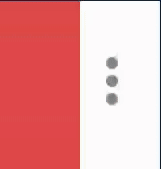I added a ripple effect on a ImageButton, however it is hidden by an ImageView used as a background for the parent view RelativeLayout.
Here's the layout file:
<RelativeLayout xmlns:android="http://schemas.android.com/apk/res/android"
xmlns:tools="http://schemas.android.com/tools"
android:layout_width="match_parent"
android:layout_height="172dp"
android:orientation="vertical"
android:theme="@style/ThemeOverlay.AppCompat.Dark">
<ImageView
android:id="@+id/drawerBackgroundImageView"
android:layout_width="match_parent"
android:layout_height="match_parent"
android:scaleType="centerCrop"
android:src="@drawable/drawer_background"/>
[...]
<ImageButton
android:id="@+id/drawerLogoutButton"
android:layout_width="32dp"
android:layout_height="32dp"
android:layout_alignBottom="@id/drawerEmailTextView"
android:layout_alignParentEnd="true"
android:layout_alignParentRight="true"
android:layout_marginEnd="@dimen/activity_horizontal_margin"
android:layout_marginRight="@dimen/activity_horizontal_margin"
style="@style/FlatButtonStyle"
android:scaleType="centerInside"
android:src="@drawable/ic_logout_white_24dp"/>
</RelativeLayout>
(there's a bunch of other views but they're irrelevant here)
I'm using an ImageView as the background for the RelativeLayout as I need to set a specific scaleType for the image, so I can't use the basic android:background property.
The ripple effect is hidden as it doesn't have a mask layer (I want it to extend out of the button's bounds) and thus uses the ImageButton's parent view to be displayed. The effect is perfectly visible if I remove the ImageView.
Is there a way to get the ripple effect to be shown above the problematic ImageView?