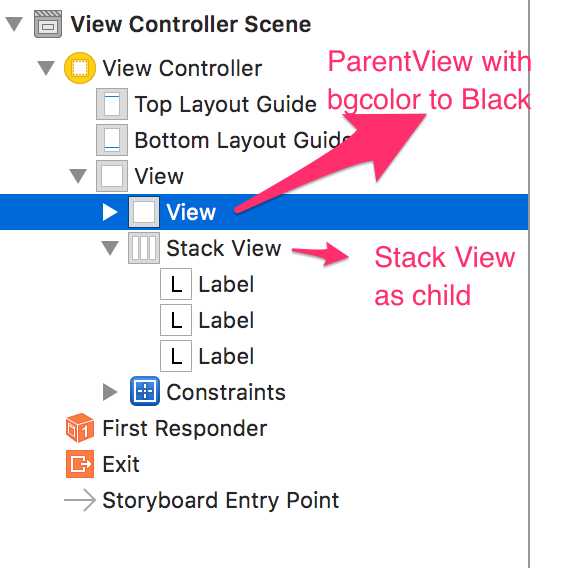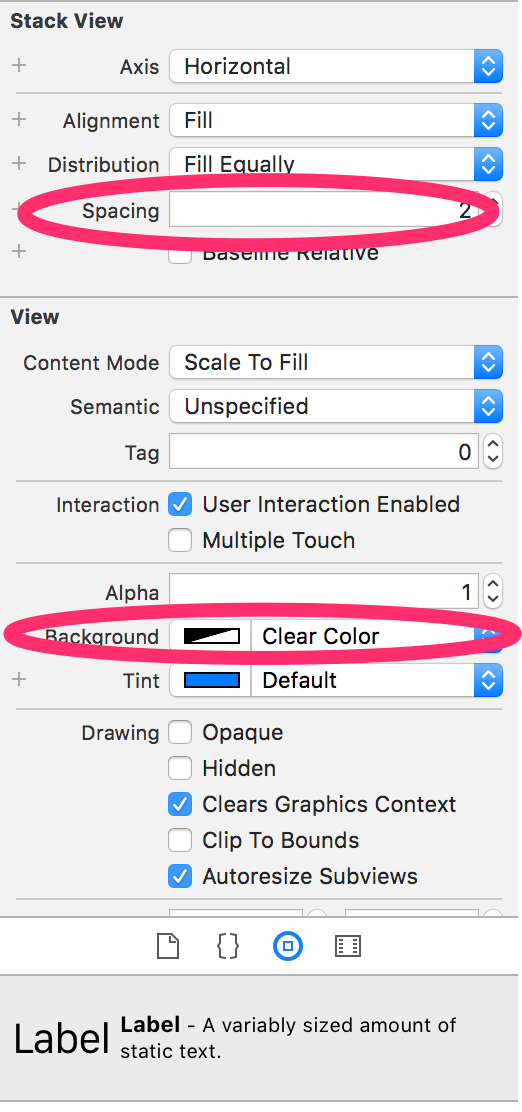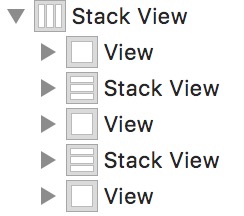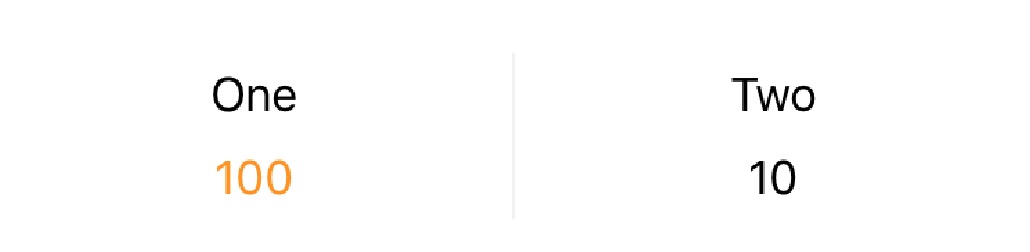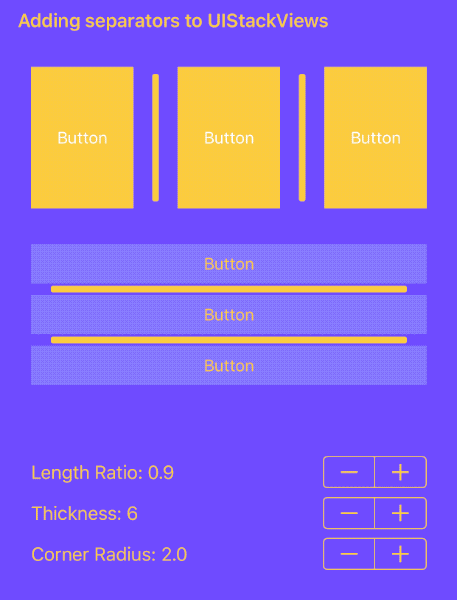You can't use the same view in two places, so you'll need to create two separate vertical line views. You need to configure each vertical line view like this:
- Set its background color.
- Constrain its width to 1 (so you get a line, not a rectangle).
- Constrain its height (so it doesn't get stretched to the full height of the stack view).
So add the labels one at a time to the stack view, and do something like this before adding each label to the stack view:
if stackView.arrangedSubviews.count > 0 {
let separator = UIView()
separator.widthAnchor.constraint(equalToConstant: 1).isActive = true
separator.backgroundColor = .black
stackView.addArrangedSubview(separator)
separator.heightAnchor.constraint(equalTo: stackView.heightAnchor, multiplier: 0.6).isActive = true
}
Note that you do not want the vertical lines to be the same width as the labels, so you must not set the distribution property of the stack view to fillEqually. Instead, if you want all the labels to have equal width, you must create width constraints between the labels yourself. For example, after adding each new label, do this:
if let firstLabel = stackView.arrangedSubviews.first as? UILabel {
label.widthAnchor.constraint(equalTo: firstLabel.widthAnchor).isActive = true
}
Result:
![result]()
Full playground code (updated to Swift 4.1 by Federico Zanetello):
import UIKit
import PlaygroundSupport
extension UIFont {
var withSmallCaps: UIFont {
let feature: [UIFontDescriptor.FeatureKey: Any] = [
UIFontDescriptor.FeatureKey.featureIdentifier: kLowerCaseType,
UIFontDescriptor.FeatureKey.typeIdentifier: kLowerCaseSmallCapsSelector]
let attributes: [UIFontDescriptor.AttributeName: Any] = [UIFontDescriptor.AttributeName.featureSettings: [feature]]
let descriptor = self.fontDescriptor.addingAttributes(attributes)
return UIFont(descriptor: descriptor, size: pointSize)
}
}
let rootView = UIView(frame: CGRect(x: 0, y: 0, width: 320, height: 44))
rootView.backgroundColor = .white
PlaygroundPage.current.liveView = rootView
let stackView = UIStackView()
stackView.axis = .horizontal
stackView.alignment = .center
stackView.frame = rootView.bounds
rootView.addSubview(stackView)
typealias Item = (name: String, value: Int)
let items: [Item] = [
Item(name: "posts", value: 135),
Item(name: "followers", value: 6347),
Item(name: "following", value: 328),
]
let valueStyle: [NSAttributedStringKey: Any] = [NSAttributedStringKey.font: UIFont.boldSystemFont(ofSize: 12).withSmallCaps]
let nameStyle: [NSAttributedStringKey: Any] = [NSAttributedStringKey.font: UIFont.systemFont(ofSize: 12).withSmallCaps,
NSAttributedStringKey.foregroundColor: UIColor.darkGray]
let valueFormatter = NumberFormatter()
valueFormatter.numberStyle = .decimal
for item in items {
if stackView.arrangedSubviews.count > 0 {
let separator = UIView()
separator.widthAnchor.constraint(equalToConstant: 1).isActive = true
separator.backgroundColor = .black
stackView.addArrangedSubview(separator)
separator.heightAnchor.constraint(equalTo: stackView.heightAnchor, multiplier: 0.4).isActive = true
}
let richText = NSMutableAttributedString()
let valueString = valueFormatter.string(for: item.value)!
richText.append(NSAttributedString(string: valueString, attributes: valueStyle))
richText.append(NSAttributedString(string: "\n" + item.name, attributes: nameStyle))
let label = UILabel()
label.attributedText = richText
label.textAlignment = .center
label.numberOfLines = 0
stackView.addArrangedSubview(label)
if let firstLabel = stackView.arrangedSubviews.first as? UILabel {
label.widthAnchor.constraint(equalTo: firstLabel.widthAnchor).isActive = true
}
}
UIGraphicsBeginImageContextWithOptions(rootView.bounds.size, true, 1)
rootView.drawHierarchy(in: rootView.bounds, afterScreenUpdates: true)
let image = UIGraphicsGetImageFromCurrentImageContext()!
UIGraphicsEndImageContext()
let png = UIImagePNGRepresentation(image)!
let path = NSTemporaryDirectory() + "/image.png"
Swift.print(path)
try! png.write(to: URL(fileURLWithPath: path))