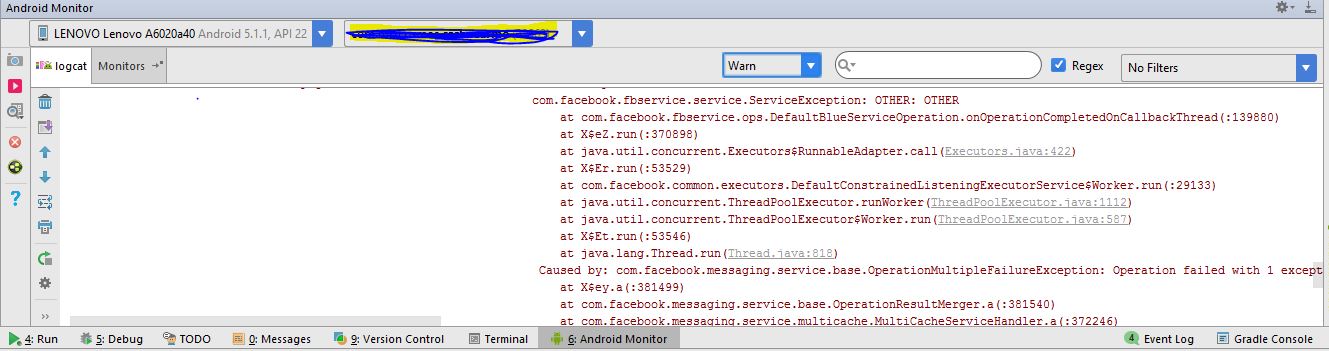I just upgraded the version of Android Studio to 2.3 and gradle to version 3.3 and I lost one of the most usefull features, the logs inside the Debug Console. When I run the app with Debug mode the only Log that's being displayed inside the Debug console is this:
03/03 10:35:40: Launching app Split APKs installed
$ adb shell am startservice com.myapp.android/com.android.tools.fd.runtime.InstantRunService
$ adb shell am start -n "com.myapp.android/com.myapp.android.UI.SplashActivity" -a android.intent.action.MAIN -c android.intent.category.LAUNCHER -D
Connecting to com.myapp.android Connected to the target VM, address: 'localhost:8601', transport: 'socket'
After that nothing is being displayed. Any idea how to fix this?