I am trying to install Cordova on windows 7. I am following this tutorial : https://www.tutorialspoint.com/cordova/cordova_first_application.htm
while I run cordova requirements, it says android target is not intalled and set the ANDROID_HOME environment variable
I:\CordovaProject\hello>cordova requirements
Requirements check results for android:
Java JDK: installed 1.8.0
Android SDK: installed true
Android target: not installed
Android SDK not found. Make sure that it is installed. If it is not at the
default location, set the ANDROID_HOME environment variable.
Gradle: installed
Error: Some of requirements check failed
I:\CordovaProject\hello>echo %ANDROID_HOME%
C:\Users\user\AppData\Local\Android\sdk
as you can see in the image 1, when I echo ANDROID_HOME it is set to proper location. I am not able to resolve this error. kindly help me with this
path has these : %ANDROID_HOME%\tools;%ANDROID_HOME%\platform-tools
I have downloaded android-25 in android studio
and project properties file has android target set to : android-25 both in
I:\CordovaProject\hello\platforms\android\CordovaLib\project.properties
I:\CordovaProject\hello\platforms\android\project.properties
and when i run cordova build android i get following error
BUILD FAILED
Total time: 31.807 secs
Error: cmd: Command failed with exit code 1 Error output:
FAILURE: Build failed with an exception.
* What went wrong:
A problem occurred configuring root project 'android'.
> Could not resolve all dependencies for configuration ':classpath'.
> Could not download uast.jar (com.android.tools.external.com-
intellij:uast:145.597.3)
> Could not get resource 'https://jcenter.bintray.com/com/android/tools/ex
ternal/com-intellij/uast/145.597.3/uast-145.597.3.jar'.
> Could not GET 'https://jcenter.bintray.com/com/android/tools/external
/com-intellij/uast/145.597.3/uast-145.597.3.jar'.
> akamai.bintray.com
* Try:
Run with --stacktrace option to get the stack trace. Run with --info or -
-debug option to get more log output.

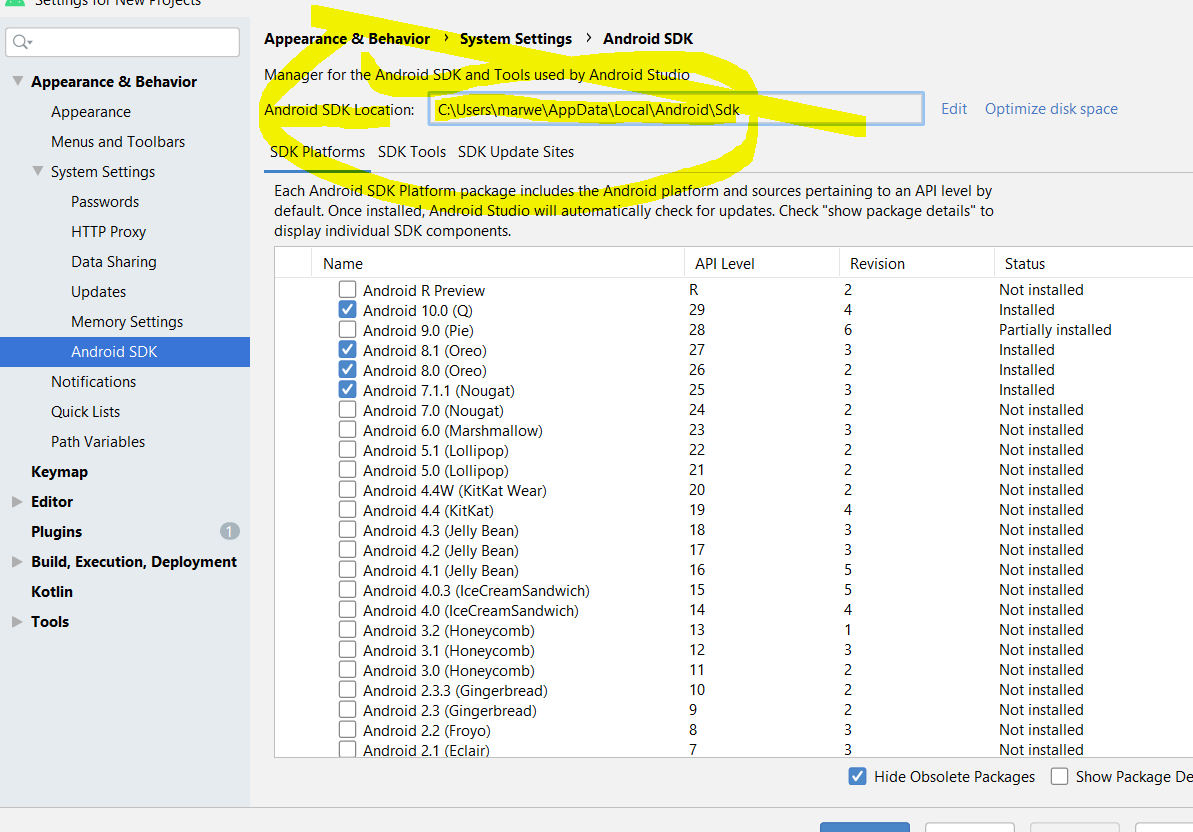
platformsingular, not plural. – Dahlberg