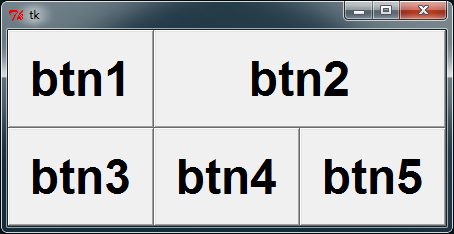UPDATE: The New Mexico Tech tkinter website has been archived on GitHub.
First the best reference for Tkinter is this New Mexico Tech website. In the toc you will find a section on fonts, and in the section on Button widgets you'll find the option font.
you must have a Tkinter object to create a font
Python-2
Support for Python-2 has officially ended as of Jan 1, 2020
from Tkinter import * # Note: UPPER case "T" in Tkinter
import tkFont
root = Tk()
Python-3
Python-3 Tk wrappers differ from Python-2
from tkinter import * # Note: lower case "t" in tkinter
from tkinter import font as tkFont # for convenience
root = Tk()
create a font like the example from New Mexico Tech website
helv36 = tkFont.Font(family='Helvetica', size=36, weight='bold')
# you don't have to use Helvetica or bold, this is just an example
(Note: recall for Python-3 font was imported as tkFont for convenience)
now you can set the font for button created from Button in the original post
button['font'] = helv36
The size of the button will depend on your geometry manager, EG: grid or pack. Only the grid method is covered in the layouts section by New Mexico Tech site, but effbot.org is also a great reference and he covers pack pretty well.
try: # Python-2
from Tkinter import *
import tkFont
except ImportError: # Python-3
from tkinter import *
from tkinter import font as tkFont
# using grid
# +------+-------------+
# | btn1 | btn2 |
# +------+------+------+
# | btn3 | btn3 | btn4 |
# +-------------+------+
root = Tk()
# tkFont.BOLD == 'bold'
helv36 = tkFont.Font(family='Helvetica', size=36, weight=tkFont.BOLD)
btn1 = Button(text='btn1', font=helv36)
btn2 = Button(text='btn2', font=helv36)
btn3 = Button(text='btn3', font=helv36)
btn4 = Button(text='btn4', font=helv36)
btn5 = Button(text='btn5', font=helv36)
root.rowconfigure((0,1), weight=1) # make buttons stretch when
root.columnconfigure((0,2), weight=1) # when window is resized
btn1.grid(row=0, column=0, columnspan=1, sticky='EWNS')
btn2.grid(row=0, column=1, columnspan=2, sticky='EWNS')
btn3.grid(row=1, column=0, columnspan=1, sticky='EWNS')
btn4.grid(row=1, column=1, columnspan=1, sticky='EWNS')
btn5.grid(row=1, column=2, columnspan=1, sticky='EWNS')
![Tkinter Button fonts]()
Also try ttk.