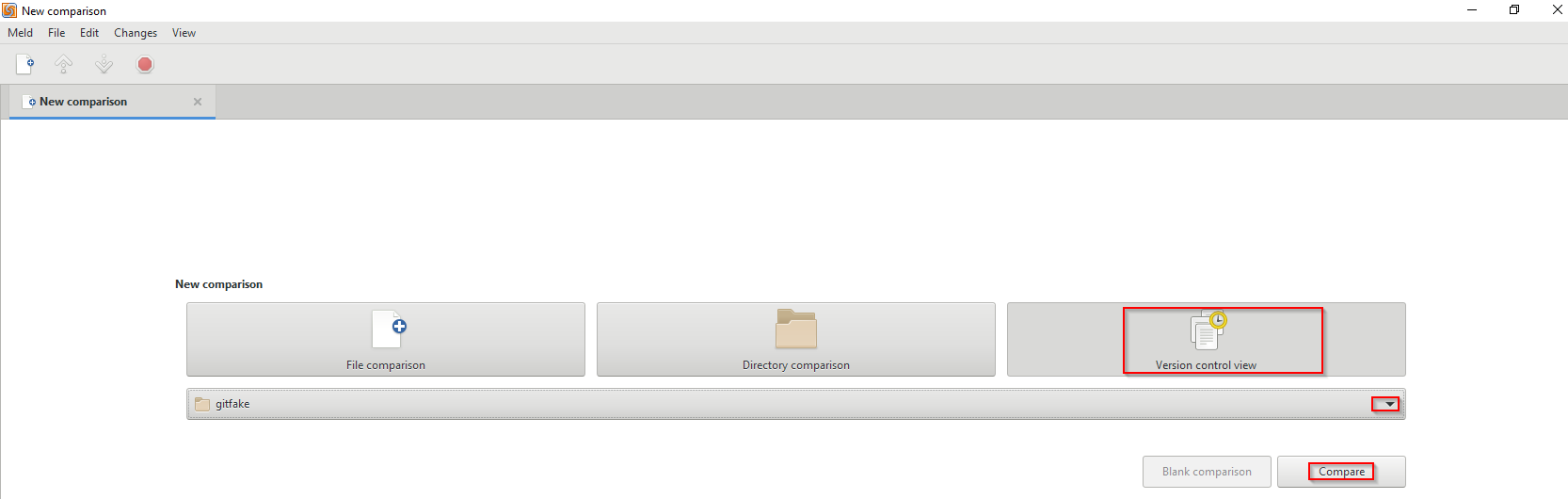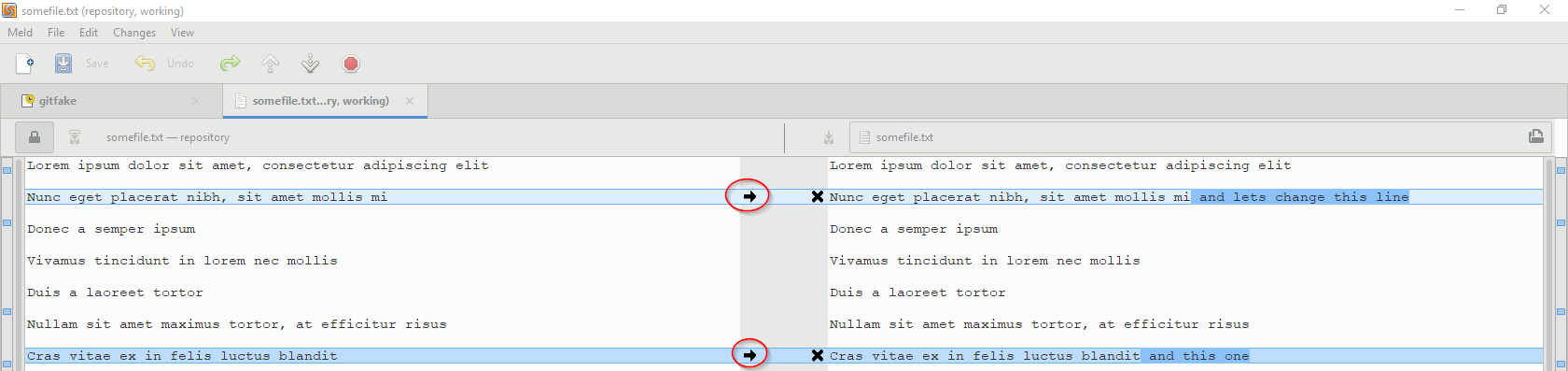I often notice a few unwanted changes when I review my working copy (with hg status and hg diff) right before a commit. For example, I might have temporarily added or remove some code just for the duration of a debugging session.
I know I can use hg revert to remove unwanted changes, but this removes all the changes in the entire file. Is there a way to revert just a part of a file?